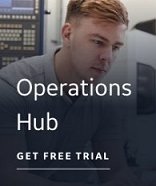Problem #1: Driver is not installed
If the appropriate driver(s) for the Discovery Agent and target application are not installed on the target application, an error message displays, instructing you to install the driver.
Solution(s)
- If you are running the Driver Wizard as a stand-alone dialog box, close the error message to close the Driver Wizard. You can continue using the selections made on the other wizards, however, the driver related fields are not filled in on the spreadsheet.
- If you are running the iFIX - All Wizards and you close the error message, the Driver Wizard closes, but the Summary page appears. Click Finish to fill in all but the driver related fields on the spreadsheet. If you click the Back button on the Summary page, the Driver Wizard reappears, checks for the driver again and displays the error message again if you have not yet installed the driver. Close the error message again to display the Block Type and Scan Time Wizard.
- To select a driver from the Select Driver page, the driver must be installed on the same computer as iFIX and added to the iFIX SCU's Configured I/O Drivers list. The driver must be on the list of supported drivers for the Discovery Agent and target application. For more information, see Supported Software.
- After the driver is installed, the Auto-Create option on the driver's Power Tool must be set to ON. When you change the Auto-Create option, you must restart the driver and iFIX for the change to take effect.
For more information about installing the driver and adding it to the SCU, and about the Auto-Create option for the driver, refer to the specific I/O driver online help.
Problem #2: Driver configuration does not display
When the Device Selection page of the Driver Wizard opens for your selected driver, the configuration information defined in the default configuration file for the locally installed driver displays. You can open the driver's Power Tool from this wizard page to make additions or changes to the driver configuration. However, only changes made to the configuration file for the local driver are displayed. If you connect to a driver installed on a remote machine and make changes to its configuration, those changes are not visible on the Device Selection page.
Solution
When you click the Run <Driver Name> Power Tool button on the Device Selection page, the I/O Driver Server Connection dialog box opens. Make sure that you select the Use Local <Driver Name> option to connect to the driver installed on the local machine.