Getting Started OPC HDA Server
Overview
The Historian OPC HDA Server reads the raw data stored in Proficy Historian and sends it to the interested OPC HDA clients. OPC HDA compliant clients can connect to the Historian HDA Server to acquire and analyze data. The Historian OPC HDA Server complies with OPC Server HDA 1.20 standards.
The Historian OPC HDA server dynamically updates when the tags are added and/or deleted in Historian Server.
OPC Historical Data Access (HDA) is used to retrieve and analyze historical process data which is typically stored in a Process Data Archive, database, or RTU. OPC HDA is a widespread standard used to access historical process data. Historical Data is used to analyze the following: analysis: trending, fault prediction, performance assessment, and so on.
With OPC HDA, the exchange of historical data between an application and any data archive is consistent. In other words, OPC HDA client applications that implement trends, reports, or spreadsheets can retrieve archived process data from Historian
OPC HDA specifications are built upon Microsoft's OLE (Object Linking and Embedding) and DCOM (Distributed Component Object Model) technologies. OPC is fully endorsed by Microsoft.
OPC HDA is created to allow different automation applications to communicate with each other based on the historical data, regardless of the manufacturer. This allows greater flexibility and reliability when setting up automation systems
For manufacturers of OPC-compliant applications, it simplifies the development process since they have to create only one I/O interface. For consumers of OPC-compliant applications, it increases the flexibility of their automation processthey are no longer limited to communicating with devices specified by the applications' developers
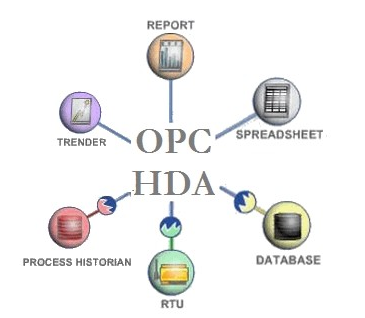
- Multiple OPC HDA compliant client applications can communicate with an OPC HDA server simultaneously.
- DCOM client and server software programs can be configured to run on the same computer node or can be distributed across a network of computers.
- OPC HDA servers provide a common view of automation information managed by the system for which the server was written.
For more information on the OPC HDA in general, visit the OPC Foundation's web site.
Features of the Historian OPC HDA Server
The main features provided by the Historian OPC HDA Server include:
- Support for the OPC HDA Server specification (1.2.0) for Historian HDA Server.
- Browsing all the tags available on the Historian Server.
- Converting Historian timestamps, data types, and qualities to OPC HDA timestamps, data types, and qualities.
- Automatically reconnecting to the Historian Server (Archiver) when connection is lost.
Setting Up the Historian OPC HDA Server
Setting up and using Historian OPC HDA Server involves the following steps: