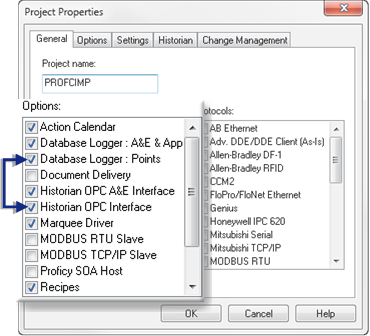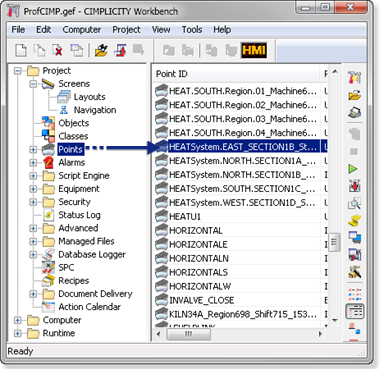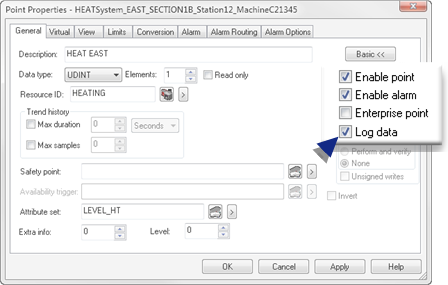Step 3. Select Points to be Logged to Historian
Procedure
Results
The selected point and/or point alarm will be logged to Historian, based on the Historian options that were selected.
Important: If Database Logger: Points is checked on the General tab in the Project Properties dialog box, point data will be logged to both the Historian and the Database Logger.