Manage Reference Documents
About Reference Documents
Reference documents allow you to associate files or websites with a record in the Predix Essentials database. For example, while performing an inspection, you might take pictures of the piece of equipment that you are inspecting and save them on your local machine or company network. Then, while recording the inspection details in a General Inspection record in Predix Essentials, you can link those images, as reference documents, to the General Inspection record, so that when other users open the General Inspection record, they will be able to view the images.
Each time you associate a reference document file with a record, a Reference Document record will be created and linked to that record. You can link Reference Document records to any record belonging to a family for which the Has Reference Documents relationship has been defined via the Configuration Manager. The Predix Essentials system supports two different types of reference documents:
- Internal Reference Documents: Reference document files that are stored in the Predix Essentials database.
- External Reference Documents: Reference document files and websites that reside outside of the Predix Essentials database and are referenced in a Reference Document record. Internal reference documents can be accessed only by users who have permission to access the location in which they are stored. Other users would be able to view an external reference document that is stored in a public location, such as a network drive.
Reference document access is available via the Record Manager, but you can also access reference documents by performing a search.
Access Reference Documents
Procedure
Reference Documents Workflow
This workflow provides the basic, high-level steps for using Reference Documents. The steps and links in this workflow do not necessarily reference every possible procedure.
Add a Reference Document
About This Task
You can add a new reference document or link an existing reference document to a record. Complete one of the following sequences of steps.
 , and then select
, and then select 
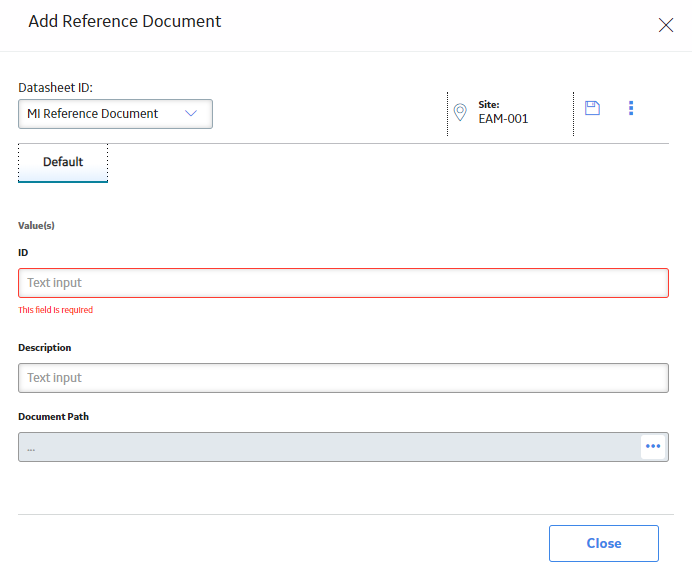
 .
. , and then select a file to upload.
, and then select a file to upload. .
. .
.