Asset Hierarchy
About the Asset Hierarchy
Use the asset hierarchy to select business objects with which you want to work.
Within Predix Essentials, there are multiple functional locations that can be organized in a hierarchy to represent how your business is set up. These relationships create the Asset Hierarchy.
The asset hierarchy consists of business objects that include functional locations, assets, and child assets associated with the assets. Tags are associated with business objects on the asset hierarchy, but are not visible on the hierarchy itself.
The Predix Essentials modules include a Hierarchy icon () that opens the asset hierarchy component. The Hierarchy component includes a Groups tab. Asset groups are collections of assets grouped together for analysis. The asset hierarchy for a tenant can be ingested or created using the user interface. For more information refer to https://www.ge.com/digital/documentation/predix-essentials/asset-hierarchy-overview.html documentation.
The Legacy Predix APM include a Context Browser in the Assets, Analysis, and Dashboards modules that displays business objects in a hierarchical form in the Hierarchy tab. The Context Browser is integrated into the displayed instances. The Hierarchy component has a limitation of 1000 assets for the enterprise level, and 250 assets for each subsequent level. If your hierarchy contains more than the allotted number of assets, depending upon the level, only the first 1000 or 250 assets will appear in the Context Browser. The Groups tab in Legacy Predix APM is disabled at this time.
Legacy Predix APM support S95 asset model and contains predefined relationships between parent and child classification as represented in the following asset model and relationship diagram:
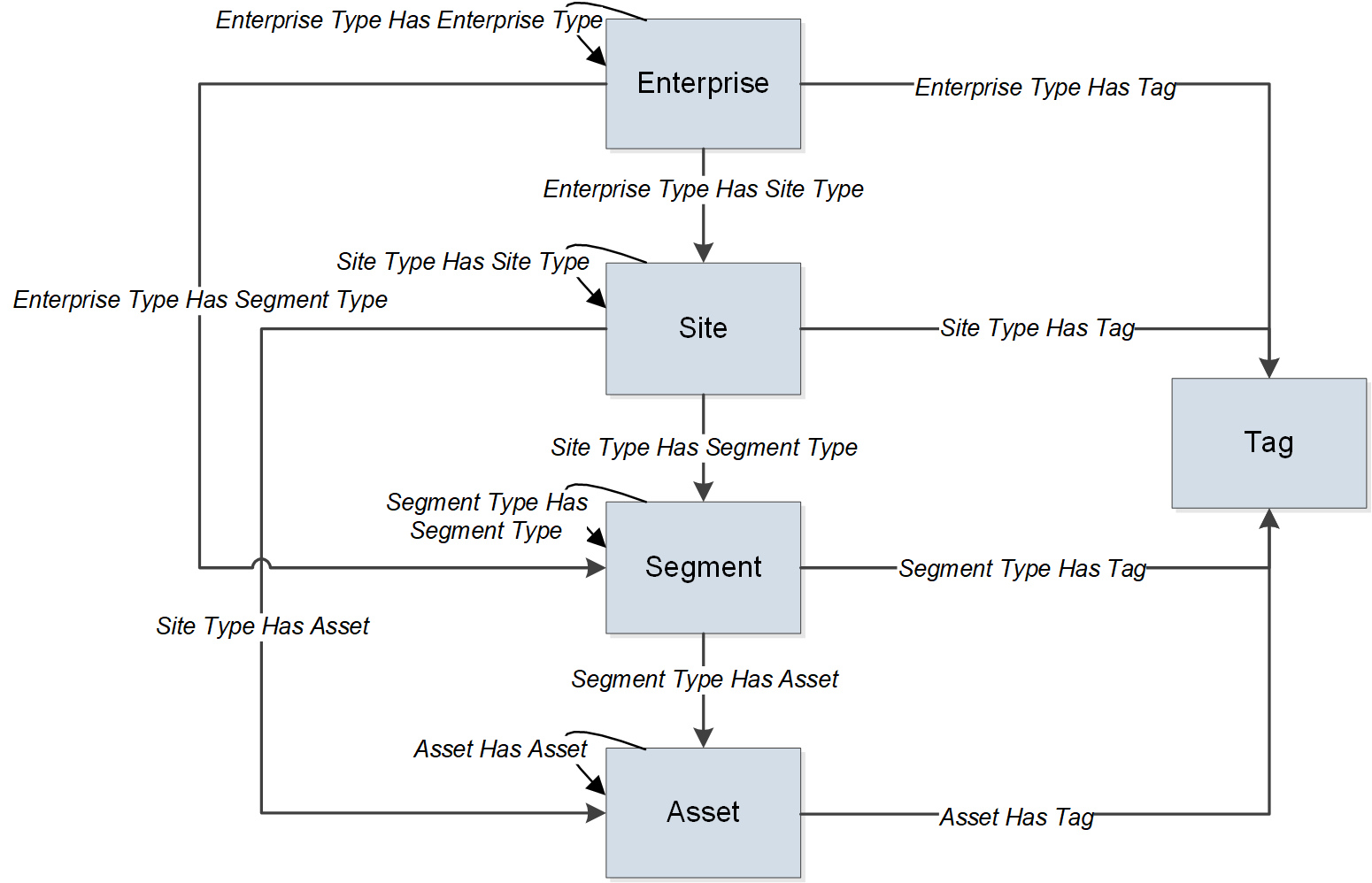
| Beginning from here | You can create this type of instance |
|---|---|
| Enterprise | You can create a child-enterprise or a site. |
| Site | You can create a child-site, a segment, or an asset. |
| Segment | You can create a child-segment, or an asset. |
| Asset | You can create a child-asset. |
- Expand each level and select the business object for which you would like to access.
- Search the asset hierarchy for a specific business object.
- Select and apply an asset classification to filter the possibilities from which to select a business object.
When you select a business object from the asset hierarchy, you are selecting an instance from which you can view details. The context browser link appears at the top of the page.
Navigate the Asset Hierarchy
The asset hierarchy allows you to browse assets from the top-level functional location.
 ) next to an asset context to view the next level in the asset hierarchy. Repeat the hierarchy level expansion if needed, and then select an asset context.
) next to an asset context to view the next level in the asset hierarchy. Repeat the hierarchy level expansion if needed, and then select an asset context.