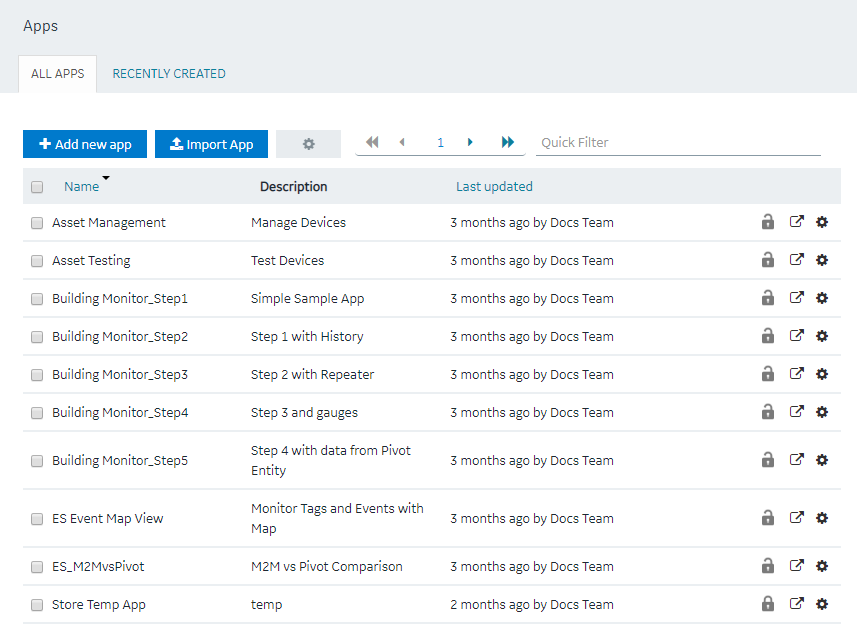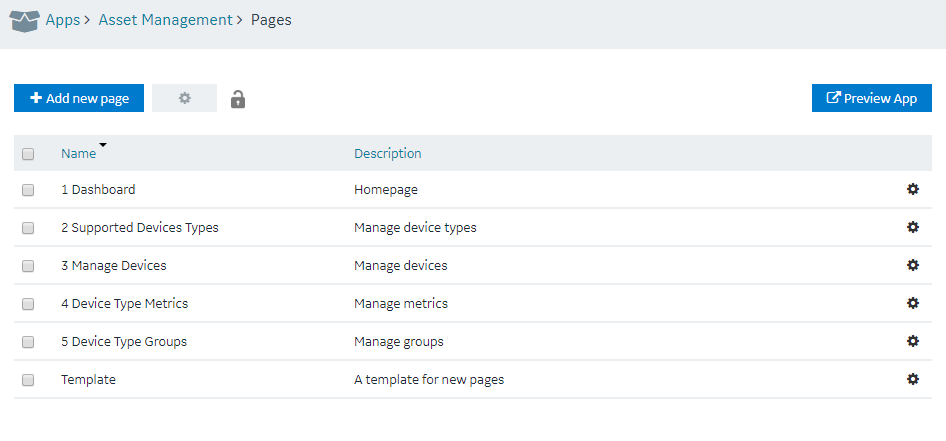| Show extended error information | Select this check box if you want detailed error information to appear in error messages. You can use this information to troubleshoot issues in the application. |
|---|
| Show trace button | Select this check box if you want to display a button that allows you to access information on the data retrieved from queries, functions, and global variables that are used in the application. It also includes data that is inserted or updated using queries. When you select this check box (and save your changes), a Trace appears in the application. You can select this button to view the trace information. |
|---|
| Hide loading in application | Select this check box if you do not want to display a busy indicator to indicate that a page is loading data from a query. |
|---|
| Hide application title | Select this check box if you do not want the title of the application to appear when you access the application. |
|---|
| Show User Pages | Select this check box if you want to display user pages in the application navigation menu. These pages are used to change the password of the user and access user settings using the application. If you select this check box, the option to access the user pages appears in the application title.
|
|---|