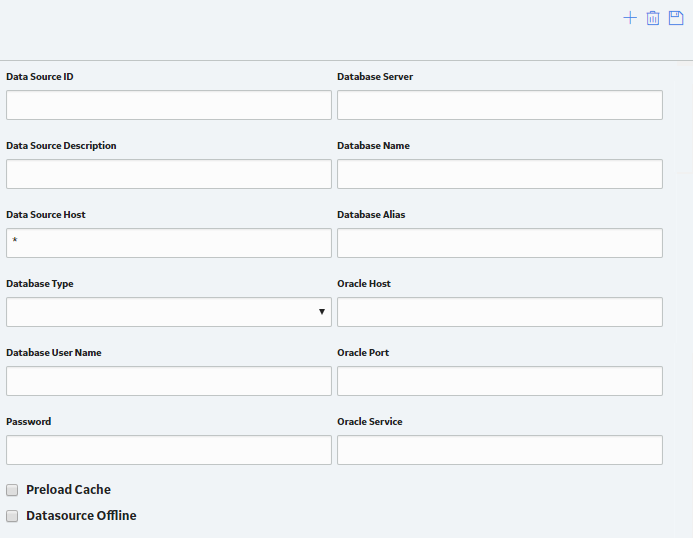Overview
Overview of Data Sources
A data source stores the connection information for a GE Digital APM database and allows users to access that database. When you log in to GE Digital APM, you will select the data source that corresponds to the GE Digital APM database that you want to use.
Data sources are associated with a specific GE Digital APM Server to indicate which databases are accessible from that server.
Connection information about data sources is stored in MeridiumDatasources.xml, which exists on the GE Digital APM Server in the C:\ProgramData\Meridium folder. This file is created automatically when you install or upgrade the GE Digital APM Server. When it is first created during a new installation, it will be empty. It will be updated automatically as you create, modify, and delete data sources.
Access the Data Sources Page
Procedure
Create a Data Source
Procedure
Results
- The new data source appears in the left pane and will appear in the GE Digital APM login page. Additionally, after saving the data source, the
 button will appear next to the
button will appear next to the  button to test the connection.
button to test the connection.
 .
.