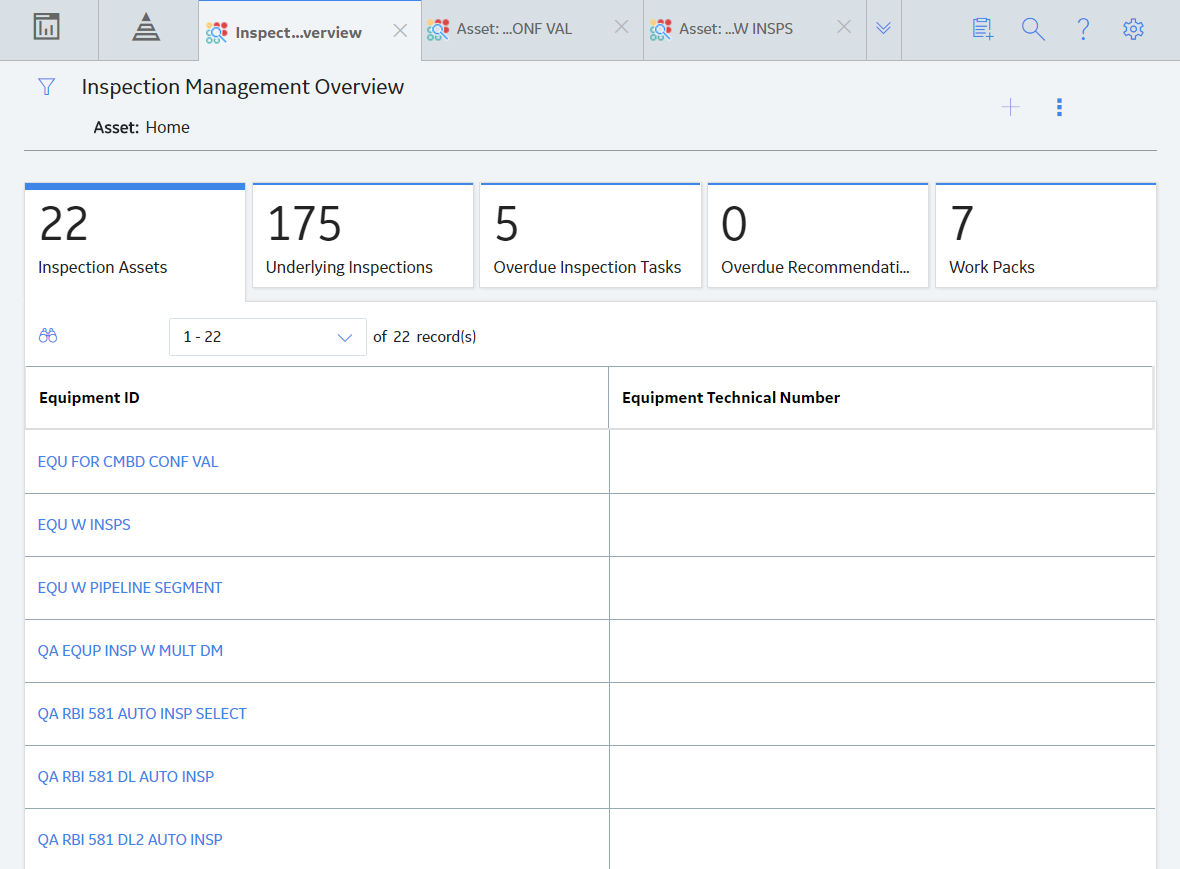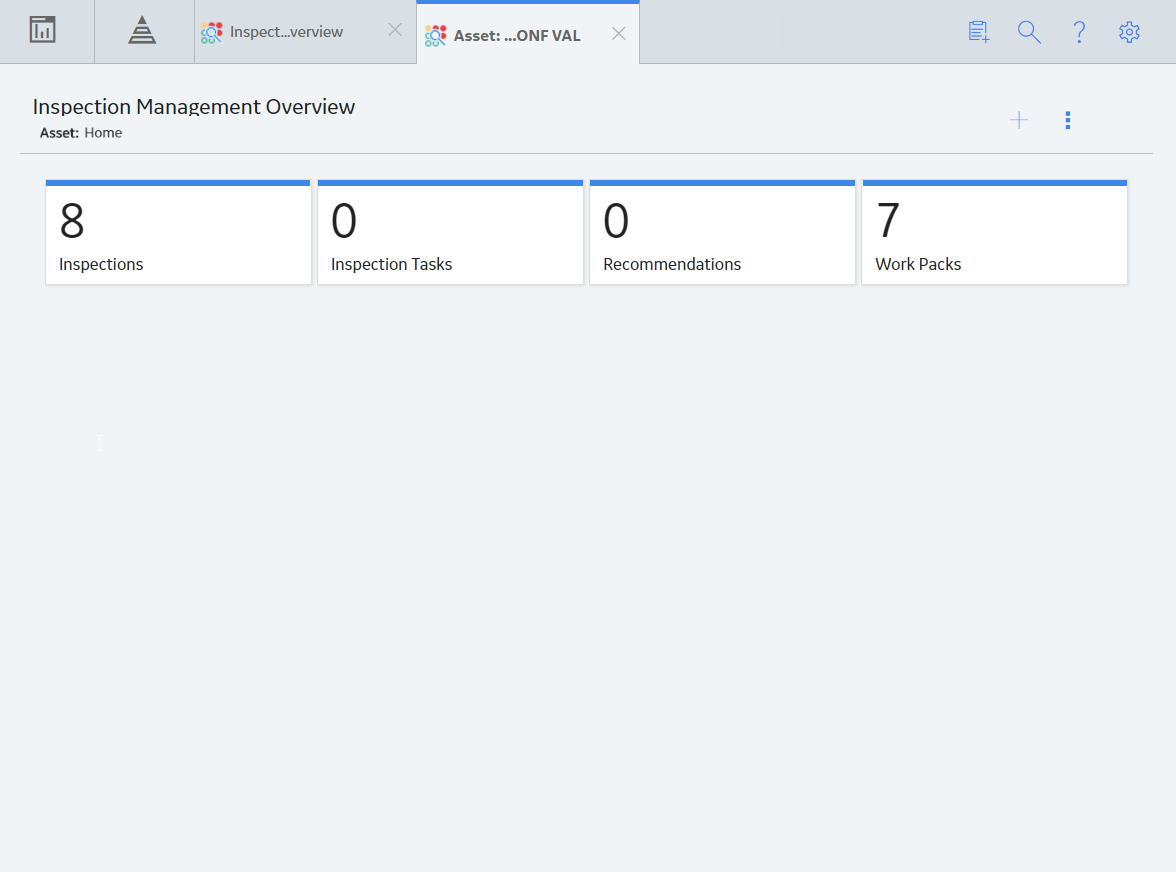Overview
Overview of the Inspection Management Module
An accurate understanding of the current conditions of equipment and location conditions is critical to analyzing their reliability. The Inspection Management module allows you to document, manage, and analyze data associated with the inspections of equipment and locations in your facilities.
More Details
Inspection Management functionality is fully integrated with other GE Digital APM features to give you access to other analytical tools, such as Thickness Monitoring and Risk Based Inspection.
Access the Inspection Management Overview Page for a Functional Location
Procedure
- In the upper-left corner of the top navigation bar, select
 . The Asset Hierarchy page appears.
. The Asset Hierarchy page appears.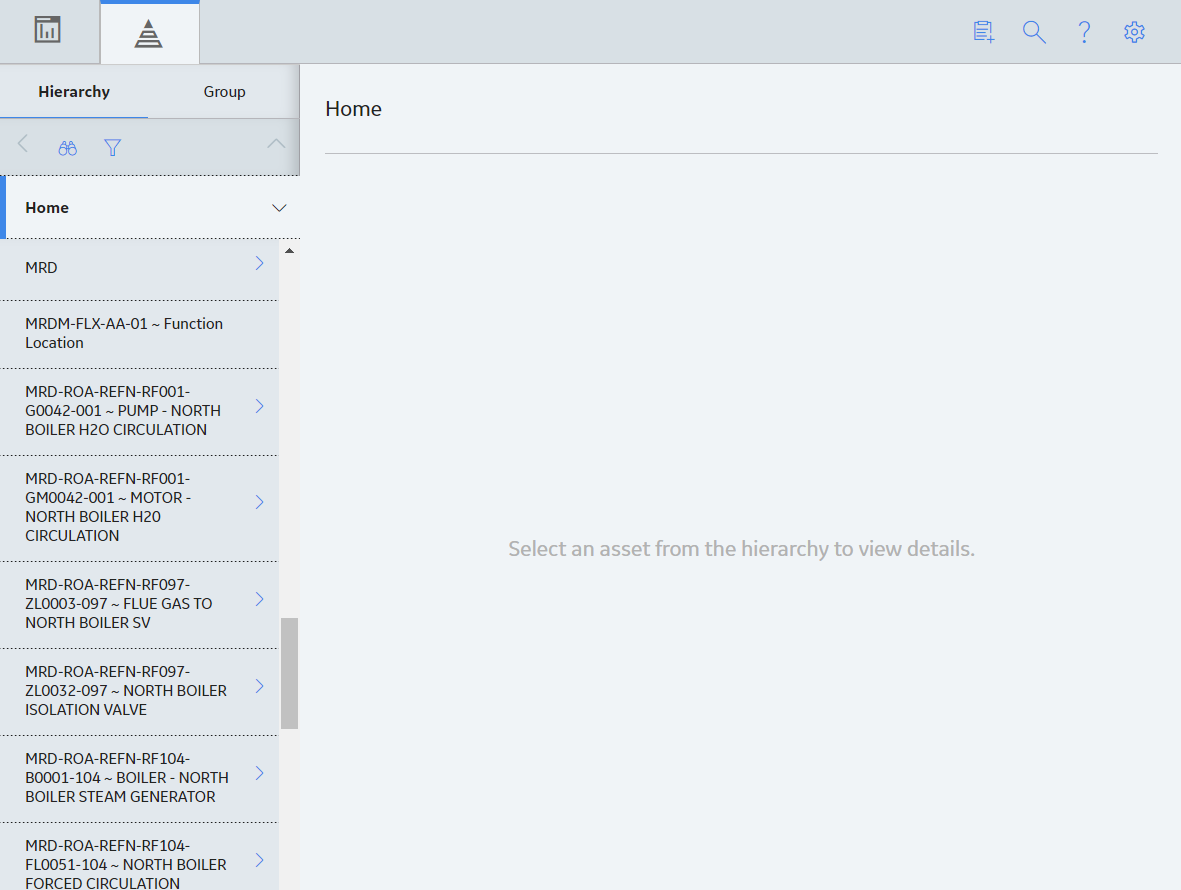
- In the left pane, navigate to the functional location for which you want to access the Inspection Management Overview page, and then select Integrity in the workspace.The Integrity section appears.
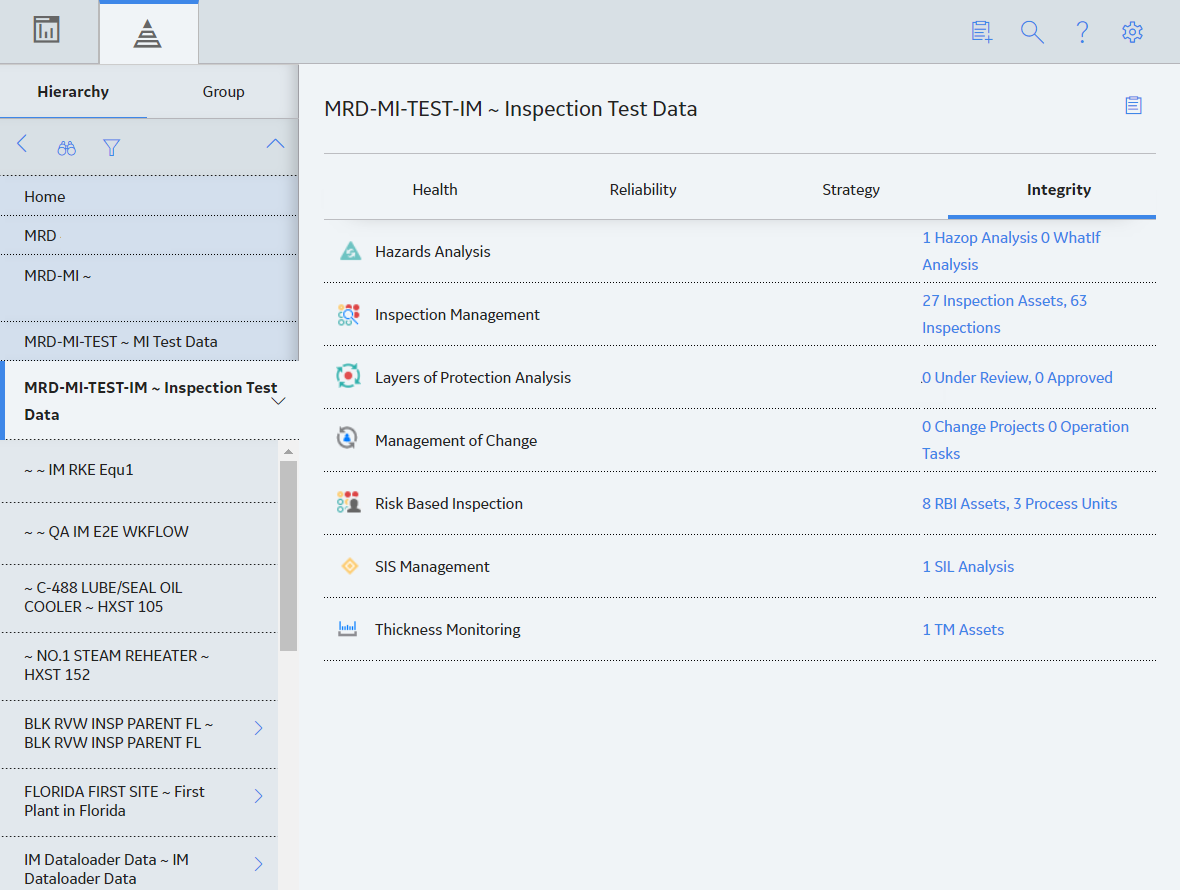
- In the Inspection Management row, select the link.
Results
- The Inspection Assets section: Contains a list of assets with at least one Inspection or Inspection Task for the selected asset or underlying ones.
- The Underlying Open Inspections section: Contains the following subsections:
- Underlying Open Inspections: Contains a list of Inspections that are in the Draft, Pending Approval, or Re-referred state and performed on underlying assets.
- My Open Inspections: Contains a list of Inspections assigned to you that are in the Draft, Pending Approval, or Re-referred state and are performed on underlying assets.
- All Inspections for This Location: Contains a list of Inspections that are linked to the selected Functional Location.
- The Underlying Inspection Tasks section: Contains the following subsections:
- Underlying Inspection Tasks: Contains a list of Inspection Tasks that are associated with underlying assets.
- Inspection Tasks for this Location: Contains a list of Inspection Tasks that are associated with the selected Functional Location.
- The Underlying Recommendations section: Contains the following subsections:
- Underlying Open Recommendations: Contains a list of Inspection Recommendations for underlying assets that are in the Proposed, Pending Review, or Pending Approval state.
- Recommendations Due for Implementation: Contains a list of Inspection Recommendations for underlying assets that are in the Approved or In Progress state.
- All Recommendations for This Location: Contains a list of Inspection Recommendations for the selected Functional Location.
- The Work Packs section: Contains a list of Work Packs.
- The Task Types Coming Due Within the Year graph: Contains a graph that shows the total number of Inspection Tasks of each type that are due in the current year.
- The All Inspections Pending Approval for Reviewers section: Contains a list of Inspections that are pending your approval.
- The Open Inspection Recommendations by Asset graph: Contains a graph that shows the number of open Inspection Recommendations for each asset in the selected Functional Location. Tip: To return to the Inspection Management Overview page after selecting a tab, select the tab again.
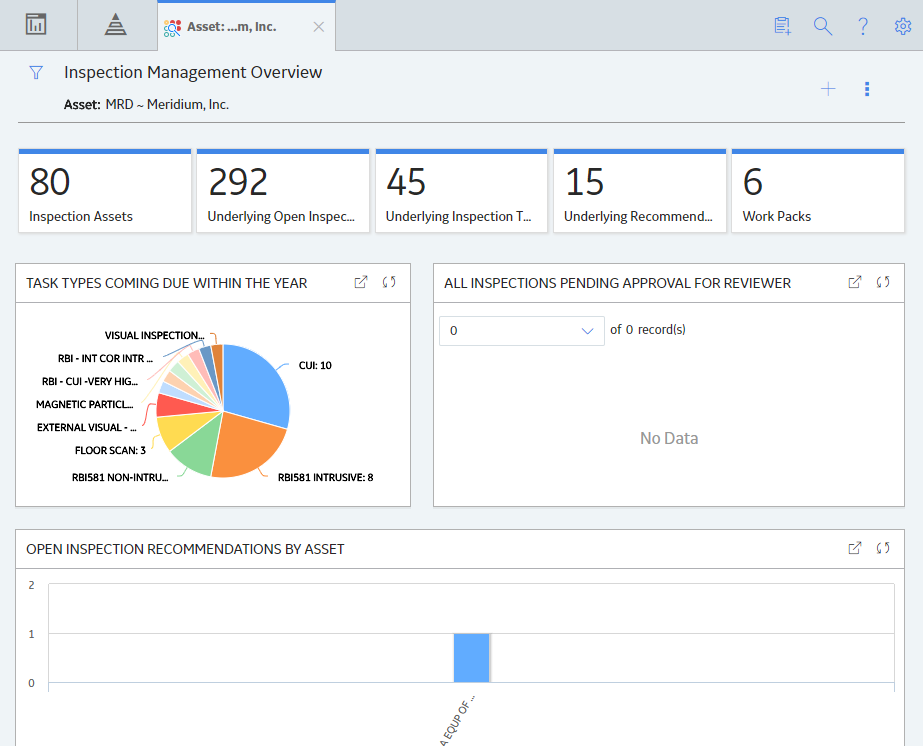
Access the Inspection Management Overview Page for an Asset
About This Task
This topic describes how to access the Inspection Management Overview page for an asset that does not contain underlying assets in the asset hierarchy.
Procedure
Inspection Management Workflow
This workflow provides the basic, high-level steps for using this module. The steps and links in this workflow do not necessarily reference every possible procedure.