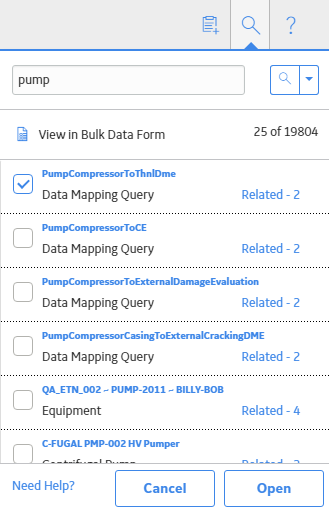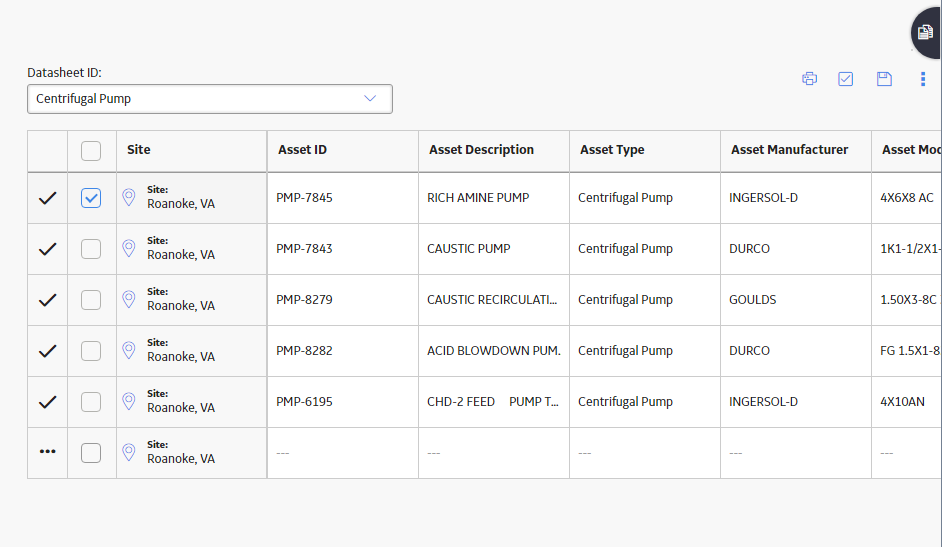Overview
Overview of Search
The Search tool is available throughout GE Digital APM, and allows you to search for records, families, analyses, or entire modules.
Supported Search Syntax for Complex Searches
The following query syntax is supported by GE Digital APM.
Boolean Operators
Boolean operators allow terms to be combined via the logic operators AND, OR, and NOT. The AND operator is the default conjunction operator. This means that if there is no Boolean operator between two terms, the AND operator is implied. If either of the two terms specified exist in a document, the AND operator links them and finds a matching document.
Grouping
Parentheses can be used to group clauses to form sub-queries. For example, to search for either "centrifugal" or "rotating" and "pump," you can enter (centrifugal OR rotating) AND pump as your search criteria.
Minimum Character Length
Each search term must be at least two characters in length.
Perform a Search
About This Task
You can use the global GE Digital APM search feature to locate records, applications, and Catalog items.
 .
.
 and then select
and then select  .
. .
.