Data Loader
About the Rounds Data Loaders
You can use the Rounds Data Loaders to import content into the Rounds module in bulk.
The Rounds Data Loaders are used to create both records in the following families and relevant relationships between them:
- Rounds Allowable Values Data Loader
- Allowable Value
- Rounds Templates Data Loader
- Template Group
- Measurement Location Template
- Lubrication Requirement Template
- Checkpoint Template Sequence
- Checkpoint Condition
- Rounds Routes Data Loader
- Route
- Measurement Location
- Lubrication Requirement
- Checkpoint Task
- Checkpoint Condition
- Rounds Readings Data Loader
- Reading
About the Rounds Data Loaders Requirements
This documentation assumes that your organization has completed the deployment of the Rounds module. The Rounds Data Loaders should be used only after the Rounds module has been implemented.
Security Settings
The Security User performing the data load operation must be associated with either the MI Data Loader User or MI Data Loader Admin Security Role, and must also be associated with the MI Operator Rounds Administrator Security Group or a Security Role that is associated with this Security Group.
Assumptions
- All imported date values are in UTC.
- Functional Locations and/or Equipment have already been loaded into GE Digital APM.
- Blank values are not copied to the entities. If there are blank values, those fields will be skipped.
- No customization (that is, rules changes) is done on the related families that override the baseline families.
About the Rounds Data Loaders Data Models
The following data models detail the elements of data and their relationships in the Routes and Readings Data Loaders and the Template Data Loader.
Rounds Routes and Reading Data Loader Data Model
The following data model illustrates the Routes and Readings Data Loaders:

Rounds Template Data Loader Data Model
The following data model illustrates the Template Data Loader:
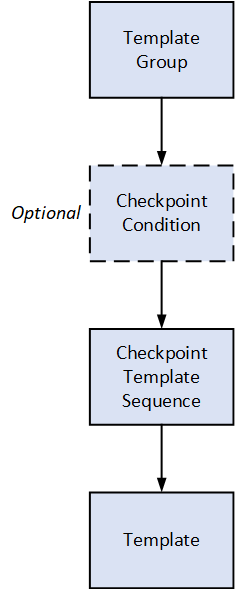
About the Rounds Data Loaders General Loading Strategy
This section describes any prerequisites to loading the data and the order in which the data will be loaded.
Data Import
When importing data using the Rounds Data Loaders:
- You must use the data loader workbook while considering the rules described in Workbook Layout and Use.
- The current version of the Rounds Data Loaders can process insertion of up to approximately 500 Measurement Location and Lubrication Requirement records for a single Route record per workbook. When updating existing records, up to approximately 500 Measurement Location and Lubrication Requirement records can be processed for a single Route record per workbook.
Limitations
Due to performance limitations in Rounds Designer, it is recommended that Template Groups contain no more than 150 Measurement Location Templates in a single data load.
Schedule and Date Fields
- The Rounds Data Loaders require that Schedule values are expressed using the JSON format used in the GE Digital APM database. Valid schedule expressions may be easily generated via the schedule setting feature on a schedule field in a Route or Checkpoint Task record in Record Manager, and then copying the resulting text value to the worksheet.
-
The Route Data Loaders use a non-standard date format. Data should be formatted as yyyy-mm-dd hh-mm-ss (for example, 2015-05-23 17-45-34).
-
All date values are assumed to be in UTC. The time zone of the user loading the data is not relevant.
Prerequisites
- If you are not using the standard asset hierarchy (Functional Location / Equipment), the Rounds module is configured with the required relationships to any other asset families, and the asset hierarchy is configured to use these families.
- The sites to which Rounds records are to be assigned have been created.
- Users to whom Routes will be assigned have both Security User and Human Resource records.
- Any customization related to the imported families (that is, added fields, custom rules, family policies, etc., which are to be relied upon during the import process) is completed and tested.
- All custom Unit of Measure values have been added to the global UOM list and UOM conversion sets.
- Licenses for Rounds (that is, the Operator Rounds or Lubrication Management license) and any level of APM Connect are active.
- If you want Health Indicators to be created automatically for Measurement Locations that are linked to assets, then the Asset Health Indicator Service must be configured and started. Note that Health Indicators can be added or removed at any time in Asset Health Manager Administration.
Load Sequence
When importing data using the Rounds Data Loaders, use the following workflow:
- Download the template workbooks provided by GE Digital APM
- Identify data requirements.
- Extract data from legacy applications to populate the data loader workbook.
- Load data using the Rounds Allowable Values Data Loader.
- Verify import logs and ensure that all required Allowable Values are loaded successfully.
- Load data using the Rounds Templates Data Loader.
- Verify import logs and ensure that all required ML Templates, LR Templates, and Template Groups are loaded successfully.
- Load data using the Rounds Routes Data Loader.
- Verify import logs and ensure that all required MLs, LRs, and Routes are loaded successfully.
- Load data using the Rounds Readings Data Loader.
- Verify import logs and ensure that all required Readings are loaded successfully.
- Conduct tests in GE Digital APM to ensure that the imported data loaded properly.
About the Rounds Data Loader Workbooks Layout and Use
Overview of Rounds Data Loader Workbooks
This section provides a high-level overview and explanation of how the data loader workbooks are constructed.
In order to import data using the Rounds Data Loaders, GE Digital provides separate data loader workbooks for:
- Rounds Allowable Values.
- Rounds Templates.
- Rounds Routes.
- Rounds Readings.
The workbooks support the baseline Rounds functionality in GE Digital APM. The workbooks must be used to perform the data load. You can modify the data loader workbooks to include custom fields used by your organization.
Each data loader workbook contains one worksheet for each node that will be populated in the data model.
Each worksheet in these data loader workbooks contain field values that must be mapped to the appropriate GE Digital APM family/field combination. The individual sections in this document specify the source and target fields and relationships required between predecessors and successor.
The list of fields tabulated is not exhaustive. The user can add additional field columns to the worksheets and, provided that the field columns are properly mapped within the worksheets, the upload will still be successful.
Data Loader Batch Fields
The Rounds Data Loaders workbooks include columns of data that are used to identify batches of related records. These values are not imported to a field in the GE Digital APM database. Generally, these will be the first few columns in each worksheet. They each use a prefix that identifies the relevant record type being imported, whereas columns that will be imported have IDs that match the field IDs in GE Digital APM, which generally use the prefix MI_.
Rounds Allowable Values Data Loader Workbook
When importing data using the Rounds Allowable Values Data Loader, the data loader will create one Allowable Value record for each row of the worksheet. If the import worksheet specifies an Allowable Value that is an exact match for an existing record, the record is not imported. Since the unique identification of an Allowable Value record includes all its fields, it is not possible to update existing Allowable Value records using the data loader.
On the worksheet, you will specify the allowable values that will be used in Measurement Location Templates and Measurement Locations.
|
Field Caption |
Field ID |
Data Type (Length) |
Comments |
|---|---|---|---|
|
Allowable Value Batch ID |
OPR_AL_VL_ID |
Character (50) |
This field is required for identification during the data load process and must be unique. The value in this field is not imported to GE Digital APM. |
|
Type |
MI_OPR_AL_VL_TYPE_CHR |
Character (50) |
This field is required. The valid values for this field are:
|
|
Category |
MI_OPR_AL_VL_CATEG_CHR |
Character (50) |
This field is required. |
|
Value |
MI_OPR_AL_VL_VALUE_CHR |
Character (50) |
This field is required. |
Rounds Templates Data Loader Workbook
When importing data using the Rounds Templates Data Loader, the data loader will create records as follows:
- Template Groups: The data loader will create one Template Group record for each row in the import worksheet. If the Template Group ID specified matches the Template Group ID of an existing Template Group, the existing record will be updated.
The Template Groups will be loaded into GE Digital APM, and will be filtered based on the designated site name in the Site Reference Name field.
Note: If you want to set the site reference to be a Global Site Reference, enter the constant ‘*Global*’ in the MI_SITE_NAME column on the spreadsheet.The following site inheritance rules are applied when Template Groups are created using the data loader:
- For the Template Groups where the site reference is set to Global, the Template Groups can contain ML Templates for any Site, and Global ML Templates.
- For the Template Groups where the site reference is assigned to Site X, the Template Groups can contain Global ML Templates and ML Templates with Site X.
- When a Global Template Group is applied to a asset assigned to Site X, only the Global ML Templates and Site X ML Templates will be applied.
- Measurement Location Templates: The data loader will create one Measurement Location Template record for each row in the data loader workbook. If the import worksheet specifies a Template ID value that matches the Template ID of an existing Measurement Location Template record, the existing record will be updated. If the worksheet specifies values for Category or Allowable Value that do not already exist in the database for the specified type (numeric or character) of Measurement Location, the record will not be imported.
The Measurement Location Templates will be loaded into GE Digital APM, and will be filtered based on the designated site name in the Site Reference Name field.
- Checkpoint Template Sequence: The data loader will create one Checkpoint Template Sequence record for each row in the worksheet. Since the unique identification of a Checkpoint Template Sequence record includes all its fields, it is not possible to update existing Checkpoint Template Sequence records using the Rounds Templates Data Loader. Updates to existing Template Groups to add or reorder the related Measurement Location Templates must be performed using the Rounds Designer user interface.
Each Checkpoint Template Sequence record will take the same Site Reference Name that is designated to the Template Group to which it is assigned.
- Checkpoint Conditions: The data loader will create one Checkpoint Condition record for each row in the Checkpoint Condition worksheet. This worksheet defines the conditions under which the successor Checkpoints for Checkpoint Conditions are displayed in Rounds Data Collection. This worksheet also works together with the Measurement Location worksheet to determine the Checkpoint sequence for Template Groups with Checkpoint Conditions.
The values specified in the CPC ID field in this worksheet are used by the Checkpoint Template Sequence worksheet to specify when Checkpoints have predecessor Checkpoint Conditions. Additionally, this worksheet uses the values specified in the CTS ID field in the Checkpoint Template Sequence worksheet to specify predecessor Checkpoints for Checkpoint Conditions.
Note: For more details regarding how to create a Template Group with Checkpoint Conditions using the Rounds Templates Data Loader, see the Example Rounds Templates Data Loader Workbook with Checkpoint Conditions section.
| Worksheet | Description |
|---|---|
| Template Group Worksheet (MI_DTACLTMP) | This worksheet is used to specify the Template Groups. |
| Measurement Location Worksheet (MI_ML_TMPLT) | This worksheet is used to specify Measurement Location Templates that will be related to Template Groups. Note that no relationships are created when this worksheet is imported. The arrangement of Measurement Location Templates is defined by Checkpoint Template Sequence records which are created when the next worksheet is imported. |
| Checkpoint Template Sequence Worksheet (MI_HSCPTMP) | This worksheet is used to specify Checkpoint Template Sequence records that define how ML Templates are arranged into Template Groups. Note that an ML Template can appear in multiple Template Groups, and it can appear in a Template Group more than once. |
| Lubrication Requirement Worksheet (MI_LR_TMPLT) | This worksheet is used to define Lubrication Requirement Templates. Note that no relationships are created when this worksheet is imported. |
| Checkpoint Condition Worksheet (MI_CHKPCOND) | This worksheet is used to specify Checkpoint Conditions that will be related to Checkpoints in Template Groups. |
Template Group Worksheet (MI_DTACLTMP)
| Field Caption | Field ID | Data Type (Length) | Comments |
|---|---|---|---|
| Template Group Batch ID | ROUNDS_MLTG_ID | Character (50) | This field is required for identification during the data load process and must be unique. The value in this field is not imported to GE Digital APM. |
| ID | MI_DTACLTMP_ID_C | Character (50) | This field is required and must be unique. |
| Site Reference Name | MI_SITE_NAME | Character (50) | This field is required and must match an existing Site name. Note: If you want to set the site reference to be a Global Site Reference, enter the constant ‘*Global*’ in the MI_SITE_NAME column on the spreadsheet. |
| Description | MI_DTACLTMP_DESCR_C | Character (255) | Please provide a brief description. |
Measurement Location Worksheet (MI_ML_TMPLT)
| Field Caption | Field ID | Data Type (Length) | Comments |
|---|---|---|---|
| Template Group Batch ID | ROUNDS_MLTG_ID | Character (50) | This field is required for identification during the data load process. It should match the ID of the Template Group to which the ML Template will be linked. Use <Dummy ID> if you want to import standalone records not linked to a Template Group. The value in this field is not imported to GE Digital APM. |
| Template Item ID | ROUNDS_MLT_ID | Character (50) | This field is required for identification during the data load process. The value in this field is not imported to GE Digital APM. |
| Template ID | MI_ML_TMPLT_TEMPL_ID_C | Character (50) | This field is required and must be unique. |
| ML Type | MI_ML_TMPLT_MEAS_LOC_TYPE_C | Character (50) | This field is required. The valid values for this field are:
|
| Site Reference Name | MI_SITE_NAME | Character (50) | This field is required and must match an existing Site name. Note: If you want to set the site reference to be a Global Site Reference, enter the constant ‘*Global*’ in the MI_SITE_NAME column on the spreadsheet. |
| Description | MI_ML_TMPLT_DESC_C | Character (255) | Please provide a brief description. |
| Unit of Measure | MI_ML_TMPLT_UOM_C | Character (50) | Must be a valid value in the global Unit of Measure list. Disabled if the ML Type field is Character. |
| Status | MI_ML_TMPLT_STAT_C | Character (50) | The default value for this field is Active. |
| Schedule | MI_ML_TMPLT_SCHEDULE_C | Character (255) | If specified, must be valid JSON Schedule. |
| Checkpoint Locked | MI_CP_TMPLT_LOCKED_L | Boolean | The default value for this field is False. |
| Requires Equipment Shutdown | MI_CP_TMPLT_REQU_EQUI_SHUT_FLG | Logical | The default value for this field is False. |
| Category | MI_ML_TMPLT_CATEG_C | Character (50) | All specified values must match the Category field in pre-existing Allowable Value records where the Category and Type match the Category and ML Type defined for this ML. |
| Allowable Values | MI_ML_TMPLT_ALLOW_VAL_C | Multi-value, max 10 values, Character (255) | All specified Values must match the Value field in pre-existing Allowable Value records where the Category and Type match the Category and ML Type defined for this MLT. The | (pipe) character is used to separate each allowable value. |
| Lower Level 1 Action | MI_ML_TMPLT_LO_LVL1_ACT_C | Character (50) | None |
| Lower Level 1 Character Value | MI_ML_TMPLT_LO_LVL1_ALRT_C | Character (50) | Must use one of the Allowable Values specified for the MLT. This field is disabled if the ML Type field is Numeric. |
| Lower Level 1 Numeric Value* | MI_ML_TMPLT_LO_LVL1_ALRT_N | Numeric | None. This field is disabled if ML type field is Character. |
| Lower Level 1 Message | MI_ML_TMPLT_LO_LVL1_MSG_C | Character (50) | None |
| Lower Level 2 Action | MI_ML_TMPLT_LO_LVL2_ACT_C | Character (50) | None |
| Lower Level 2 Character Value | MI_ML_TMPLT_LO_LVL2_ALRT_C | Character (50) | Must use one of the Allowable Values specified for the MLT. This field is disabled if the ML Type field is Numeric. |
| Lower Level 2 Numeric Value* | MI_ML_TMPLT_LO_LVL2_ALRT_N | Numeric | None. This field is disabled if ML type field is Character. |
| Lower Level 2 Message | MI_ML_TMPLT_LO_LVL2_MSG_C | Character (50) | None |
| Lower Level 3 Action | MI_ML_TMPLT_LO_LVL3_ACT_C | Character (50) | None |
| Lower Level 3 Character Value | MI_ML_TMPLT_LO_LVL3_ALRT_C | Character (50) | Must use one of the Allowable Values specified for the MLT. This field is disabled if the ML Type field is Numeric. |
| Lower Level 3 Numeric Value* | MI_ML_TMPLT_LO_LVL3_ALRT_N | Numeric | None. This field is disabled if ML type field is Character. |
| Lower Level 3 Message | MI_ML_TMPLT_LO_LVL3_MSG_C | Character (50) | None |
| Upper Level 1 Action | MI_ML_TMPLT_UP_LVL1_ACT_C | Character (50) | None |
| Upper Level 1 Character Value | MI_ML_TMPLT_UP_LVL1_ALRT_C | Character (50) | Must use one of the Allowable Values specified for the MLT. This field is disabled if the ML Type field is Numeric. |
| Upper Level 1 Numeric Value* | MI_ML_TMPLT_UP_LVL1_ALRT_N | Numeric | None. This field is disabled if ML type field is Character. |
| Upper Level 1 Message | MI_ML_TMPLT_UP_LVL1_MSG_C | Character (50) | None |
|
Upper Level 2 Action |
MI_ML_TMPLT_UP_LVL2_ACT_C |
Character (50) |
None |
|
Upper Level 2 Character Value |
MI_ML_TMPLT_UP_LVL2_ALRT_C |
Character (50) |
Must use one of the Allowable Values specified for the MLT. This field is disabled if the ML Type field is Numeric. |
|
Upper Level 2 Numeric Value* |
MI_ML_TMPLT_UP_LVL2_ALRT_N |
Numeric |
None. This field is disabled if the ML Type field is Character. |
|
Upper Level 2 Message |
MI_ML_TMPLT_UP_LVL2_MSG_C |
Character (50) |
None |
|
Upper Level 3 Action |
MI_ML_TMPLT_UP_LVL3_ACT_C |
Character (50) |
None |
|
Upper Level 3 Character Value |
MI_ML_TMPLT_UP_LVL3_ALRT_C |
Character (50) |
Must use one of the Allowable Values specified for the MLT. This field is disabled if the ML Type field is Numeric. |
|
Upper Level 3 Numeric Value* |
MI_ML_TMPLT_UP_LVL3_ALRT_N |
Numeric |
None. This field is disabled if ML type field is Character. |
|
Upper Level 3 Message |
MI_ML_TMPLT_UP_LVL3_MSG_C |
Character (50) |
None |
|
Product |
MI_ML_TMPLT_PRODUCT_C |
Character (50) |
None |
|
Minimum Valid Value |
MI_ML_TMPLT_MIN_VLDVAL_N |
Numeric |
None. This field is disabled if ML type field is Character. |
|
Maximum Target Value |
MI_ML_TMPLT_MAX_TRGVAL_N |
Numeric |
None. This field is disabled if ML type field is Character. |
|
Minimum Target Value |
MI_ML_TMPLT_MIN_TRGVAL_N |
Numeric |
None. This field is disabled if ML type field is Character. |
|
Maximum Valid Value |
MI_ML_TMPLT_MAX_VLDVAL_N |
Numeric |
None. This field is disabled if ML type field is Character. |
|
More Information |
MI_ML_TMPLT_MORE_INFO_C |
Character (255) |
None |
* For a Numeric ML Template, the limit values must be in descending order (that is, lower level 3<lower level 2<lower level 1<upper level 1<upper level 2<upper level 3).
Checkpoint Template Sequence Worksheet (MI_HSCPTMP)
| Field Caption | Field ID | Data Type (Length) | Comments |
|---|---|---|---|
| Template Group Batch ID | ROUNDS_MLTG_ID | Character (50) | This field is required for identification during the data load process. It must match the ID of the Template Group to which the Checkpoint Template Sequence record will be linked. The value in this field is not imported to GE Digital APM. |
| CTS ID | CTS_ID | Character (50) |
This field is required for Conditions under this Checkpoint template. It defines the CTS ID to be specified in the MI_CHKPCOND_PRED_KEY_N column of the Checkpoint Conditions (MI_CHKPCOND) sheet in the current data loader workbook. This field is used only during the data load process and must be unique. The value in this field is not imported to GE Digital APM. |
| Group ID/Predecessor CTC ID | MI_HSCPTMP_PRED_ENTY_KEY_N | Character (50) | This field is required.
|
| Template ID | MI_HSCPTMP_SUCC_ENTY_KEY_N | Character (50) | This field is required. You should specify the Template ID as defined in the MI_ML_TMPLT_TEMPL_ID_C or MI_ML_TMPLT_TEMPL_ID_C column of the Measurement Location (MI_ML_TMPLT) or Lubrication Requirement (MI_LR_TMPLT) worksheet, respectively, in the current data loader workbook. The data loader will automatically populate the field in the record with the relevant Entity Key. |
| Sequence | MI_HSCPTMP_SEQ_N | Numeric | This field is required and must be unique within the collection of Checkpoint Template Sequence records associated with any Template Group. |
| Template Group ID | MI_HSCPTMP_REL_TMPG_KEY_N | Numeric | This field is required for identification during the data load process and must match the ID of the template group to which the Checkpoint Template Sequence is being applied. The value in this field is not imported to GE Digital APM. |
Checkpoint Condition Worksheet (MI_CHKPCOND)
| Field Caption | Field ID | Data Type (Length) | Comments |
|---|---|---|---|
| Template Group Batch ID | ROUNDS_MLTG_ID | Character (50) |
This field is required for identification during the data load process. It must match the ID of the Template Group to which the Checkpoint Template Sequence record will be linked. The value in this field is not imported to GE Digital APM. |
| CPC ID | CPC_ID | Character (50) | This field defines the ID for the Checkpoint Condition. If you want to include conditions in your template, this field is required and must be unique. |
| Predecessor CTS ID | MI_CHKPCOND_PRED_KEY_N | Numeric | Use this field to determine the predecessor Checkpoint for the Checkpoint Condition. This field specifies the Checkpoint Template Sequence ID (CTS ID) defined in the Checkpoint Template Sequence worksheet for the predecessor Checkpoint. |
| Sequence Number | MI_CHKPCOND_SEQ_NUM_N | Numeric | This field defines the sequence for sibling Checkpoint Conditions (that is, Checkpoint Conditions with the same Predecessor CTS ID). If you are adding a Checkpoint Condition for the first time:
If you are updating an existing Checkpoint Condition:
|
| Template Group ID | MI_HSCPTMP_REL_TMPG_KEY_N | Numeric |
This field is required for identification during the data load process and must match the ID of the template group to which the Checkpoint Template Sequence is being applied. The value in this field is not imported to GE Digital APM. |
| Field Name | MI_CHKPCOND_FLD_NAM_C | Character (50) | This field behaves differently depending on whether the Predecessor CTS ID refers to a Measurement Location or a Lubrication Requirement:
|
| Field Value for Character Type | MI_CHKPCOND_FLD_VAL_CHAR_C | Character (250) | This field specifies the reading value that, for a predecessor Measurement Location with an ML Type of Character, determines whether the condition has been met to display successor Checkpoints. |
| Field Value for Numeric Type | MI_CHKPCOND_FLD_VAL_NUM_N | Numeric | This field specifies the reading value that, for a predecessor Measurement Location with an ML Type of Numeric, determines whether the condition has been met to display successor Checkpoints. |
| Possible Condition | MI_CHKPCOND_POSS_COND_C | Character (200) |
This field specifies the relationship between the predecessor Checkpoint value and the value in the Checkpoint Condition Field Value field that determines whether to display successor Checkpoints in Rounds Data Collection. If the predecessor Checkpoint has a Type value of Numeric, enter one of the following values:
If the predecessor Checkpoint has a Type value of Character, enter the following value in this field: is. |
| Type | MI_CHKPCOND_TYPEC | Character (50) | This field is required. The valid values for this field are:
|
Lubrication Requirement Worksheet (MI_LR_TMPLT)
|
Field Caption |
Field ID |
Data Type (Length) |
Comments |
|---|---|---|---|
|
Template Group Batch ID |
ROUNDS_MLTG_ID |
Character (50) |
Lubrication Requirement records can be created without being linked to a Route by specifying <Dummy ID> as the Route ID and the Route Batch ID as 1000000000. The value in this field is not imported to GE Digital APM. You can create orphan Lubrication Requirement Templates using this DL. |
|
Template Item ID |
ROUNDS_LRT_ID |
Character (50) |
This field is required for identification during the data load process. The value in this field is not imported to GE Digital APM. |
|
Template ID |
MI_ML_TMPLT_TEMPL_ID_C |
Character (50) |
This field is required and must be unique. |
|
LR Type |
MI_LR_TMPLT_LR_TYPE_C |
Character (50) |
This field is required. The valid values for this field are:
|
|
Description |
MI_ML_TMPLT_DESC_C |
Character (255) |
Please provide a brief description. |
|
Unit of Measure |
MI_ML_TMPLT_UOM_C |
Character (50) |
The field must be a valid value in the global Unit of Measure list. This field is disabled if the LR Type field is Character. |
| Status | MI_ML_TMPLT_STAT_C | Character (50) | The valid values for this field are Active or Inactive. This field is set to Active by default. |
| Schedule | MI_ML_TMPLT_SCHEDULE_C |
Character (255) |
If specified, must be valid JSON Schedule. |
| Checkpoint Locked | MI_CP_TMPLT_LOCKED_L |
Logical |
The default value for this field is False. |
| Requires Equipment Shutdown | MI_CP_TMPLT_REQU_EQUI_SHUT_FLG | Logical | The default value for this field is False. |
| Lubricant | MI_LR_TMPLT_LUBR_C | Character (50) | This field must be a pre-existing Lubricant value in the Lubricant family where the Method and Manufacturer are as specified for this LR Template. |
| Number of Points | MI_LR_TMPLT_NO_OF_POINTS_N | Numeric | None |
| Capacity | MI_LR_TMPLT_CAP_N | Numeric | None |
| Quantity | MI_LR_TMPLT_QTY_N | Numeric | None |
| Method | MI_LR_TMPLT_METHOD_C | Character (50) | This field must be a pre-existing Method defined in a Lubricant record. |
| Skip Reason | MI_LR_TMPLT_SKIP_REAS_C | Character (50) | None |
| Change Out Triggers Update? | MI_LR_TMPLT_CH_OUT_TRIG_UPD_L |
Logical |
The default value for this field is False. |
| Component | MI_LR_TMPLT_COMP_C | Character (50) | None |
| Lubricant Manufacturer | MI_LR_TMPLT_LUBR_MFR_C | Character (50) | None |
| Capacity Unit Of Measure | MI_LR_TMPLT_CAPTY_UOM_C | Character (50) | None |
| Priority | MI_LR_TMPLT_PRIOR_C | Character (50) | None |
Rounds Routes Data Loader Workbook
When importing data using the Rounds Routes Data Loader, you can:
- Create Route, Measurement Locations, Lubrication Requirement and Checkpoint Task records.
- Assign or unassign a Security User to the Route.
When importing data using the Rounds Routes Data Loader, this data loader will create records as follows:
- Routes: The data loader will create one Route record for each row in the Route worksheet. The Next Date field on the Route record is populated automatically by existing rules based on the value in the Schedule column. The user can however overwrite the Next Date Value by providing a value in the worksheet. If the Schedule is invalid, the Route record will not be created. The Route ID column in the data loader is used for identifying the Routes. If a Route with this ID is already present in the database, it will update the Route.
The Route created will be loaded into GE Digital APM, and will be filtered based on the designated site name in the Site Reference Name field.
Note: If you want to set the site reference, to be a Global Site Reference, enter the constant ‘*Global*’ in the MI_SITE_NAME column on the spreadsheet.Note: Adding a value in the Schedule column is not mandatory. - Security Users: The data loader will create relationships assigning each Route, identified by Route ID, to each Security User listed.
When you specify a Route ID, only the corresponding users specified in this sheet will be assigned to the Route, regardless of whether other users were previously assigned to it.
For example, if three users are listed, and you want five users to be listed (that is, you want to add two users), you must include all five users in the sheet. If you include only the two new users, the original three users will be removed from the Route.
If you include a Route ID in this sheet with no Security Users listed, all existing user assignments will be removed.
Note that the relationship created is between the Route and the Human Resource record linked to the Security User; therefore, the Human Resource records must already exist before the data loader is used.
- Measurement Locations / Lubrication Requirement records / Checkpoint Tasks: The data loader will create one Measurement Location or a Lubrication Requirement record and one related Checkpoint Task record for each row of the Measurement Location import worksheet. Measurement Location records / Lubrication Requirement records are processed in batches using the Route ID. The MLs/ LRs are identified by the Checkpoint ID column. If a Measurement Location / Lubrication Requirement with this Checkpoint ID is already present in the database, then the ML will be updated.
The Next Date, Non-compliance Date, and the Non-compliance Next Check Date fields on the Checkpoint Task record will be populated automatically by existing rules based on the value in the Schedule column. If the Schedule is invalid, the record will not be created.
Note: Adding a value in the Schedule column is not mandatory.Each Measurement Location or Lubrication Requirement record will take the same Site Reference Name that is designated to the predecessor Asset. If there no Site Reference Name that is assigned to the Asset, the ML or LR takes the Site Reference Name from the Route to which the ML or LR is assigned.
- Sequence Number: The User can provide the Sequence number for the Measurement Locations / Lubrication Requirement records under a Route in the Sequence column on the import worksheet. The data loader will consider the sequence provided and order the Measurement Locations / Lubrication Requirement records based on it. However, if there is any random / incorrect / blank / non-sequential numbers in this column, the data loader will correct them and place them sequentially while importing them. Any new insertion of Measurement Locations / Lubrication Requirement records under a Route will always be at the end of the Route with maximum sequence number under the Route. The data in the Sequence column is ignored when the Measurement Location / Lubrication Requirement record is standalone or the Measurement Location / Lubrication Requirement record is being updated.Note: Re-sequencing the Measurement Locations and Lubrication Requirements under a Route is possible using data loaders in V4.1.5.0. or later.
The data loader will populate an Asset entity key into the new Measurement Location / Lubrication Requirement records, based on matching the value specified in the Related Asset Key column (that is, Functional Location ID for FLOCs or Equipment Technical Number for Equipment) in the Measurement Location import worksheet. If there is no Related Asset Key, it will use the related Asset ID field to search the Equipment and Functional Location families for a matching record and link it to the Measurement Location / Lubrication Requirement record and also populate the Related Asset Key.
Note: The Asset ID is not required. If a matching Asset ID is not found, the ML is created without linking to any asset and a warning is added to the import log.- Provided that the Measurement Location / Lubrication Requirement record has received an Asset Key, the family rules will populate additional information in the Measurement Location / Lubrication Requirement records and create a relationship between the asset (predecessor) and Measurement Location / Lubrication Requirement records (successor).
- The data loader will link each new Measurement Location / Lubrication Requirement record to an existing Route record that matches the value specified in the Route ID column. If a matching Route ID is not found, the records will not be created.
- Standalone Measurement Locations / Lubrication Requirement records can be created without being linked to a Route by specifying <Dummy ID> as the Route ID and the Route Batch ID as 1000000000.
- The data loader will link each Measurement Location / Lubrication Requirement record to the Action record which is specified by the Action ID column and is related to the Strategy record specified by the Strategy ID Column.
If the Asset Health Indicator service is configured and started, Health Indicator records will be added automatically for each imported Measurement Location record that is linked to an Equipment or Functional Location.
Note: Health Indicator records are not added for Lubrication Requirements, since there is no Health Indicator Mapping. - Checkpoint Conditions: The data loader will create one Checkpoint Condition record for each row in the Checkpoint Condition worksheet. This worksheet defines the conditions under which the successor Checkpoints for Checkpoint Conditions are displayed in Rounds Data Collection. This worksheet also works together with the Measurement Location worksheet to determine the Route sequence for Routes with Checkpoint Conditions.
The following table shows the relationships between fields in this worksheet and fields in the Measurement Location worksheet that determine which Checkpoints precede or succeed which Checkpoint Conditions.
Measurement location Worksheet Fields Checkpoint Condition Worksheet Fields ML Identifier (ROUNDS_ML_ID) Parent ML Batch ID (PARENT_ROUNDS_ML_ID) Checkpoint ID (MI_CHECK_PT_CHEC_ID_C) Parent ML ID (MI_CHECK_PT_PR_CHEC_ID_C) Parent Condition Batch ID (MI_CHKPCOND_BATCH_ID) Condition Batch ID (MI_CHKPCOND_BATCH_ID_C) Parent Condition Identifier (MI_CHKPCOND_ID_C) Condition Identifier (MI_CHKPCOND_ID_C) When the values in the Parent ML Batch ID and Parent ML ID fields for a Checkpoint Condition match the values in the ML Identifier and Checkpoint ID fields, respectively, for a Checkpoint, this indicates that the Checkpoint Condition is a successor of the Checkpoint.
When the values in the Condition Batch ID and Condition Identifier fields for a Checkpoint Condition match the values in the Parent Condition Batch ID and the Parent Condition Identifier fields, respectively, for a Checkpoint, this indicates that the Checkpoint Condition is a predecessor of the Checkpoint.
Note: For more details regarding how to create a Route with Checkpoint Conditions using the Rounds Routes Data Loader, see the Example Rounds Routes Data Loader Workbook with Checkpoint Conditions section.
| Worksheet | Description |
|---|---|
| Route Worksheet (MI_ROUTE000) | This worksheet is used to specify Route records. |
| Security User Worksheet (MI_Security User) | This worksheet is used to assign a security user for the Route identified by Route Id in each row in the Security User (MI_Security User) worksheet. You can also unassign all the Security Users from a Route by leaving the User ID field blank. You may leave all rows blank to make no Route assignment changes. |
| Measurement Location Worksheet (MI_MEAS_LOC) | This worksheet is used to specify the measurement locations that will be linked to each Route. You can import Measurement Locations that are not linked to a Route by specifying <Dummy ID> for the Route ID. Note that Measurement Locations may be related to a Measurement Location Template. If one is specified, the values from the template will be used to populate the fields in the Measurement Location. Required values that are provided from the Measurement Location Template need not be specified again in this worksheet. If this worksheet specifies a value for any field that is populated from the Measurement Location Template, it will be over-written with the value from the Measurement Location Template. |
| Checkpoint Task Worksheet (MI_CP_TASK0) | This worksheet is used to specify the schedule information to be added to the Checkpoint Task records that will be created for each Measurement Location that is imported. Note that it is not required to specify any data on this worksheet. If no data is specified, the Checkpoint Task records will be created with the schedule information from the Measurement Location Template specified in the related Measurement Location. |
| Checkpoint Condition Worksheet (MI_CHKPCOND) | This worksheet is used to specify Checkpoint Conditions that will be related to Checkpoints in Rounds Routes. |
Route Worksheet (MI_ROUTE000)
|
Field Caption |
Field ID |
Data Type (Length) |
Comments |
|---|---|---|---|
|
Route Batch ID |
ROUNDS_ROUTE_ID |
Character (50) |
This field is required for identification during the data load process and must be unique. The value in this field is not imported to GE Digital APM. |
|
Route Id |
MI_ROUTE000_ROUTE_ID_C |
Character (50) |
This field is required and must be unique,
Note: This field is not required and may not be populated on this worksheet when you only assign or un-assign the security users to Routes.
|
| Site Reference Name | MI_SITE_NAME | Character (50) |
This field is required and must match an existing Site name Note: If you want to set the site reference to be a Global Site Reference, enter the constant ‘*Global*’ in the MI_SITE_NAME column on the spreadsheet.
|
|
Route Description |
MI_ROUTE000_ROUTE_DESC_C |
Character (125) |
Please provide a brief description. |
|
Status |
MI_ROUTE000_STAT_C |
Character (50) |
The valid values for this field are Active or Inactive. The default value for this field is Inactive. |
|
Schedule |
MI_ROUTE000_SCHED_C |
Character (2000) |
If specified, must be valid JSON Schedule definition. Note: To enable users to copy the JSON schedule text, an alternative Route with schedule datasheet is provided showing the Schedule Text (copy/paste enabled) field.
|
|
Route Scan ID |
MI_ROUTE000_BARCD_ID_C |
Character (50) |
This field is required and must be unique. |
|
Next Date |
MI_ROUTE000_NEXT_DATE_D |
Date |
UTC time formatted as yyyy-mm-dd hh:mm:ss. |
|
Last Date |
MI_ROUTE000_LAST_DATE_D |
Date |
UTC time formatted as yyyy-mm-dd hh:mm:ss. |
Security User Worksheet (MI_Security User)
| Field Caption | Field ID | Data Type (Length) | Comments |
|---|---|---|---|
| Route Batch ID | ROUNDS_ROUTE_ID | Character (50) | This field is required for identification during the data load process and must be unique. The value in this field is not imported to GE Digital APM. |
| Route Id | MI_ROUTE000_ROUTE_ID_C | Character (50) | This field is required and must be unique. The field needs to be populated on this worksheet when you are assigning the security users to Routes. |
| User ID | SEUS_ID | Character (50) | This field is required for assigning the User to the Route during the load process and must be unique. The Security User and the corresponding Human Resource records must already be part of the baseline database. If the field is left blank, the Route will be un-assigned. |
Measurement Location Worksheet (MI_MEAS_LOC)
| Field Caption | Field ID | Data Type (Length) | Comments |
|---|---|---|---|
| Route Batch ID | ROUNDS_ROUTE_ID | Character (50) | This field is required for identification during the data load process. It should match the ID of the Route to which the Measurement Location record will be linked. Use <Dummy ID> if you are importing standalone Measurement Location records. It is not imported to GE Digital APM. |
| ML Identifier | ROUNDS_ML_ID | Character (50) | This field is required for identification during the data load process and must be unique. It is not imported to GE Digital APM. |
| Checkpoint ID | MI_CHECK_PT_CHEC_ID_C | Character (50) | This field is required and must be unique. If the value matches an existing Checkpoint ID, the ML record will be updated, otherwise a new ML record will be created. |
| Parent Condition Batch ID | MI_CHKPCOND_BATCH_ID | Character (50) | This field is required only if the Checkpoint has a parent Checkpoint Condition. If the Checkpoint has a predecessor Checkpoint Condition, this field is used for identification during the data load process and must match the batch ID of the predecessor Checkpoint Condition. The value in this field is not imported to GE Digital APM. |
| Parent Condition Identifier | MI_CHKPCOND_ID_C | Character (50) | This field is required only if the Checkpoint has a parent Checkpoint Condition. If the Checkpoint has a predecessor Checkpoint Condition, this field is used for identification during the data load process and must match the ID of the predecessor Checkpoint Condition. The value in this field is not imported to GE Digital APM. |
| ML Type | MI_MEAS_LOC_MEAS_LOC_TYPE_C | Character (50) Numeric | This field is required if Is LR? column contains False or is empty. The valid values for this field are Character or Numeric. The ML Type of the Measurement Location must match the ML Type of the template specified by the Template field, if applicable. |
| LR Type | MI_MEAS_LOC_MEAS_LOC_TYPE_C | Character (50) | This field is required if Is LR? column contains True. The valid values for this field are Checkoff, Changeout and Tracking. The LR Type of the Lubrication Requirement must match the LR Type of the template specified by the Template ID field, if applicable. |
| Is LR? | ROUNDS_CHECK_PT_IS_LR | Logical | The default value of this field is False. Enter True to specify that a Lubrication Requirement is being loaded. |
|
Description |
MI_MEAS_LOC_DESC_C |
Character (255) |
Please provide a brief description. |
| Bluetooth Measurement Type | MI_MEAS_LOC_BT_MEAS_TYPE_C | Character (255) | None |
|
Checkpoint Locked |
MI_CHECK_PT_LOCKED_L |
Logical |
The default value of this field is False. |
| Requires Equipment Shutdown | MI_CP_TMPLT_REQU_EQUI_SHUT_FLG | Logical | The default value for this field is False. |
|
Unit of Measure |
MI_MEAS_LOC_UOM_C |
Character (50) |
Must be a valid value in the global Unit of Measure list. This field is disabled if the ML Type field is Character. |
|
Template |
MI_MEAS_LOC_TEMPL_C |
Character (50) |
This field is required and must be unique. Must match an existing ML Template ID. The ML Type of the template specified by the ML Template ID must match the ML Type of Measurement Location, if applicable. |
| Related Asset Key | MI_CHECK_PT_REL_ASSET_KEY_N | Numeric | If provided, must be the entity key of an existing Equipment or Functional Location record. The Checkpoint will be linked to this asset. |
|
Scan ID |
MI_CHECK_PT_BARCD_ID_C |
Character (50) | None |
|
Related Asset Id |
MI_MEAS_LOC_RELAT_ASSET_ID_C |
Character (50) |
If this value matches an existing Equipment ID (for Equipment) or Functional Location (for Functional Locations) the Checkpoint will be linked to this asset. |
|
Asset Description |
MI_MEAS_LOC_ASSET_DESCR_C |
Character (50) | None |
|
Status |
MI_MEAS_LOC_STAT_C |
Character (50) |
The valid values for this field are Active or Inactive. The default value for this field is Active. |
|
Sequence |
MI_MEAS_LOC_SEQ_N |
Numeric |
This field is not required but if specified, it must be unique on the Route. |
|
Category |
MI_MEAS_LOC_CATEG_C |
Character (50) |
Must match the Category field on an existing Allowable Value record, where the Type field matches the ML Type value specified. |
|
Allowable Values |
MI_MEAS_LOC_ALLOW_VAL_C |
Multi-value, max 10 values, Character (255) |
All specified Values must match the Value field in pre-existing Allowable Value records where the Category and Type match the Category and ML Type defined for this ML. The | (pipe) character is used to separate each allowable value. |
|
Lower Level 1 Action |
MI_MEAS_LOC_LO_LVL1_ACT_C |
Character (50) | None |
|
Lower Level 1 Character Value |
MI_MEAS_LOC_LO_LVL1_ALRT_C |
Character (50) |
Must use one of the Allowable Values specified for the ML. This field is disabled if the ML Type field is Numeric. |
|
Lower Level 1 Message |
MI_MEAS_LOC_LO_LVL1_MSG_C |
Character (50) | None |
|
Lower Level 2 Action |
MI_MEAS_LOC_LO_LVL2_ACT_C |
Character (50) | None |
|
Lower Level 2 Character Value |
MI_MEAS_LOC_LO_LVL2_ALRT_C |
Character (50) |
Must use one of the Allowable Values specified for the ML. This field is disabled if the ML Type field is Numeric. |
|
Lower Level 2 Message |
MI_MEAS_LOC_LO_LVL2_MSG_C |
Character (50) | None |
|
Upper Level 3 Numeric Value* |
MI_MEAS_LOC_UP_LVL3_ALRT_N |
Numeric |
None. This field is disabled if ML type field is Character. |
|
Upper Level 2 Numeric Value* |
MI_MEAS_LOC_UP_LVL2_ALRT_N |
Numeric |
None. This field is disabled if ML type field is Character. |
|
Upper Level 1 Numeric Value* |
MI_MEAS_LOC_UP_LVL1_ALRT_N |
Numeric |
None. This field is disabled if ML type field is Character. |
|
Lower Level 1 Numeric Value* |
MI_MEAS_LOC_LO_LVL1_ALRT_N |
Numeric |
None. This field is disabled if ML type field is Character. |
|
Lower Level 2 Numeric Value* |
MI_MEAS_LOC_LO_LVL2_ALRT_N |
Numeric |
None. This field is disabled if ML type field is Character. |
|
Lower Level 3 Numeric Value |
MI_MEAS_LOC_LO_LVL3_ALRT_N |
Numeric |
None. This field is disabled if ML type field is Character. |
|
Lower Level 3 Action |
MI_MEAS_LOC_LO_LVL3_ACT_C |
Character (50) | None |
|
Lower Level 3 Character Value |
MI_MEAS_LOC_LO_LVL3_ALRT_C |
Character (50) |
Must use one of the Allowable Values specified for the ML. This field is disabled if the ML Type field is Numeric. |
|
Lower Level 3 Message |
MI_MEAS_LOC_LO_LVL3_MSG_C |
Character (50) | None |
|
Upper Level 1 Action |
MI_MEAS_LOC_UP_LVL1_ACT_C |
Character (50) | None |
|
Upper Level 1 Character Value |
MI_MEAS_LOC_UP_LVL1_ALRT_C |
Character (50) |
Must use one of the Allowable Values specified for the ML. This field is disabled if the ML Type field is Numeric. |
|
Upper Level 1 Message |
MI_MEAS_LOC_UP_LVL1_MSG_C |
Character (50) | None |
|
Upper Level 2 Action |
MI_MEAS_LOC_UP_LVL2_ACT_C |
Character (50) | None |
|
Upper Level 2 Character Value |
MI_MEAS_LOC_UP_LVL2_ALRT_C |
Character (50) |
Must use one of the Allowable Values specified for the ML. This field is disabled if the ML Type field is Numeric. |
|
Upper Level 2 Message |
MI_MEAS_LOC_UP_LVL2_MSG_C |
Character (50) | None |
|
Upper Level 3 Action |
MI_MEAS_LOC_UP_LVL3_ACT_C |
Character (50) | None |
|
Upper Level 3 Character Value |
MI_MEAS_LOC_UP_LVL3_ALRT_C |
Character (50) |
Must use one of the Allowable Values specified for the ML. This field is disabled if the ML Type field is Numeric. |
|
Upper Level 3 Message |
MI_MEAS_LOC_UP_LVL3_MSG_C |
Character (50) | None |
|
Product |
MI_MEAS_LOC_PRODUCT_C |
Character (50) | None |
|
Maximum Target Value |
MI_MEAS_LOC_MAX_TRGVAL_N |
Numeric |
None. This field is disabled if ML type field is Character. |
|
Minimum Valid Value |
MI_MEAS_LOC_MIN_VLDVAL_N |
Numeric |
None. This field is disabled if ML type field is Character. |
|
Minimum Target Value |
MI_MEAS_LOC_MIN_TRGVAL_N |
Numeric |
None. This field is disabled if ML type field is Character. |
|
Maximum Valid Value |
MI_MEAS_LOC_MAX_VLDVAL_N |
Numeric |
None. This field is disabled if ML type field is Character. |
|
More Information |
MI_MEAS_LOC_MORE_INFO_C |
Character (255) | None |
|
Download Stored Document |
MI_MEAS_LOC_DWLD_STRD_DOC_L |
Logical |
The default value for this field is False. |
|
Action ID |
MI_MEAS_ACTION_ID_EXT |
Character (50) |
This field matches the Action ID (MI_ACTION_ID_C field) of an Action record that is linked to the Strategy identified by the value in the MI_MEAS_STRATEGY_EXT column. If no matching Strategy / Action combination is found, the Measurement Location is not linked to an Action. |
|
Strategy ID |
MI_MEAS_STRATEGY_EXT |
Character (255) |
This field matches the Strategy ID (MI_STRATEGY_ID_C field) of the Strategy (MI_STRATEGY family) containing the Action to which the Measurement Location will be linked. |
| Lubricant | MI_LUBR_REQ_LUBR_C | Character (50) | This field must be a pre-existing Lubricant value in the Lubricant family where the Method and Manufacturer are as specified for this LR. |
| Number of Points | MI_LUBR_REQ_NO_OF_POINTS_N | Numeric | None |
| Capacity | MI_LUBR_REQ_CAP_N | Numeric | None |
| Quantity | MI_LUBR_REQ_QTY_N | Numeric | None |
| Method | MI_LUBR_REQ_METHOD_C | Character (50) | This field must be a pre-existing Method defined in a Lubricant record. |
| Skip Reason | MI_LUBR_REQ_SKIP_REAS_C | Character (50) | None |
| Change Out Triggers Update? | MI_LUBR_REQ_CH_OUT_TRIG_UPD_L | Logical | The default value of this field is False. |
| Component | MI_LUBR_REQ_COMP_C | Character (50) | None |
| Lubricant Manufacturer | MI_LUBR_REQ_LUBR_MFR_C | Character (50) | This field must be a pre-existing value in a Lubricant record where the Method field is as specified for this LR. |
| Priority | MI_LUBR_REQ_PRIOR_C | Character (50) | None |
| Capacity Unit of Measure | MI_LUBR_REQ_CAPTY_UOM_C | Character (50) | None |
Checkpoint Task Worksheet (MI_CP_TASK0)
| Field Caption | Field ID | Data Type (Length) | Comments |
|---|---|---|---|
| Route Batch ID | ROUNDS_ROUTE_ID | Character (50) | This field is required for identification during the data load process. It should match the ID of the Route to which the Measurement Location record will be linked. Use <Dummy ID> if you are importing standalone Measurement Location records. The value in this field is not imported to GE Digital APM. |
| ML Identifier | ROUNDS_ML_ID | Character (50) | This field is required for identification during the data load process and must be unique. The value in this field is not imported to GE Digital APM. |
| Next Date | MI_TASK_NEXT_DATE_DT | Date | UTC time formatted as yyyy-mm-dd hh:mm:ss. |
| Schedule | MI_TASK_SCHEDULE_C | Character (255) | If provided, must be valid JSON Schedule definition. Note: To enable users to copy the JSON schedule text, an alternative Checkpoint Task with Schedule datasheet is provided showing the Schedule Text (copy/paste enabled) field. |
| Non-compliance Date | MI_CP_TASK0_NON_COMP_D | Date | UTC time formatted as yyyy-mm-dd hh:mm:ss. |
| Non Compliance Date Interval | MI_CP_TASK0_NONCMP_DT_INTR_NBR | Numeric | If provided, must be a positive integer. |
| Non Compliance Next Check Date | MI_CP_TASK0_NON_CMP_NXT_CHK_D | Date | UTC time formatted as yyyy-mm-dd hh:mm:ss. |
Checkpoint Condition Worksheet (MI_CHKPCOND)
| Field Caption | Field ID | Data Type (Length) | Comments |
|---|---|---|---|
| Route Batch ID | ROUNDS_ROUTE_ID | Character (50) | This field is required for identification during the data load process. It should match the ID of the Route to which the Measurement Location record will be linked. Use <Dummy ID> if you are importing standalone Measurement Location records. The value in this field is not imported to GE Digital APM. |
| Condition Batch ID | MI_CHKPCOND_BATCH_ID | Character (50) |
This field specifies the batch ID for the Checkpoint Condition. This field is required for identification during the data load process and must be unique. The value in this field is not imported to GE Digital APM. |
| Condition Identifier | MI_CHKPCOND_ID_C | Character (50) | This field is required for identification during the data load process and must be unique. The value in this field is not imported to GE Digital APM. |
| Parent ML Batch ID | PARENT_ROUNDS_ML_ID | Character (50) | This field is required for identification during the data load process and must match the ML Identifier of the predecessor Checkpoint as defined in the Measurement Location worksheet. The value in this field is not imported to GE Digital APM. |
| Parent ML ID | MI_CHECK_PT_PR_CHEC_ID_C | Character (50) | This field is required for identification during the data load process and must match the Checkpoint ID for the predecessor Checkpoint as defined in the Measurement Location worksheet. The value in this field is not imported to GE Digital APM. |
| Field Name | MI_CHKPCOND_FLD_NAM_C | Character (50) | This field behaves differently depending on whether the Predecessor CTS ID refers to a Measurement Location or a Lubrication Requirement:
|
| Field Value for Character Type | MI_CHKPCOND_FLD_VAL_CHAR_C | Character (250) | This field specifies the reading value that, for a predecessor Measurement Location with an ML Type of Character, determines whether the condition has been met to display successor Checkpoints. |
| Field Value for Numeric Type | MI_CHKPCOND_FLD_VAL_NUM_N | Numeric | This field specifies the reading value that, for a predecessor Measurement Location with an ML Type of Numeric, determines whether the condition has been met to display successor Checkpoints. |
| Possible Condition | MI_CHKPCOND_POSS_COND_C | Character (200) |
This field specifies the relationship between the predecessor Checkpoint value and the value in the Checkpoint Condition Field Value field that determines whether to display successor Checkpoints in Rounds Data Collection. If the predecessor Checkpoint has a Type value of Numeric, enter one of the following values:
If the predecessor Checkpoint has a Type value of Character, enter the following value in this field: is. |
| Type | MI_CHKPCOND_TYPEC | Character (50) | This field is required. The valid values for this field are:
|
| Sequence Number | MI_CHKPCOND_SEQ_NUM_N | Numeric | This field defines the sequence for sibling Checkpoint Conditions (that is, Checkpoint Conditions with the same Predecessor CTS ID). If you are adding a Checkpoint Condition for the first time:
If you are updating an existing Checkpoint Condition:
|
Rounds Readings Data Loader Workbook
When importing data using the Rounds Readings Data Loader, the data loader will create one Reading record for each row of the import worksheet. The data loader will attempt to link each reading to a Checkpoint record (that is, Measurement Location record or Lubrication Requirement record) based on the related Measurement Location and Lubrication Requirement records specified in the import worksheet. To properly identify the Checkpoint to which Readings are linked, the import must specify either the Entity Key or the Checkpoint ID. If no matching Checkpoint is found, the reading is not imported. The Asset ID and Unit of Measure (if applicable) will be populated on the Reading based on the related Checkpoint, and the fields on the related Checkpoint Task will be updated according to the applicable schedule.
Each Reading record will take the same Site Reference Name that is designated to the Measurement Location or Lubrication Requirement to which it is assigned.
On the worksheet, you will specify the Readings that you want to link to Checkpoints (that is, Measurement Locations or Lubrication Requirements).
When Readings are imported, the Status of the Reading is set, and the Checkpoint Task related to the Measurement Location or Lubrication Requirement is updated automatically. In order for the status of each Reading to be set as expected, Readings should be ordered earliest first on the worksheet.
|
Field Caption |
Field ID |
Data Type (Length) |
Comments |
|---|---|---|---|
|
Reading Batch ID |
ROUNDS_READING_ID |
Character (50) |
This field is required. |
|
Related ML Entity Key |
MI_READING0_RELAT_ML_ENTIT_KEY_N |
Numeric |
This field must match the Entity Key of an existing Measurement Location or Lubrication Requirement. Either this field or Checkpoint ID is required. |
|
Checkpoint ID |
MI_CHECK_PT_CHEC_ID_C |
Character (50) |
This field must match the Checkpoint ID of an existing Measurement Location or Lubrication Requirement. Either this field or Related ML Entity Key is required. |
|
Comment |
MI_READING0_COMME_C |
Character (255) |
None |
|
Action Taken |
MI_READING0_ACTIO_TAKEN_C |
Character (50) |
Must use one of the Action Taken values specified for the related Measurement Location. |
|
Reading Value Character |
MI_READING0_RDG_VAL_CHAR_C |
Character (50) |
For Measurement Locations, must use one of the Allowable Values in the Category specified for the related Measurement Location. For Lubrication Requirements, must use a code in the system code table LR_CHAR_POSS_VALS (Possible values for Character type LRs). This field is disabled if the ML Type of the related Measurement Location is Numeric. It is always enabled for Lubrication Requirements. |
|
Reading Value Numeric |
MI_READING0_RDG_VAL_NUM_N |
Numeric |
For Measurement Locations, if a Category is specified for the related Measurement Location, must use one of the Allowable Values. This field is disabled if the ML Type of the related Measurement Location is Character or if the LR Type of the related Lubrication Requirement is Check Off. |
|
Taken by |
MI_READING0_RDG_TAKEN_BY_C |
Character (50) |
Must match an existing GE Digital APM User ID. |
|
Reading Taken Date |
MI_READING0_RDG_TAKEN_DT_D |
Date |
UTC time formatted as yyyy-mm-dd hh:mm:ss. Readings for the same Measurement Location or Lubrication Requirement should be ordered earliest first. |
Example Rounds Templates Data Loader Workbook with Checkpoint Conditions
This section provides samples of the worksheets in the Rounds Templates Data Loader workbook to illustrate the process of creating a Template Group containing Checkpoint Conditions using the Rounds Templates Data Loader.
Overview
When imported into GE Digital APM, this example workbook creates a Template Group with six Checkpoints and two Checkpoint Conditions, as shown in the following image:
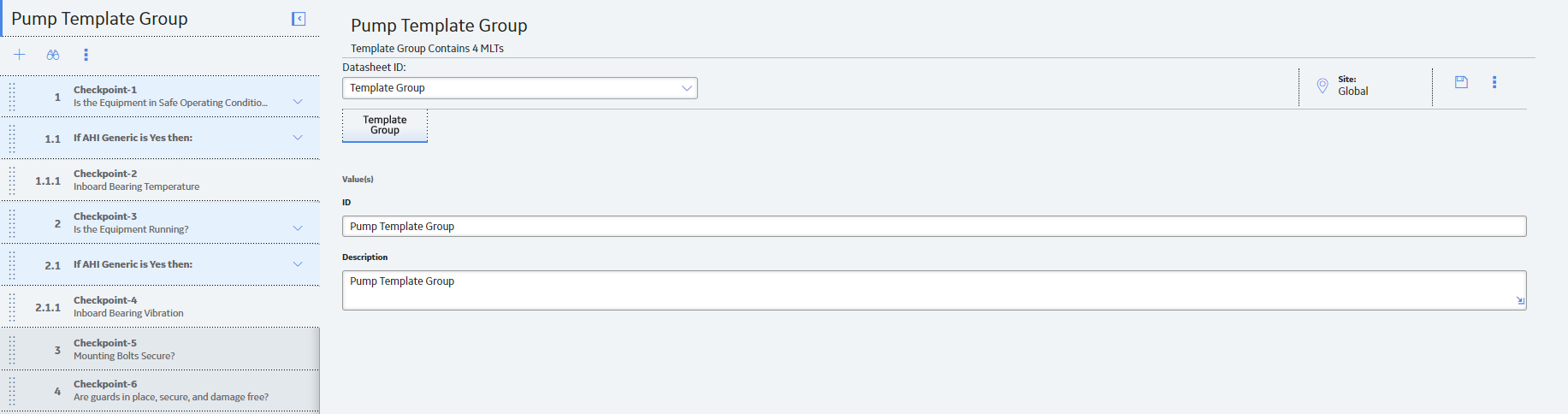
This section assumes that you are familiar with the basic process of creating Templates in a data loader and you are familiar with the fields used in these worksheets. For more information on the fields displayed in the following examples, see the Rounds Templates Data Loader Workbook section for Rounds Data Loaders.
Sample Template Group Worksheet
The Template Group worksheet defines the values for the Template Group Batch ID, the Template Group ID, the Template Group Description, and the Site Reference Name.

The value specified in the ID field determines the name of the Template Group as it will appear in Rounds Designer after the data load process is complete. For example, note that the ID specified in the ID field above appears as the title in the image of the Template Group in Rounds Designer above.
Sample Measurement Location Template Worksheet
The Measurement Location Template worksheet defines values for each Measurement Location in the Template Group.

The values in the Template ID and Description fields appear as the names and descriptions, respectively, of the Checkpoint in the Template Group in Rounds Designer. For example, note that the values in the Template ID and Description fields in the worksheet appear in the image of the Template Group at the beginning of this section as the names and descriptions of the Checkpoints.
In addition to the fields displayed in this image, the Checkpoints with an ML Type value of Character in this example also have the following values defined in the Allowable Values field: Yes and No.
Sample Checkpoint Template Sequence Worksheet
The Checkpoint Template Sequence worksheet specifies the sequence for the Checkpoints in the Template Group. This sequence is determined by the value entered in the Group ID/Predecessor CPC ID field, as shown in the following image:

In the Group ID/Predecessor CPC ID field, you can specify whether the Checkpoint is a successor of a condition:
- If you do not enter a value, or if you enter the Group ID field value specified in the Template Group worksheet, the Checkpoint sequence is determined by the location of each Checkpoint entry in the worksheet. For example, in the image of the Template Group at the beginning of this section, note that a 1 appears next to Checkpoint-1 and a 2 appears next to Checkpoint-3. Neither of these has a Checkpoint Condition specified in the Group ID/Predecessor CPC ID field in the Checkpoint Template Sequence worksheet.
- If you enter a CPC ID value in the Group ID/Predecessor CPC ID field, the Checkpoint is a successor of a Checkpoint Condition. For example, in the image of the Template Group at the beginning of this section, note that a value of 1.1.1 appears next to Checkpoint-2. This indicates that Checkpoint-2 is a successor of a Checkpoint Condition that is a successor of Checkpoint-1. Note also that, in the Checkpoint Template Sequence worksheet, Checkpoint-2 has a value of CPC-1 in the Group ID/Predecessor CPC ID field. This value specifies a Checkpoint Condition ID (CPC ID) that is defined in the following worksheet.
Sample Checkpoint Condition Worksheet
The Checkpoint Condition worksheet defines the sequence for Checkpoint Conditions as well as the conditions under which the successor Checkpoints of the Checkpoint Condition are displayed in Rounds Data Collection.

The value in the CPC ID field is used in the Checkpoint Template Sequence worksheet in the Group ID/Predecessor CPC ID field to specify a predecessor Checkpoint Condition for a Checkpoint. As mentioned in the previous section, notice that Checkpoint-2 and Checkpoint-4 in the Checkpoint Template Sequence worksheet both have CPC ID values in their Group ID/Predecessor CPC ID fields.
The value in the Predecessor CTS ID field determines which Checkpoint is the predecessor of the Checkpoint Condition. For example, notice that CPC-1 has a value of CTS-1 in the Predecessor CTS ID field, which references the CTS ID defined for Checkpoint-1 in the Checkpoint Template Sequence worksheet.
No value is required in the Sequence Number field. However, if you enter a value in this field for Checkpoint Conditions with the same predecessor Checkpoint (that is, sibling Checkpoint Conditions), the value you enter in this field will determine the sequence of the sibling Checkpoint Conditions.
The values you enter in the Possible Condition and Field Value for Character/Numeric Type fields determine the conditions under which the successor Checkpoints will appear in Rounds Data Collection. In this example, the successor Checkpoint of CPC-1 (that is, Checkpoint-2 as defined in the Checkpoint Template Sequence worksheet) will only appear when the reading value for the predecessor Checkpoint (Checkpoint-1) is Yes.
Example Rounds Routes Data Loader Workbook with Checkpoint Conditions
This section provides samples of the worksheets in the Rounds Routes Data Loader workbook to illustrate the process of creating a Route containing Checkpoint Conditions using the Rounds Routes Data Loader.
Overview
When imported into GE Digital APM, this example workbook creates a Route with six Checkpoints and two Checkpoint Conditions, as shown in the following image:

This section assumes that you are familiar with the basic process of creating Routes in a data loader and you are familiar with the fields used in these worksheets. For more information on the fields displayed in the following examples, and for more information on the worksheets contained in the Rounds Routes workbook, see the Rounds Routes Data Loader Workbook section for Rounds Data Loaders. This section also does not contain information on the Security User worksheet or the Checkpoint Task worksheet.
Sample Route Worksheet
The Route worksheet specifies IDs used during the data load process as well as Route records used in GE Digital APM.

The value that you specify in the Route ID field determines the name of the Route as it appears in GE Digital APM. For example, note that the ID in this sample worksheet matches the name of the Route in the image at the beginning of this section.
Sample Measurement Location Worksheet
The Measurement Location worksheet defines values for each Measurement Location on the Route.

For Routes with Checkpoint Conditions, to ensure that the Route sequence is loaded as expected, the values for the following fields in the Measurement Location worksheet and the Checkpoint Condition worksheet must match one another:
| Measurement location Worksheet Fields | Checkpoint Condition Worksheet Fields |
|---|---|
| ML Identifier (ROUNDS_ML_ID) | Parent ML Batch ID (PARENT_ROUNDS_ML_ID) |
| Checkpoint ID (MI_CHECK_PT_CHEC_ID_C) | Parent ML ID (MI_CHECK_PT_PR_CHEC_ID_C) |
| Parent Condition Batch ID (MI_CHKPCOND_BATCH_ID) | Condition Batch ID (MI_CHKPCOND_BATCH_ID_C) |
| Parent Condition Identifier (MI_CHKPCOND_ID_C) | Condition Identifier (MI_CHKPCOND_ID_C) |
For example, note that the value in the ML Identifier and Checkpoint ID fields in the sample Measurement Location worksheet image above match the values in the Parent ML Batch ID and Parent ML ID fields, respectively, in the sample Checkpoint Condition worksheet image below.
Sample Checkpoint Condition Worksheet
The Checkpoint Condition worksheet defines the conditions under which the successor Checkpoints for Checkpoint Conditions are displayed in Rounds Data Collection. This worksheet also works together with the Measurement Location worksheet to determine the Route sequence for Routes with Checkpoint Conditions.

As mentioned above, the values defined in the Condition Batch ID and the Condition Identifier are used in the Measurement Location worksheet to specify successor Checkpoints for Checkpoint Conditions. Also, the values specified in the Parent ML Batch ID and the Parent ML ID fields must match the values defined in the ML Identifier and Checkpoint ID fields, respectively, for the predecessor Checkpoint of a Checkpoint Condition.
No value is required in the Sequence field. However, if a value is entered in this field for Checkpoint Conditions with the same predecessor Checkpoint (that is, sibling Checkpoint Conditions), the value you enter in this field determines the sequence of the sibling Checkpoint Conditions.
The values you enter in the Possible Condition and Field Value for Character/Numeric Type fields determine the conditions under which the successor Checkpoints will appear in Rounds Data Collection. In this sample worksheet, the successor Checkpoint of Condition-2 (that is, Checkpoint-14 as defined in the Measurement Location worksheet) will only appear when the reading value for the predecessor Checkpoint (Checkpoint-13) is less than 32.
About the Rounds Data Loaders Load Verification
Before You Begin
- Review the data loader log to identify any errors or warnings.
- Update the data loader workbook to correct any errors, and then re-import.
- Repeat until the import of each record is error free.
About This Task
Procedure
If you set up the Asset Health Indicator service to run during the data load, you should also verify that the health indicators have been created as expected: