Overview
Overview of the Errors Module
The Errors tool displays a log of the errors encountered while using GE Digital APM.
Access the Log Viewer
Procedure
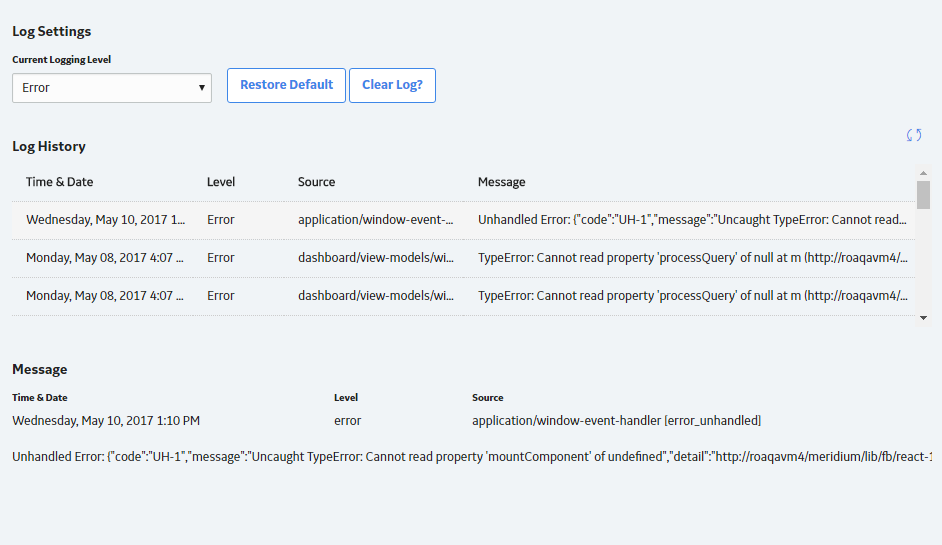
About Errors
The Log Viewer page contains a tool that helps you diagnose errors that occur while running GE Digital APM. The following image shows the Log Viewer page:
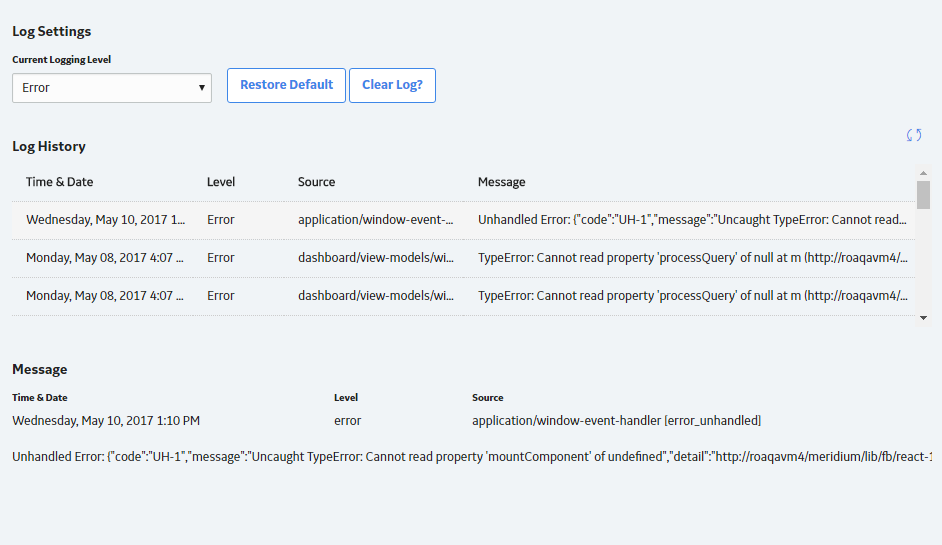
Details
The Log Settings section of the Log Viewer helps you set the severity level for the messages that are displayed in the log. The following levels, listed from least to most severe, are available:
- Trace : Displays very detailed messages, typically only used in development.
- Debug : Displays debugging information.
- Info : Displays informational messages, commonly enabled in production for auditing purposes.
- Warn : Displays warning messages, (i.e., non-critical, temporary issues).
- Error : Displays error messages.
- Fatal : Displays very serious errors; these indicate the system is probably unusable.
The Current Logging Level field shows what type messages will be saved. All messages with the same or with a greater severity as the Current Logging Level will be saved. For example, the previous image displays a Current Logging Level with an Error status, which means that logs with the level Error and Fatal will be saved.
The default setting for the Current Logging Level is Error.
Using the Log Viewer
You encounter a problem that the Error Notification system cannot solve. You navigate to the Log Viewer page. The default messages do not cover your issue, so you set the Current Logging Level to a level of greater severity, like Trace or Debug. You repeat the process that caused the initial problem. You see a possible solution in one of the error messages listed in the Log History. You double-click on the error message and it opens in the Message Detail section providing detailed information about the error message.
If you are satisfied that the problem is resolved, you select Restore Default, which changes the Current Logging Level to its default status, Error. If you choose, you can also clear all the log messages by selecting Clear Log?.