Overview
Overview of the Reports Module
A report is a formatted view of data that exists in the GE Digital APM database. Reports provide you with a way of formatting information for display, export, and printing purposes.
You can create a report from query results, dataset results, or by importing a report that was saved to an external location. After you create a report, you can save it and run it repeatedly. Like other items, reports are saved in the Catalog and can be accessed via hyperlinks on a dashboard.
To create a report, you will use APM Report Designer Plug-in for Visual Studio 2013. If you want to create a report within GE Digital APM, Microsoft SQL Server Business Intelligence Development Studio must be installed on the client machine.
- You should have configured the SQL Server Report Server.
- View/Execute permissions on the Catalog folder in which the report is located.
- At least View privileges on all families included in the underlying query or dataset.
Access the Report Page
Before You Begin
- An administrative user must create and save reports using the Reports Designer.
Procedure
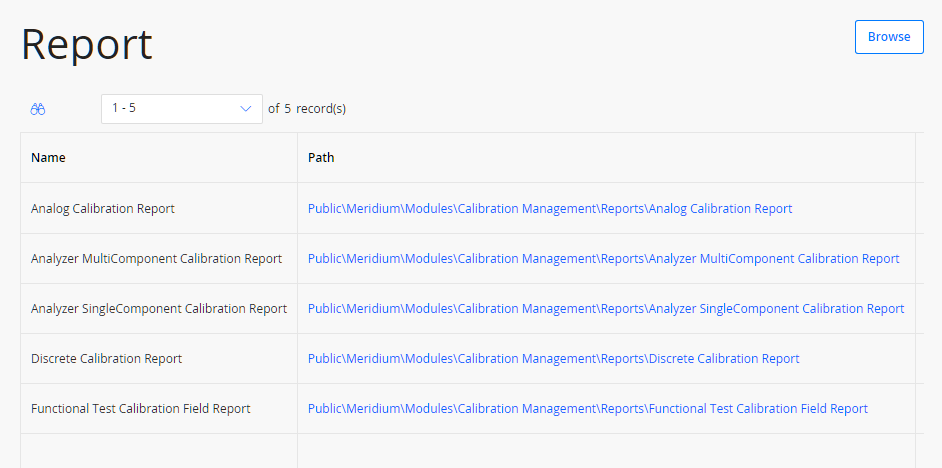
Overview of the Reports Page
- Name: The name of the report.
- Path : The Catalog file path where the report is saved.
- Caption: The caption of the report that you have provided in the Catalog.
- Creator : The name of the person who created the report.
- Date : The date when the report was accessed.