Overview
About the APM Connect Data Loaders
The APM Connect Data Loaders allow you to import records from external sources into GE Digital APM.
Foundation Data Loaders
- Foundation Equipment and Functional Location Data Loader: This loader builds out the Asset Hierarchy based on the asset parents structure defined in the workbook.
- Foundation Taxonomy Data Loader: This loader creates, or updates Taxonomy Categories, Classes, and Types based on the data in the Excel source.
- Foundation Work History Data Loader: This loader creates the necessary work history and work history detail records and links them to the corresponding equipment or functional location as defined in the Excel workbook.
GE Digital APM Rules and the Data Loaders
When loading data into GE Digital APM, it is important to understand how GE Digital APM treats data, and the subsequent impact on data loads.
GE Digital APM creates records based on the rules for that family. Therefore, the data that is loaded into GE Digital APM via the Data Loaders are also subject to the same rules. This could result in blank Equipment records with no data if the rules for the family do not require data. Similarly, there is no restriction on key fields having to contain a value other than what is required by the rules.
For example, the baseline Equipment family does not have any fields that are marked as required in the rules, so when using the data loaders, equipment records are created even with only one field populated in the worksheet. If you only populated Maintenance Plant on the APM data loader spreadsheet, then an equipment records would be created with only maintenance plant and no other identifying information.
General Data Import Workflow
The APM Connect Data Loaders provide users with the ability to import data from external sources into the various GE Digital APM modules. All data loaders share common capabilities and architecture. Each one uses an Excel worksheet as the source of data to be loaded into GE Digital APM, and each contains the intelligence to load the specific data model for which it was intended.
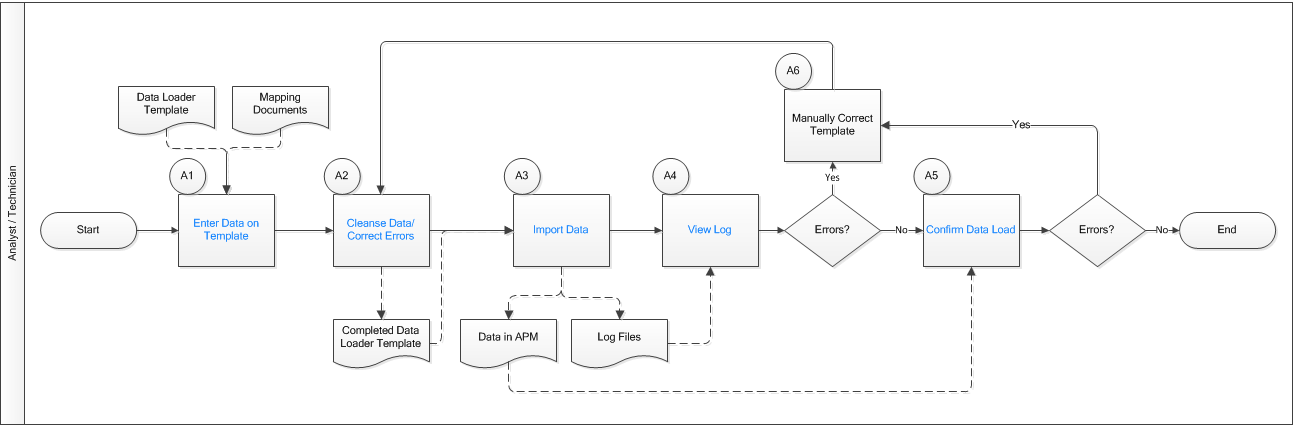
Enter Data on Template
Persona: Analyst/ Technician
Identify the type of data to load, navigate to , download the spreadsheet template, and make it available for editing. There are several standard data loads that can be processed to load data to GE Digital APM. Options include loaders from Foundation, MI, Strategy, Rounds, and FE.
Use the correct template and mapping document to layout the data import, and then populate the spreadsheet with records that you want to load based on the rules detailed in the mapping document .
Cleanse Data / Correct Errors
Persona: Analyst / Technician
After populating the spreadsheet, use Excel tools to detect and correct (or remove) incomplete, corrupt, or inaccurate records from the worksheet.
Import Data
Persona: Analyst / Technician
Using the Data Import feature, accessed via the Tools menu in GE Digital APM, import the data into GE Digital APM.
View Log
Persona: Analyst / Technician
Review the log file that is available through the record explorer, or, if the user has access, in the APM Connect Administration Center.
Confirm Data Load
Persona: Analyst / Technician
By searching record manager or creating a query of families loaded, validate that data is loaded successfully. Ideally, run the test validation query as indicated in the mapping document.
Manually Correct Template
Persona: Analyst / Technician
After running the data load, if the status shows errors, review the error log to identify the root cause, and then make any needed changes to the spreadsheet and retry.