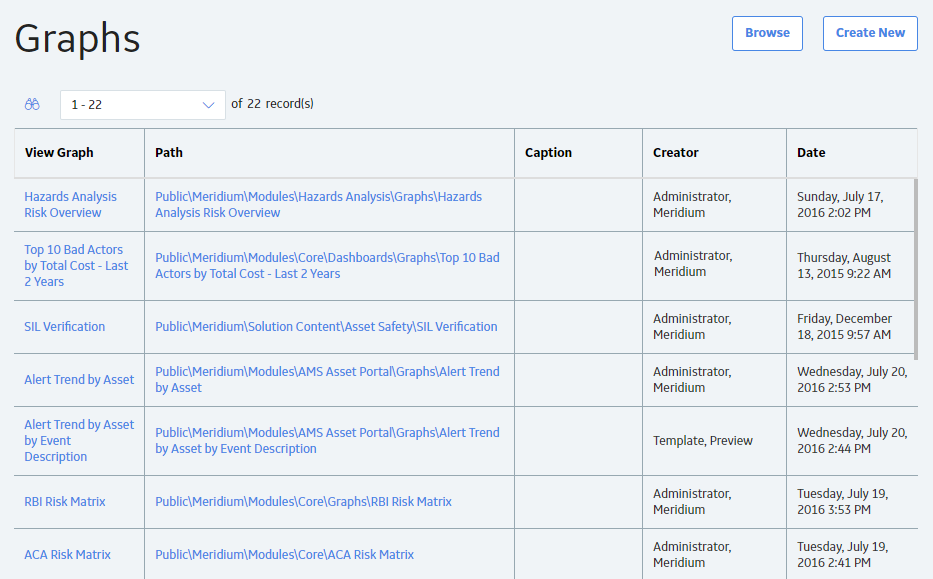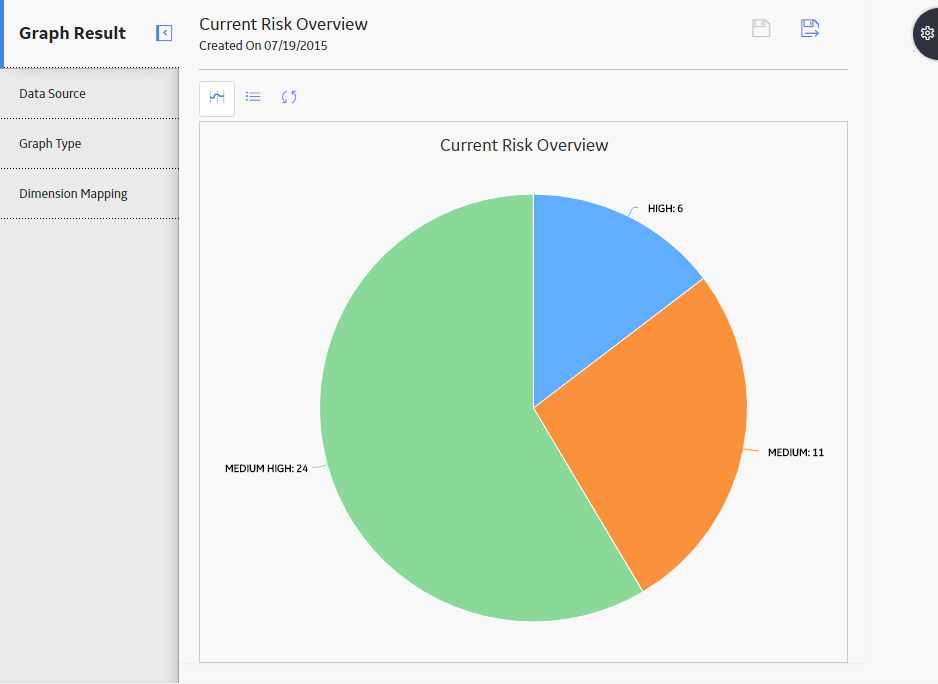Overview
Overview of the Graphs Module
Graphs provide a visual representation of data, and are used throughout GE Digital APM. Graphs can be created and modified on the Graph page, but are used throughout GE Digital APM.
Each graph can be created based on a query or dataset. When you create a graph, you will select the type of graph that you want to build and the information that you want to display. At least one field in any graph must be numeric.
Any values that you want to see in a graph must be returned by the query or included in the dataset on which the graph is based. Any changes that you make to the underlying data will be reflected in the graph. For example, if you build a graph based on a query that returns the repair costs for each pump in your system, and then create a new Pump record, the next time you view the graph, the data for the additional Pump will appear.
After you create a graph, it appears in the Graph Result workspace. You can view and modify areas on the chart by accessing the Settings pane.
Access a Graph from the Graphs Page
About This Task
This topic describes how to access a graph from the Graphs page. You can also access a graph from the Catalog.