In the left pane, select the Cumulative <Measurement> Plot tab.
The Cumulative <Measurement> Plot appears in the workspace.
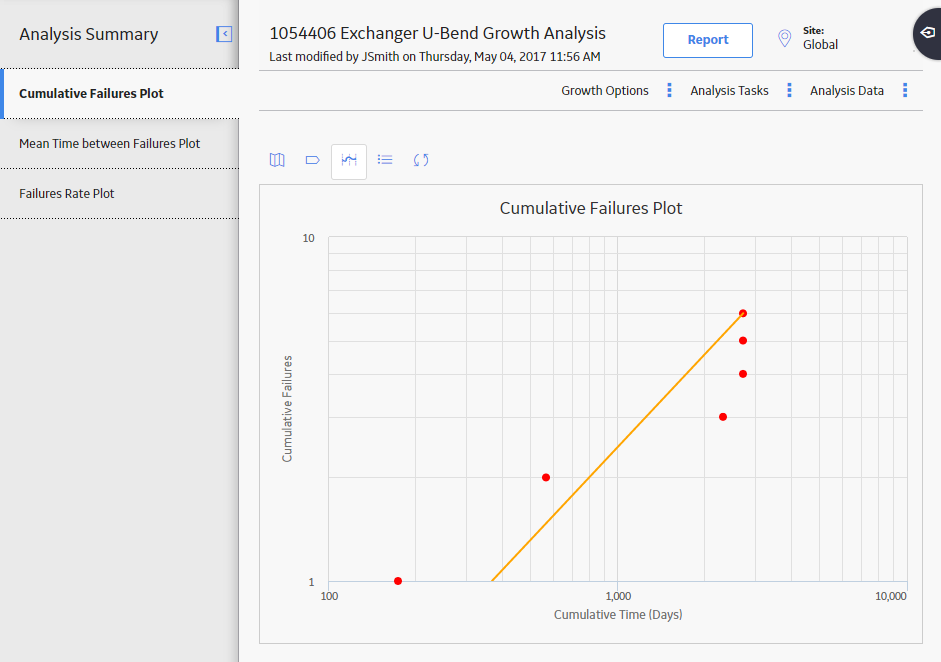
Note: You can also specify the data format for a plot via the Mean Time Between <Measurement> Plot, and <Measurement> Rate Plot tabs.
In the upper-right corner of the workspace, select Growth Options, and then select Data Format.
The Select Growth Data Format window appears.
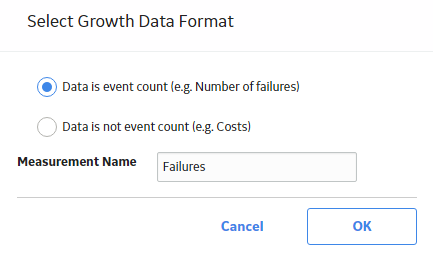
If the data that you are measuring is based on events, such as failures, safety incidents, or equipment repairs, select Data is event count.
-or-
if the data that you are measuring is not an event, but an amount, such as cost or hours, select Data is not event count.
In the Measurement Name box, enter a value that corresponds with the type of data used in the analysis (e.g., cost, events). By default, this box contains the measurement value you entered on the Select Data Format screen in the Reliability Growth Builder when you created the analysis. If you modify this value, labels throughout the analysis will change automatically.
Select OK.
The Reliability Growth Analysis page appears, displaying the Reliability Growth Analysis with updated data or measurement labels.