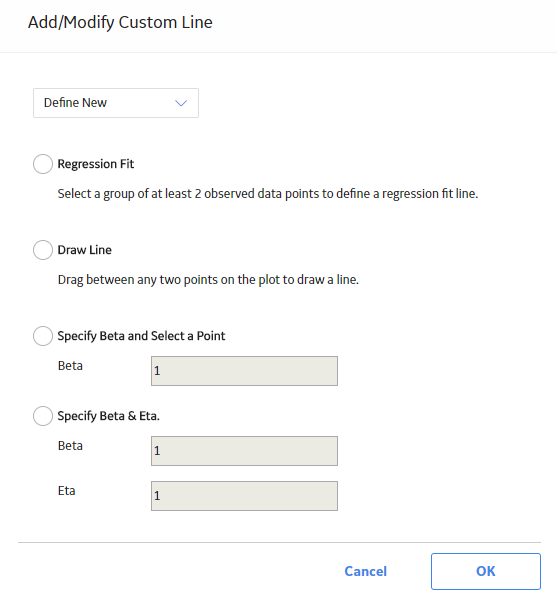
On the Add/Modify Custom Line window, select Specify Beta & Eta.
The Beta and Eta boxes are enabled.
Select OK.
The Custom line is added.
The Specify Beta & Eta option allows you to draw a line by entering both the Beta and Eta values. This tool may be useful when you create a Production Line to indicate the production rate of output used in another Production Analysis. You can copy the Beta and Eta values for the Demonstrated Line from that analysis and then provide them when using this option. For example, the following steps demonstrate how to create a Custom Line using the Specify Beta & Eta option.
Steps
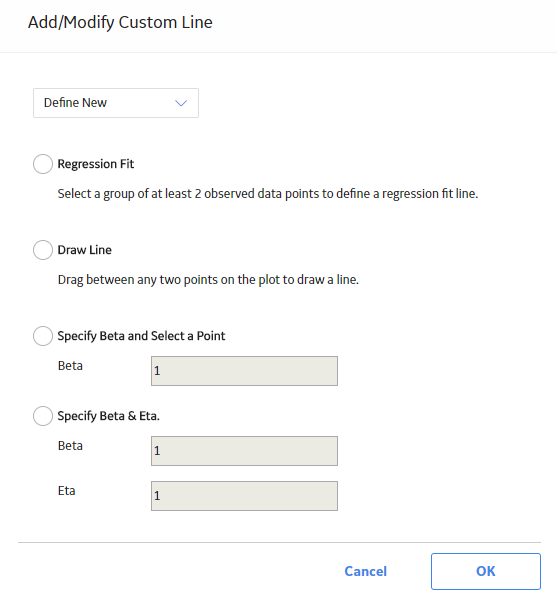
On the Add/Modify Custom Line window, select Specify Beta & Eta.
The Beta and Eta boxes are enabled.
Select OK.
The Custom line is added.
Copyright © 2018 General Electric Company. All rights reserved.