In the left pane, select the Cumulative <Measurement> Plot tab.
The Cumulative <Measurement> Plot appears in the workspace.
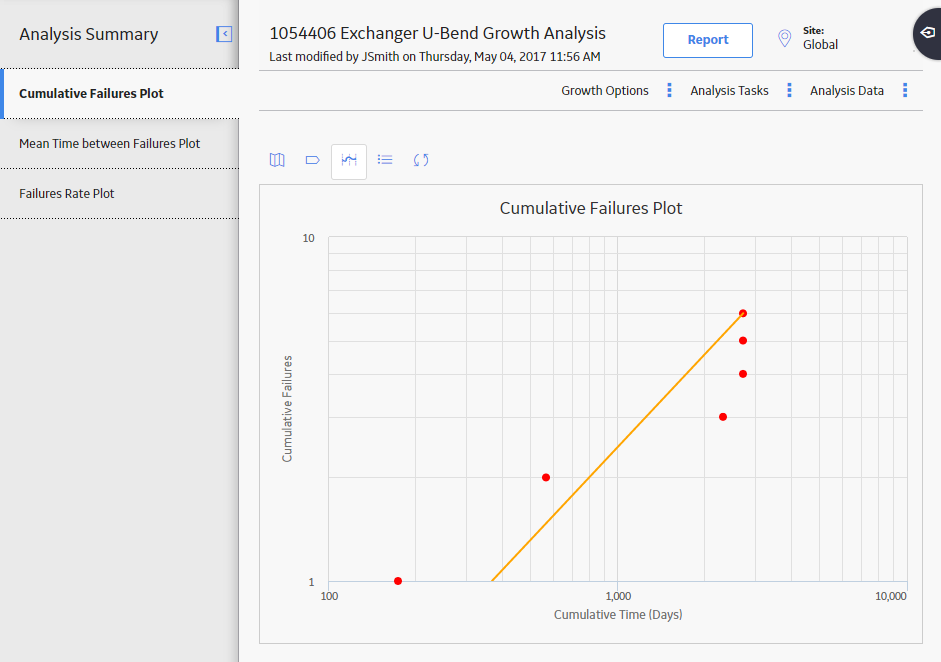
Note: You can also specify the analysis period for a plot via the Mean Time Between <Measurement> Plot, and <Measurement> Rate Plot tabs.
In the upper-right corner of the workspace, select Growth Options, and then select Analysis Period.
The Analysis Period window appears.
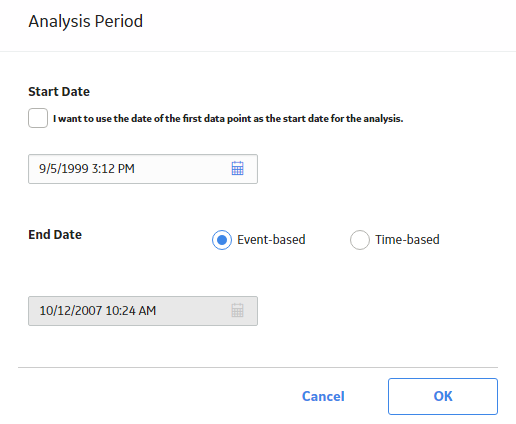
If you want the start date to be the first datapoint, select the I want to use the first data point as the start date for this analysis check box. When this check box is selected, the corresponding date field is disabled automatically and displays the date on which the first event occurred.
-or-
If you want the start date to be different than the first datapoint, clear the I want to use the first data point as the start date for this analysis check box, and then enter or select the desired date and time.
Note: To ensure that all failure dates appear on the plots, make sure the start date is before the date associated with of the first datapoint. Only failures that occur after the start date will appear on the plots.
If you want the end date to correspond with the last event (i.e., datapoint) in the analysis, select Event-Based. When this option is selected, the date field below the I want to use today's date as the end date for the analysis check box is disabled automatically and displays the date on which the last event occurred.
-or-
If you want the end date to correspond with a certain time, select Time-Based. If you do not want today's date to be the end date, clear the I want to use today's date as the end date for this analysis check box, and then enter or select the desired date and time.
Note: An Event-Based end time occurs when the last event and the end of the observation period (i.e., the end date) are the same. If some time has accumulated since the last event, this time is not included in the reliability model. If you want to include that time in the reliability model, you should select a Time-Based end time and enter the latest time in the observation period.
Select OK.
The GE Digital APM system recalculates the analysis using the dates that you selected for the analysis period.
Note: If you have not included enough failures to calculate the results, a warning message will appear. A minimum of three failures must exist for each segment in the specified analysis period.