In the left pane, select Cumulative <Measurement> Plot.
The Cumulative <Measurement> Plot appears in the workspace.
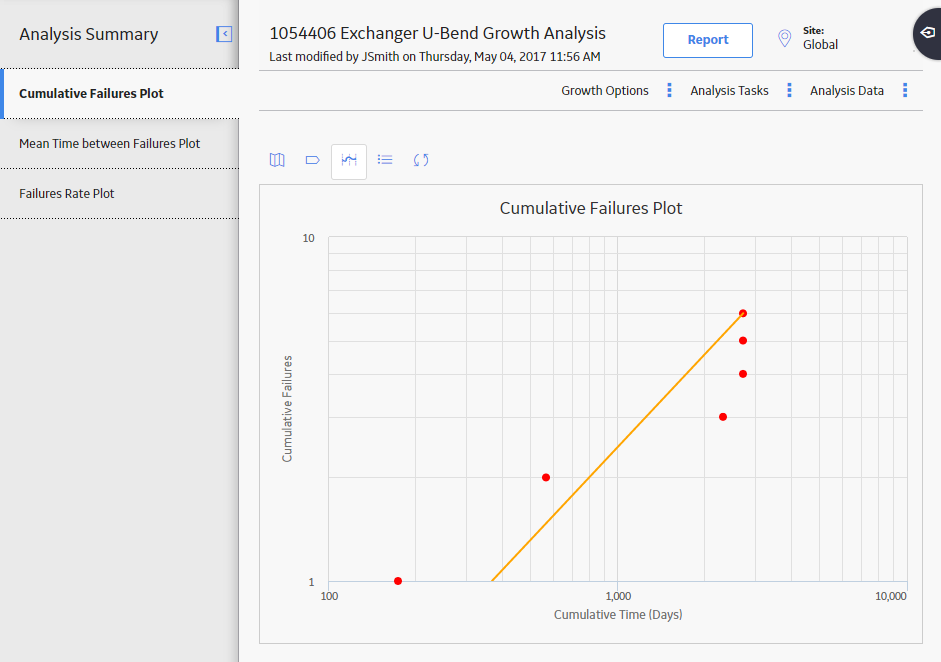
Note: You can also merge the segments of an analysis via the Mean Time Between <Measurement> Plot, and <Measurement> Rate Plot tabs.
In the upper-right corner of the workspace, on the Cumulative <Measurement> Plot, locate the segment that you want to merge.
Click or tap on the segment.
The Segment Actions window appears.
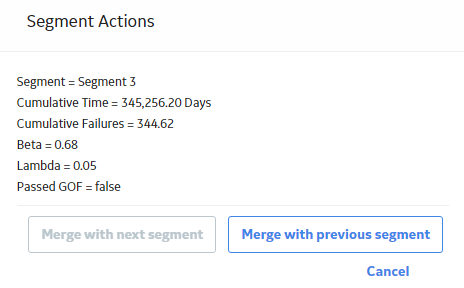
If you want to merge the selected segment with the previous segment, select Merge with previous segment.
-or-
If you want to merge the selected segment with the immediate next segment, select Merge with next segment.
The segments are merged and a single plot line appears for the analysis.
The AMSAA Reliability Growth Model page for an analysis based on event or an analysis not based on an event will also display different information for each segment.
Note: When you merge the segments manually via the Cumulative <Measurement> Plot tab, the MTBE Trend Plot and <Measurement> Rate Plot tabs will also reflect the merge.