In the upper-right corner, select New Analysis, and then select Probability Distribution.
The Probability Distribution Builder appears, displaying the Define New Analysis screen.
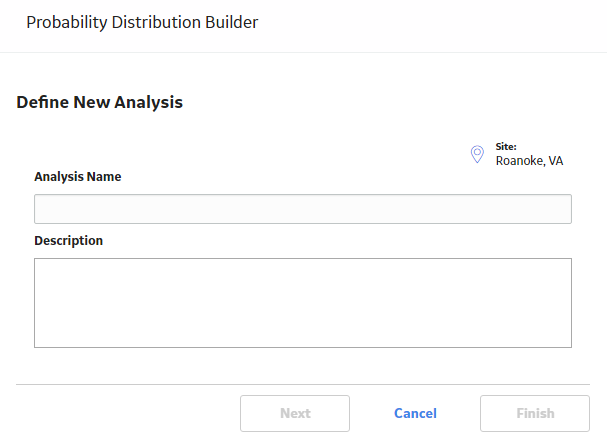
Note: All required information is provided, but for additional information, consult the Distribution Analysis Families topic.
Enter values in the Analysis Name and Description fields for the new analysis, and then select Next.
The Select Data Source Type screen appears.
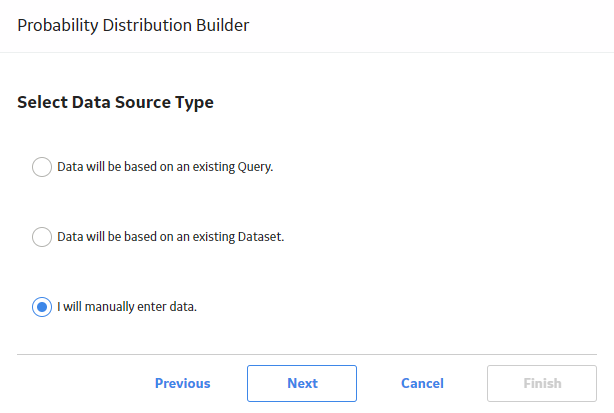
Select I will manually enter data, and then select Next.
The Select Data Format screen appears.
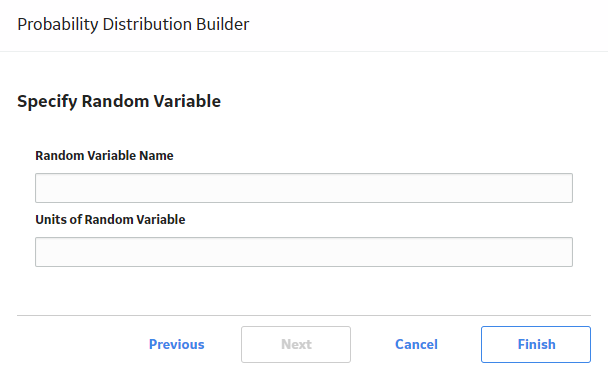
Select Finish.
The Probability Distribution Data Editor window appears.

Enter the information about the random variables that you want to include in the analysis. By default, the following columns are listed on the grid:
- Random Variable: Provide the value of the random variable.
- Censored: Select the check box to censor data.
- Ignore: Select the check box if you do not want to include the data on the selected row in the calculations.
- Remarks: Provide comments about the event.
Note: A minimum of three failure data points are needed to perform a calculation or you will receive a warning message and the analysis will not be generated.
Hint: You can add more rows of data by selecting Add at the bottom of the grid. You can remove any row of data by selecting the Remove next to the row of data that you want to delete.
Select OK.
The GE Digital APM system generates the analysis. The Distribution Data window closes and the Probability Distribution page appears, displaying the analysis results.
