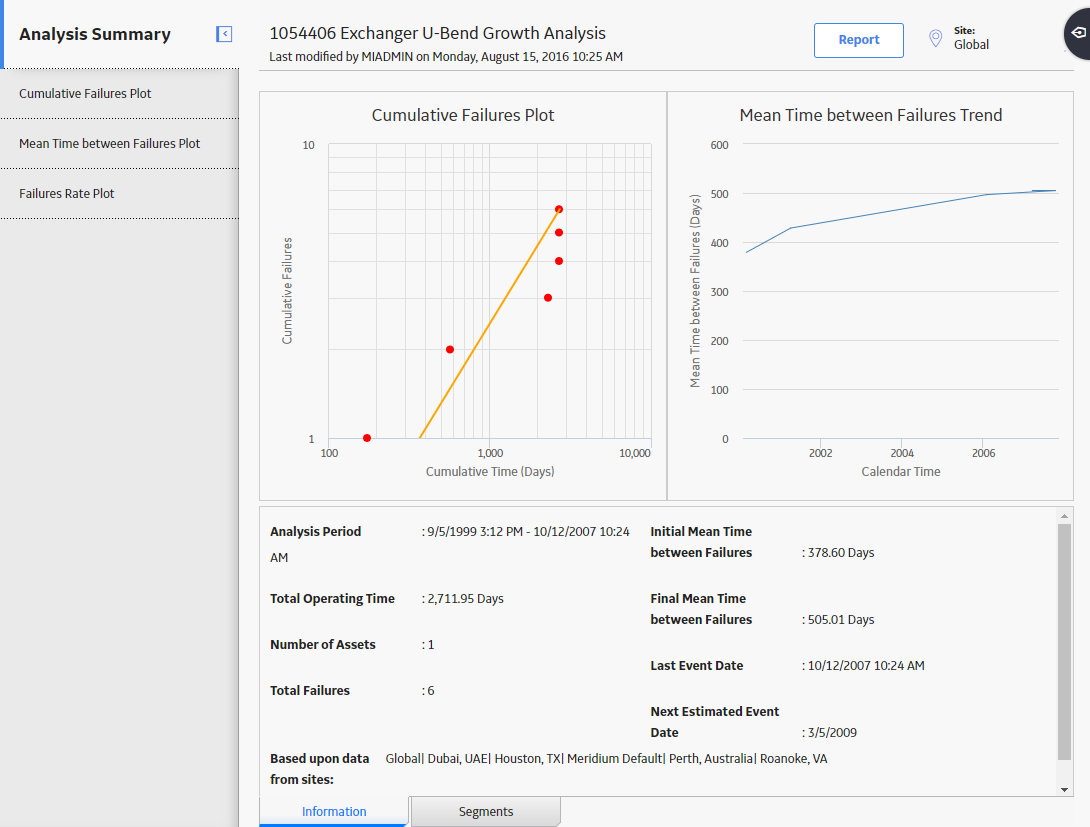Access the RA Overview page.
In the upper-right corner of the page, select New Analysis, and then select Reliability Growth.
The Reliability Growth Builder window appears.
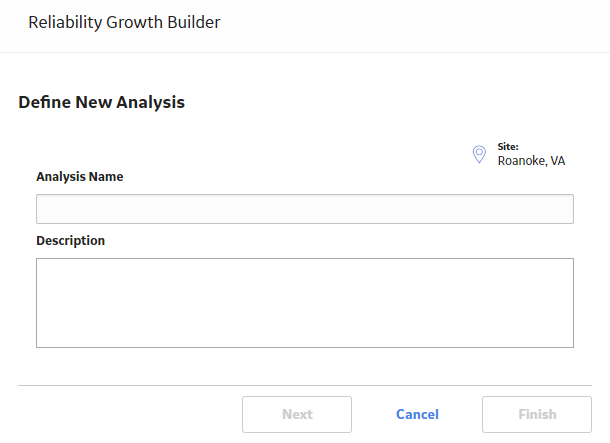
Note: All required information is provided, but for additional information, consult the Reliability Growth and Measurement Data topics.
Enter values in the Analysis Name and Description boxes for the new analysis, and then select Next.
The Select Data Source Type screen appears. The Data will be based on an existing Query is selected by default.
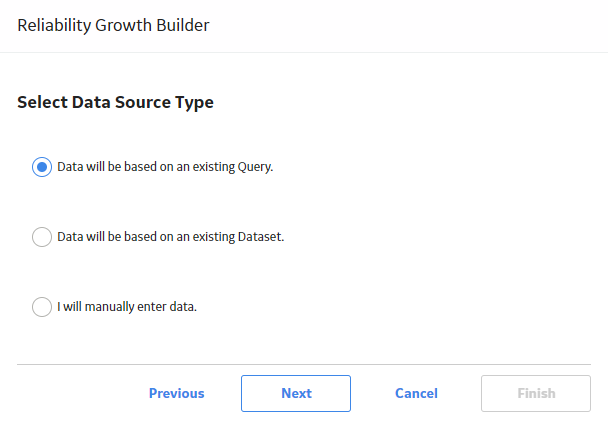
If you want to load data using an existing query, select Next.
The Select Query screen appears.
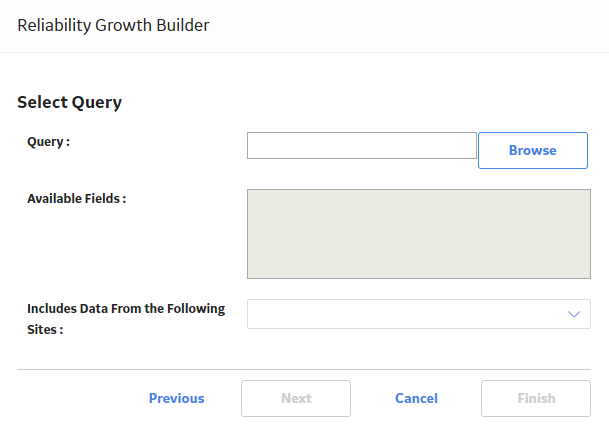
-or-
If you want to load data using an existing dataset, select Data will be based on an existing Dataset, and then select Next.
The Select Dataset screen appears.
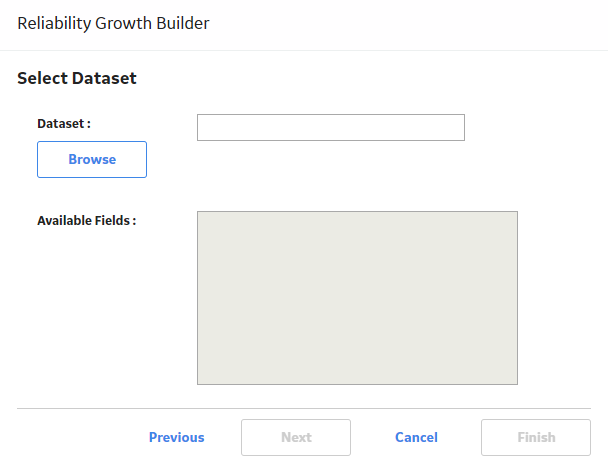
Select Browse to search for an existing query or dataset in the GE Digital APM Catalog.
The Query Browser or Dataset Browser screen appears, depending on whether you selected Data will be based on an existing Query or Data will be based on an existing Dataset in the previous step.
The following image shows the screen to select a query:
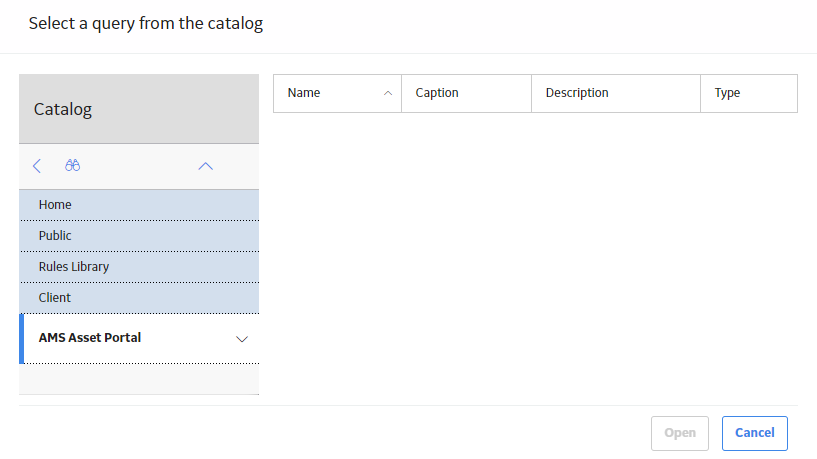
Select the needed query or dataset from the Catalog, and then select Open.
The complete path to the query or dataset is displayed in the Query or Dataset box. The fields that exist for the selected query or dataset appear in the Available Fields list.
The following image shows the path to a selected query and the fields in the Available Fields list:

In the Includes Data From the Following Sites list, select the site(s) whose data from which you want to create an analysis.
Note: If you are creating an analysis in a database that has only one site stored in the Site Reference family, then the Includes Data From the Following Sites list will not appear on the Select Query screen.
Select Next.
The Select Data Format screen appears.
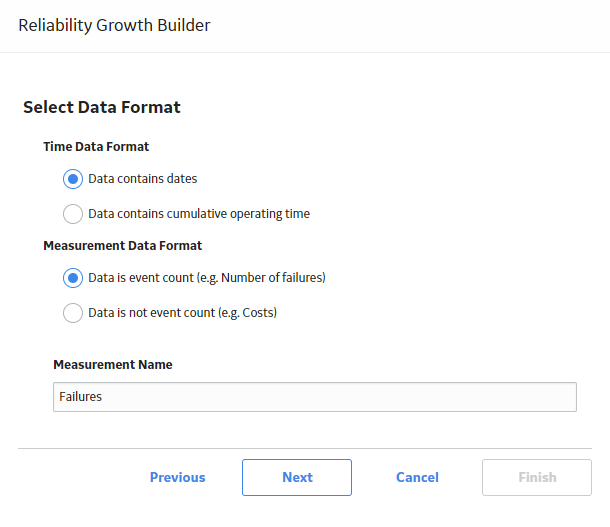
On the Select Data Format screen, specify the following:
- In the Time Data Format section, select . This option indicates that the datasource contains data that contains operation time values (e.g., 10 days).
-
In the Measurement Data Format section:
If you want to use the datasource with data that contains event counts, such as number of equipment failures, safety incidents, or equipment repairs, Data is event count (e.g. Number of failures).
-or-
If you want to use the datasource with data that does not contain event counts but contains an amount, such as cost or hours, select Data is not event count (e.g. Costs).
- In the Measurement Name box, enter the name of the data you are measuring throughout the analysis (e.g., cost, events). This is a required field. By default, this value is Failures. The measurement name that you select will be displayed throughout the analysis results.
Note: These instructions assume that you will select Data is event count (e.g. Number of failures) and leave the Measurement Name box with the default value Failures.
Select Next.
The Select Data Fields screen appears.
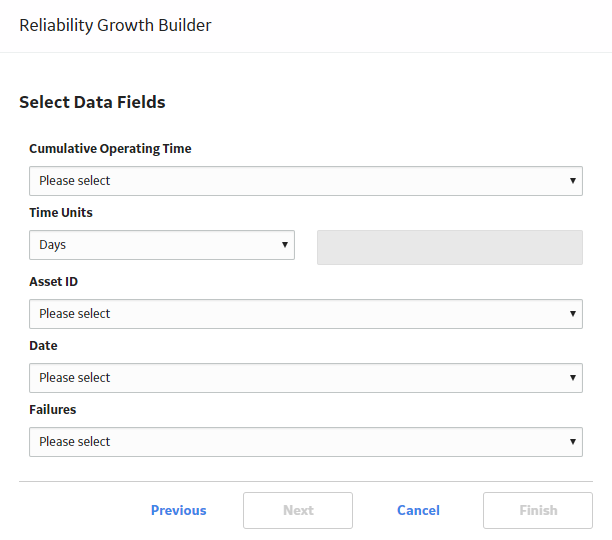
Select the columns from your query or dataset that you want to map to the Reliability Growth Analysis. The available columns are:
- : Contains the piece of equipment's or location's cumulative operating time, or the time that has passed since it was placed into service. This field appears only for an analysis based on cumulative operating time. This is a required field.
- Time Units: Indicates the units for cumulative operating time from the following options: Hours, Days, Weeks, Months, Quarters, Years, or Custom. By default, Days is selected in the Time Units box. If you select Custom, the second box is enabled and you can specify any units of your choice (e.g., miles). This field appears only for an analysis based on cumulative operating time. This is a required field.
- Asset ID: Contains the IDs of the failed Assets. This is an optional field.
- Date: Contains the failure date of the Assets. This is an optional field, but if you do not select a field in this list, all labels in the Reliability Growth Analysis will display cumulative operating time only. This will result in allowing you to extrapolate based on time only, not date.
- Failures: Select the query or dataset column that contains the number of failures recorded at each measurement. If you do not select a value in the list, the GE Digital APM system will assume that one failure exists for each datapoint. If the number of failures is 1, the calculation will be based on an event-terminated or time-terminated analysis. If the number of failures is more than 1, the calculation will be based on a grouped-data analysis.
Select Next.
The Analysis Start Time screen appears. The I want to use the time of the first data point as the start time for this analysis check box is selected by default.
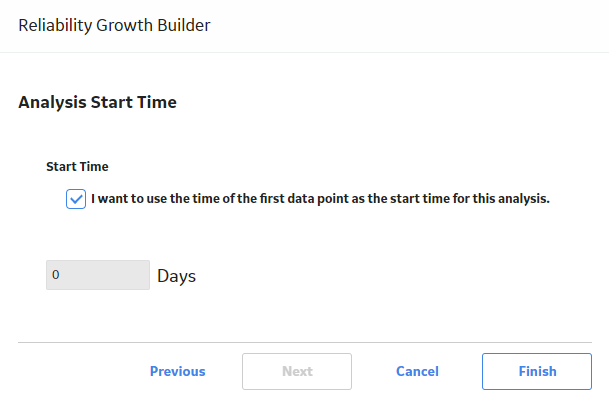
Specify the start time of the analysis.
Note: If you did not select a field in the Date list on the Select Data Fields screen, the field is disabled. If you selected a field that did not contain a date in every row, a message will appear, stating that one or more failure dates are missing and that dates will not be estimated in the analysis.
Select Finish.
The GE Digital APM system generates the analysis and the Reliability Growth page appears, displaying the analysis results.