Using the Non-Web Admin to Search for Tags
Procedure
- In the Tag Maintenance screen, click the Search Historian Tag Database link. The Search Historian Tag Database dialog box appears.
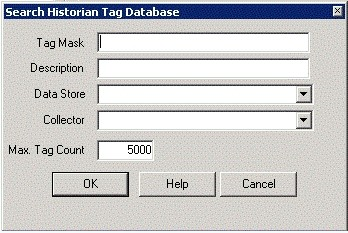
- Enter a tag search mask in the Tag Mask field, using * and ? wildcard characters. You can search for a description instead of a tag by entering a mask in the Description field.
If you leave both fields blank, the search returns all tags.
- Select the name of the collector in the Collector field.
- Enter the maximum number of tags the search should return. If you leave this field blank, your search will return all the tags available in the Historian Tag Database.
- Click OK.The Tag Maintenance screen appears.Note: Prior to performing any maintenance, it is recommended to adhere to the accepted practice of performing a backup of your Historian archive. It is also recommended that you use the Excel Add-In to export your tag configuration for all tags. It is recommended that you export tags associated with each collector on a separate worksheet.
- If you want to change the default tag properties, select the name of the tag.
- Enter the properties of the tag in the appropriate fields.
- Click Update to save your entries.CAUTION: Multi-select and property change will affect all selected tags. Changing the collector type for the Calculation and Server-to-Server tags will result in a loss of the calculation formula.