Setting Up Windows XP or Vista Firewall For Remote OPC Servers
About this task
Procedure
- Log into the Windows operating system with an Administrator account.
- Open the Control Panel and double-click Windows Firewall. For the Windows Vista operating system, you also need to click the Allow a program through Windows firewall option.The Windows Firewall dialog box appears.
- Click the Exceptions tab and make sure that the File and Printer Sharing check box is selected. The following figure shows an example of this dialog box in Microsoft Windows XP.
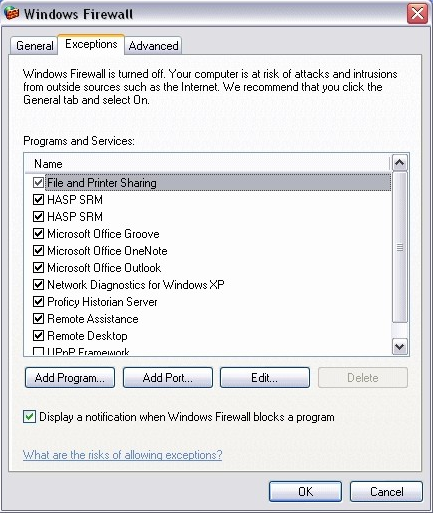
- Click the Add Port button. The Add a Port dialog box appears. The following figure shows an example of this dialog box in Microsoft Windows XP.
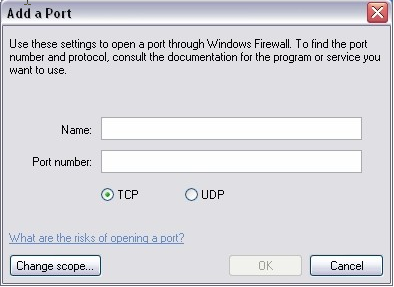
- In the Name field, enter a name for the port.
- In the Port Number field enter 135.
- Select the TCP option.
- Click OK to save your changes.The port name you entered is now listed with its check box selected.
- Select the Add Program button. The Add a Program dialog box appears.
- Click the Browse button. A Browse dialog box appears:
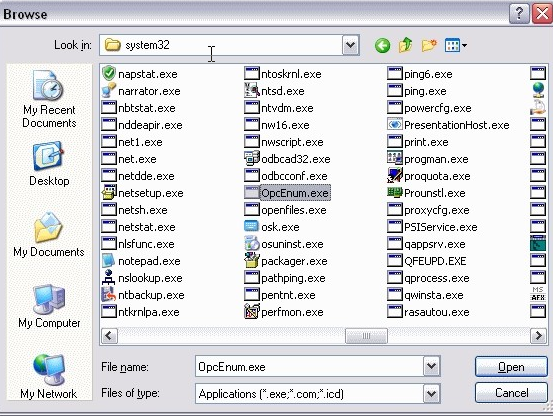
- Navigate to the System32 folder. This folder is found under the operating system folder (usually Windows or WINNT).
- In the System32 folder, select the OPCENUM.exe file, and then click the Open button.In the Add a Program dialog box, the path field displays the full path of the OPCENUM.exe file.
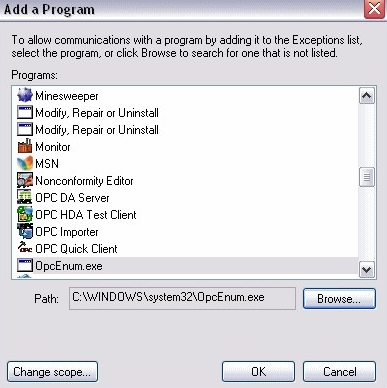
- Click OK. OPCENUM.exe should now be listed in the Exceptions list with its check box selected.
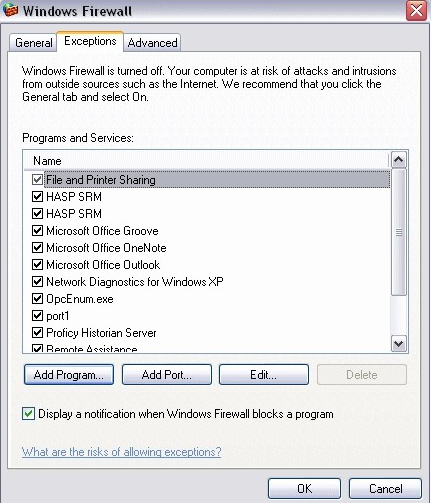
- Follow steps 9-13 for each OPC server that you want to access.Note: If any OPC server that you want to use is a dll surrogate (an in-process dll and not an .exe), you must add \system32\dllhost.exe into the Exceptions list.Note: You must also add the GE Intelligent Platforms OPC Client driver by adding the file OPCDrv.exe into the Exceptions list.Note: OPCENUM must reside on the remote machine with the OPC server. While most OPC Server applications install and register this file, some do not. You can download this file from www.opcfoundation.org. Currently it is contained within the OPC Core Components 2.00 Redistributable 2.30.msi file. After you download OPCENUM, run the .msi file.