About Device QuickView
CIMPLICITY provides a tool to quickly see if a device is communicating successfully.
| 1 | Open the Device QuickView tool. |
| 2 | Review device communication. |
Open the Device QuickView Tool
Do the following.
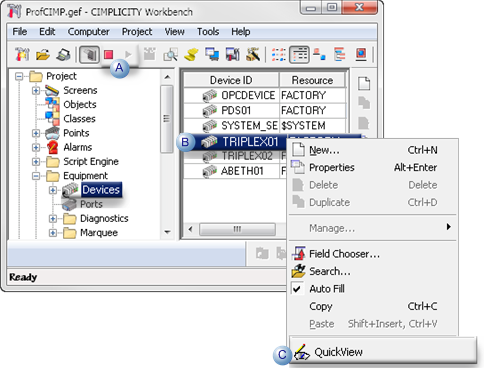
| A | Make sure the CIMPLICITY project is running. |
| B | Right-click the device that will be quick viewed. |
| C | Select QuickView on the Popup menu. |
Result: A QuickView Device screen opens.
Review Device Communication
When the device's QuickView screen opens it instantly displays the device's diagnostic points; the points are updated (start counting) when the device communication starts.
The device is either up or down.
- Device Up
- Device Down
Device Up
The QuickView screen displays the following for a device that is currently communicating.
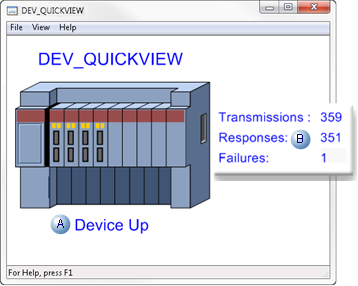
| A | Device Up displays. | |
| B | The following diagnostics display counting from when the communication started. | |
| Transmissions | Number of successful transmissions. | |
| Responses | Number of successful responses. | |
| Failures | Number of failures that might have occurred. | |
Note: If communication was uninterrupted, QuickView would display transmissions equal to responses and 0 failures.
Device Down
The QuickView screen displays the following for a device that is currently not communicating.
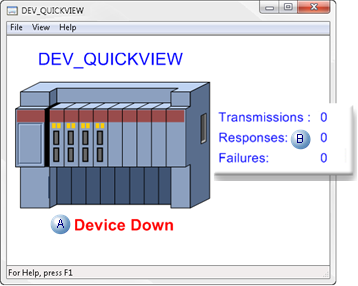
| A | Device Down displays. | |
| B | The following diagnostics display 0. | |
| Transmissions | Number of successful transmissions. | |
| Responses | Number of successful responses. | |
| Failures | Number of failures that might have occurred. | |