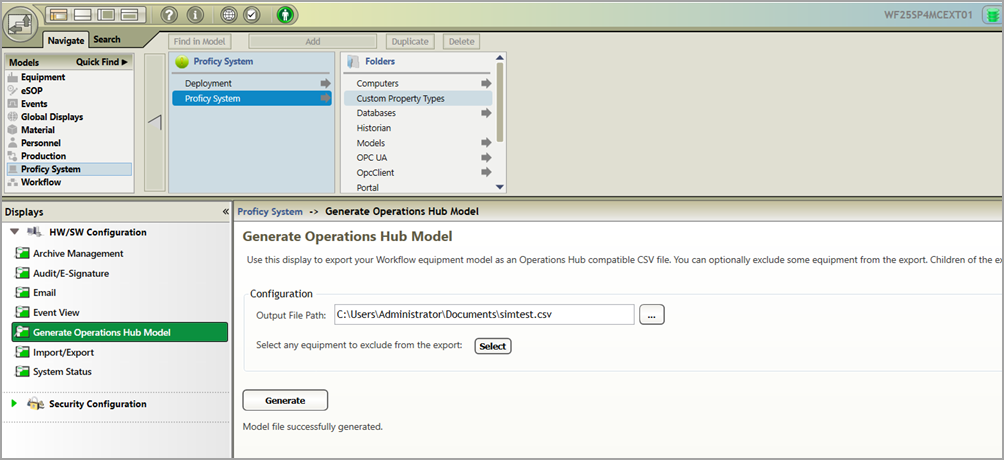This topic describes how to enable the task client widget to operate in the
Operations Hub web server environment.
Before you begin
Install the Workflow and the Operations Hub applications on different
servers.
About this task
To configure the task client widget, equipment models from the Workflow application
are exported to a .csv file, and imported into the Operations Hub application.
Procedure
-
In the Workflow server, do the following:
-
Select an equipment model you want to export, and then select
Generate Operations Hub Model.
-
Provide a location to save the exported file, and select
Generate.
The equipment model data is exported to a .csv file format, and
saved in the specified location.
-
In the Operations Hub server, do the following:
-
Import the
.csv file created in step 1 to Operations Hub.
-
In the main navigation menu, select APPS, and
then select Workflow Tasklist application.
The Pages workspace appears.
-
Select Tasklist View.
The pages associated to the task list appear in a container.
TASK LIST, and TASK COUNT
are system widgets that cannot be deleted.
-
Select the Task List page in the
container.
The GETASKLIST PROPERTIES tab settings
appears on the right pane.
-
Provide DATA settings as specified in the table
below:
Note: Scroll down in the settings section to find the data settings
after the general and display settings.
| Parameter |
Selection |
Description |
| WorkflowServer |
Manual |
Enter the URL address of the Workflow server to
connect. |
| RefreshRate |
Manual |
Enter the time in seconds at which rate the task client
will refresh to get the latest data from the Workflow server
(for example, 5). |
| Height |
Manual |
Enter the preferred height of the task client widget
(for example, 600). |
-
Select Save App.
The application settings are saved.