Override Attributes at the Object Level
Control Cards and Trend Cards are available at the object level to allow you to override the attribute values set at the object type level.
This procedure explains how to override attribute values in the Control Card.
- In the Administration environment, navigate to .
- In the pane, in the Objects section, select the asset.
- Select the Control Card tab.
- Modify the attribute values as needed.
- Select Save.A blue dot appears next to each changed attribute value. The following sample screen shot shows that two attribute fields were overwritten for CombinedFlow at the object level.
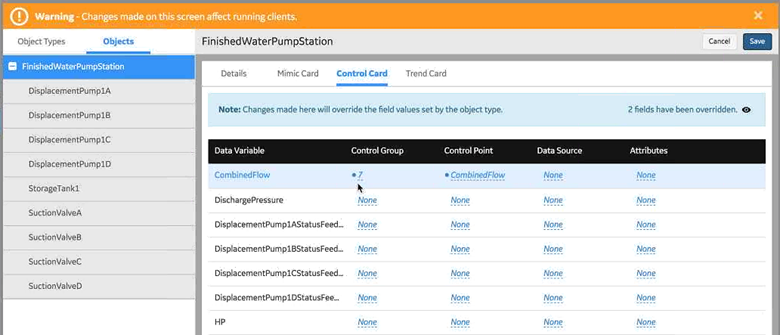
- Optional: You can hide or show the blue dots by selecting
 .
.