Edit Values on Mimic Control Views
When configured, a Mimic Card provides a Control View that lets you update the current data values and their attribute values in your HMI/SCADA system as well as view historical data.
- To access the Control View on a Mimic Card, select
 .A card appears with the variable names, targets, and values, as shown in this example.
.A card appears with the variable names, targets, and values, as shown in this example.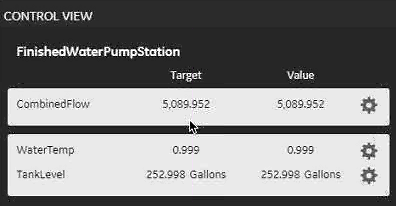
An icon displays next to each value that represents the following:

Real-time value that you can update. If defined, you can also edit the attribute values of this value, including the setpoint. If this gear does not appear next to a real-time value, you cannot change it. 
Last known current value returned from Historian that you cannot edit. - For each real-time variable value you want to update, select
 .
. - Edit the real-time values as needed. Real-time values and their attribute values are limited to 15 digits of precision, such as 12345678901234500000. You can include underscores, hyphens, dashes, and at signs in the body of these values but not as the first character.
- Change the attribute values of the real-time values as needed. If you specify an invalid value in any entry box on the Control View card, the box becomes outlined in red. Select Confirm to generate an error message at the top of this view.
- After making valid updates, select Confirm.
- Close the Control View.