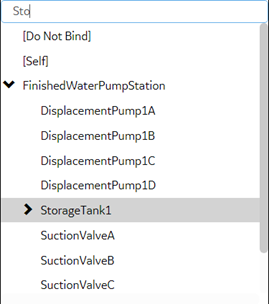Set Up Mimic Target Zones
Target zones represent areas on a mimic that were set as selectable in the HMI/SCADA system. You set the navigation of these target zones for an operator.
- In iFIX, set regions on a picture as Is Selectable to appear as clickable targets on the Mimic Card.
- In CIMPLICITY, only groups with the mouse-up or mouse-down event show as selectable targets on the Mimic Card. When defining a mouse-up or mouse-down event for a group, you must specify the script action, and then create an empty script.
- Assign the mimic to an asset type.
- In the Administration environment, navigate to .
- Select the asset object type in Object Types.
- Select Mimic Card.
- Select Click Target Binding. By default, each target zone has a Control action that opens a Control View when an operator selects that target.
- To enable an operator to navigate to a particular asset object in the model, do the following:In Runtime, the background of a target zone changes to blue when an operator hovers over it. After an operator selects a target on the Mimic Card, the target asset becomes the active one, changing the mimic and content in the Trend and Alarm cards accordingly.
- Select Save.