Set up Proficy Authentication
Set up Proficy Authentication in Configuration Hub.
-
Double-click
desktop icon to launch the Configuration Hub application.
-
Select Setup Authentication.
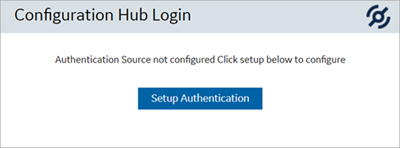 The Configuration Hub Administrator Credentials screen appears.
The Configuration Hub Administrator Credentials screen appears. -
Enter the details for logging in to the Configuration Hub application.
Field Description Client ID The client ID provided during installing Configuration Hub. Example: confighubadminClient Secret The client secret provided during installing Configuration Hub. 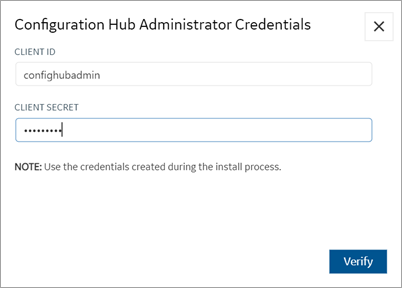
-
Select Verify.
If the credentials are correct, the Register with Proficy Authentication screen appears.
-
Provide these details to configure the Proficy Authentication application.
These fields are populated automatically if you opted for installing Proficy Authentication along with Configuration Hub. You have the option to edit and update the details.
Field Description Server Name (Fully Qualified Name) The host name of the machine where Proficy Authentication is installed. Enter a fully qualified domain name. For example,
desktop-sahfg5f.logon.ds.ge.comRefer to step 6 to establish a trust with this server connection.
Server Port The port number to communicate with the host machine. The default port where UAA is installed is 443.The server connection is automatically tested on entering the port. You can also select Test to test the connection.
Use Configuration Hub Administration credentials for Proficy Authentication Select this check box to populate the same login credentails you entered for Configuration Hub Admin account. If you want to use unique login credentials for Proficy Authentication, clear the check box and enter CLIENT ID and CLIENT SECRET.
Proficy Authentication Client ID The administrator client identifier that has permission (authority) to log in to Proficy Authentication. Proficy Authentication Client Secret The administrator client secret to log in to Proficy Authentication. 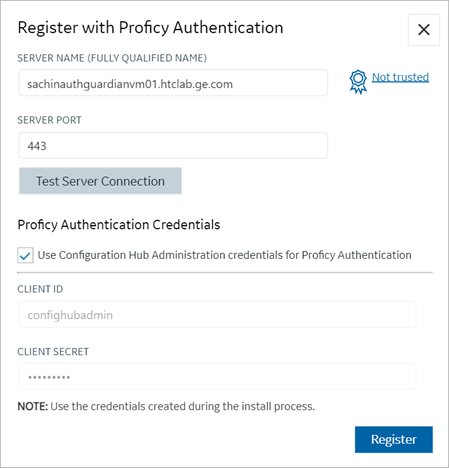
-
Select Not trusted to establish a trust connection between
Configuration Hub and Proficy Authentication.
The Certificate Details screen appears.
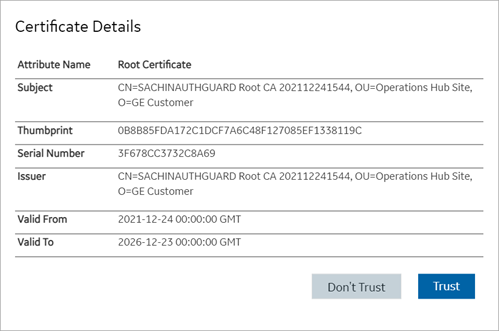
-
Select Trust.
The trusted certificate(s) are added to the windows store on the machine where Configuration Hub is installed.
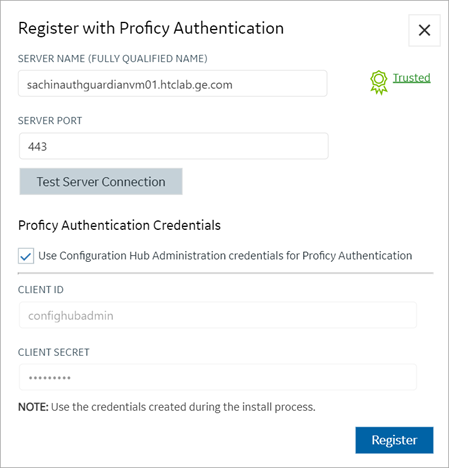
-
Select Register.
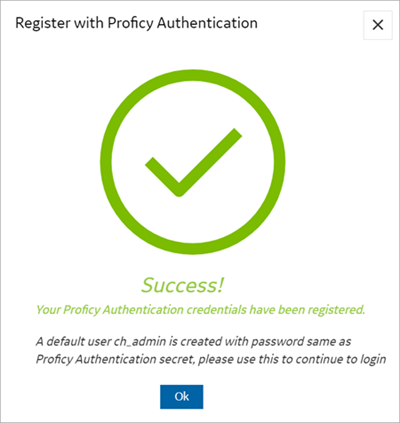
-
Select Ok.
The Configuration Hub Login screen appears. Refer to Log in to Configuration Hub.
| User ID | Password |
|---|---|
ch_admin |
The client secret you entered for Proficy Authentication. |