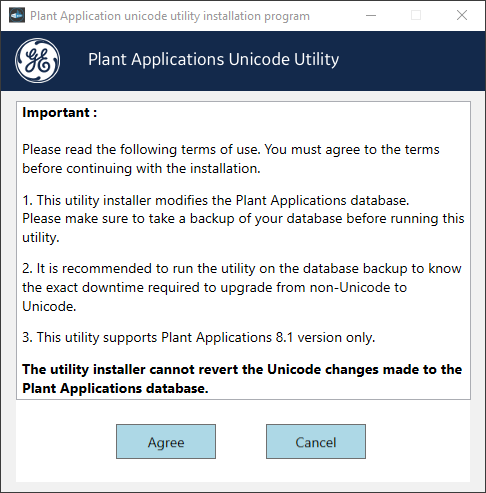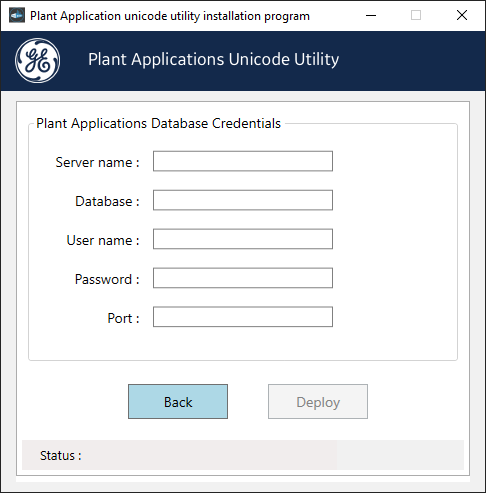Unicode Utility
About this task
Note:
- You must run this utility only after completing installation of all the Plant Applications components.
- This utility supports the Plant Applications 8.1 version only.
- You must run the Unicode utility where Plant Applications Server is installed.
- This utility installer modifies the Plant Applications database. The schema changes made to the Plant Applications database cannot be reverted. Please make sure to take a backup of your database before running this utility.
- It is recommended to run the utility on the database backup to know the exact downtime required to upgrade from non-Unicode to Unicode.