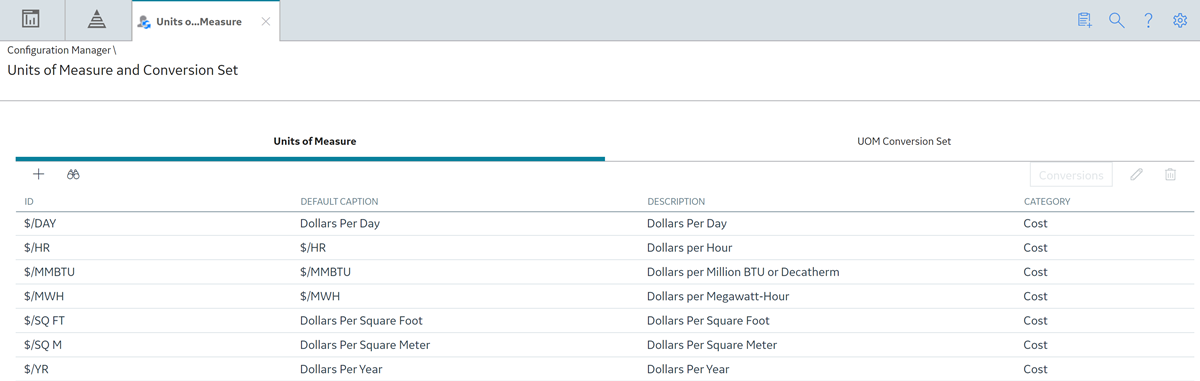Overview
About Units of Measure
Any numeric field in any family can have a unit of measure (UOM) associated with it. The UOM associated with a field characterizes the values that are stored in that field. For example, a numeric field with the UOM Feet will store values measured in feet.
- Set up the UOMs available for association with numeric fields. After you have defined UOMs, you can associate them with numeric family fields to characterize the type of data that is stored in the fields.
- Define how one UOM will be converted to another UOM (e.g., how inches will be converted to centimeters).
- Create UOM Conversion Sets, which are groups of UOM conversions that determine how values will be displayed to a certain set of users. After you have configured UOM Conversion Sets, you can associate them with the users in your system.
- If you are using SQL Server Reporting Services (SSRS), then you can display the UOMs for the numeric values in an SSRS Report. Therefore, when you view an SSRS Report, you can see the value and the associated UOM.Note: If the query used to create the reports is in formatted mode, then only the UOM will appear in the Reports.
- To display the UOM in the SSRS Report, use the following expression in the Report Designer.
Fields!<nameofthefield>.FormattedValue
For example: Fields!Operating_Pressure.FormattedValue
- To view the report without the UOM, use the following expression in the Report Designer.
Fields!<nameofthefield>.value
For example: Fields!Operating_Pressure.Value
- To display the UOM in the SSRS Report, use the following expression in the Report Designer.
About UOM Conversions
Using the Units of Measure Conversions feature, you can configure the units of measure conversions and their system of measure if you are a tenant admin or a user with edit permissions for units of measure conversions.
UOM conversions let you specify how one unit of measure will be converted to another unit of measure. The conversions that you define will be used to convert values stored in one UOM to another UOM for display. For example, you might define a conversion for the UOM inches that will convert values stored in inches to centimeters for display.
After you have defined conversions for the UOMs in your system, you can create Conversion Sets, which are sets of conversions that will be used by specific users. For example, if your database is configured to store values in English Standard units and you have a group of users who would prefer to view those measurements in Metric units, you could create an English-to-Metric Conversion Set and assign it to those users. In this way, your database would store the English Standard values, and when the system was accessed by a Metric user, the English Standard values would be converted and displayed in Metric units to that user.
You can view and analyze data in your preferred system of measure units regardless of your location.
The Predix Essentials system provides a set of default UOM conversions that are used by Thickness Monitoring. You will need to configure manually any other conversion that you want to use for creating Conversion Sets.
Access the Units of Measure Conversion Page Via Admin Navigation Menu
Using the Units of Measure Conversions page, you can add or modify unit groups and units of measure conversions.
Before You Begin
You must have tenant admin permissions or specific permissions to access the Units of Measure Conversions page.
Procedure
Results
- All
Displays all units of measure conversions that are available in the system.
- Custom
Displays the user-created units of measure conversions.
- Standard
Displays the system-provided units of measure conversions.
To show or hide columns, in the page, select and then select or deselect the check boxes next to the column names, respectively.
What To Do Next
Access the Units of Measure and Conversion Set Page Via Configuration Manager
About This Task
Procedure