Manage UOM Conversion Set
About UOM Conversion Set
A UOM Conversion Set is simply a group of UOM conversions. Each Security User will have a UOM Conversion Set associated with it to determine how numeric values will be converted and displayed for that user throughout the GE Digital APM systems. You can manage all the UOM Conversion Sets in your system through the UOM Conversion Set workspace, where you can add, modify, and delete UOM Conversion Sets.
UOM Conversion Sets are useful for customizing the display of numeric values for the users in your system. Any numeric field can have a UOM defined for it to indicate the unit of measure for the stored value. The base (or stored) UOM, however, may not be appropriate for all users. For instance, some users may prefer to see a value that is stored in inches converted to and displayed as centimeters. Other users might prefer to see the same value converted to millimeters. You can allow for numeric values to be converted to different display values for different users by defining UOM Conversion Sets.
To take advantage of this functionality, you will need to complete the following steps:
- Define the necessary base UOMs. For example, Inches.
- For each base UOM, define all required UOM conversions. For example, for Inches, create two UOM conversions, one for Centimeters and one for Millimeters.
- For each type of user, create an appropriate UOM Conversion Set. For example, we would create two UOM Conversion Sets.
- Conversion Set A: From Inches To Centimeters
- Conversion Set B: From Inches To Millimeters
- Associate each UOM Conversion Set with the Security User who will want to see the associated UOM conversions by using the Security Manager. For example, for any user who wants to see values stored in inches displayed in centimeters, choose Conversion Set A.Note: For more information about associating a UOM Conversion Set with a Security User, refer to the Create a Security User section of the documentation.
Access the UOM Conversion Set Section
About This Task
Procedure
UOM Conversion Set Workflow
- Define UOM Conversion Set by providing an ID and Description.
- Define the contents for UOM Conversion Set.
- If required, modify the UOM Conversion Set.
- If required, delete the UOM Conversion Set.
Create a UOM Conversion Set
UOM Conversion Sets are useful for customizing the display of numeric values for the users in your system. Any numeric field can have a UOM defined for it to indicate the unit of measure for the stored value. The base (or stored) UOM, however, may not be appropriate for all users. For instance, some users may prefer to see a value that is stored in inches converted to and displayed as centimeters. Other users might prefer to see the same value converted to millimeters. You can allow for numeric values to be converted to different display values for different users by defining UOM Conversion Sets.
Before You Begin
Procedure
Add the Contents to a UOM Conversion Set
About This Task
Procedure
Delete the Contents of UOM Conversion Set
Procedure
Modify the UOM Conversion Set
When modify the UOM Conversion Set properties, you can only edit the description of the conversion set.
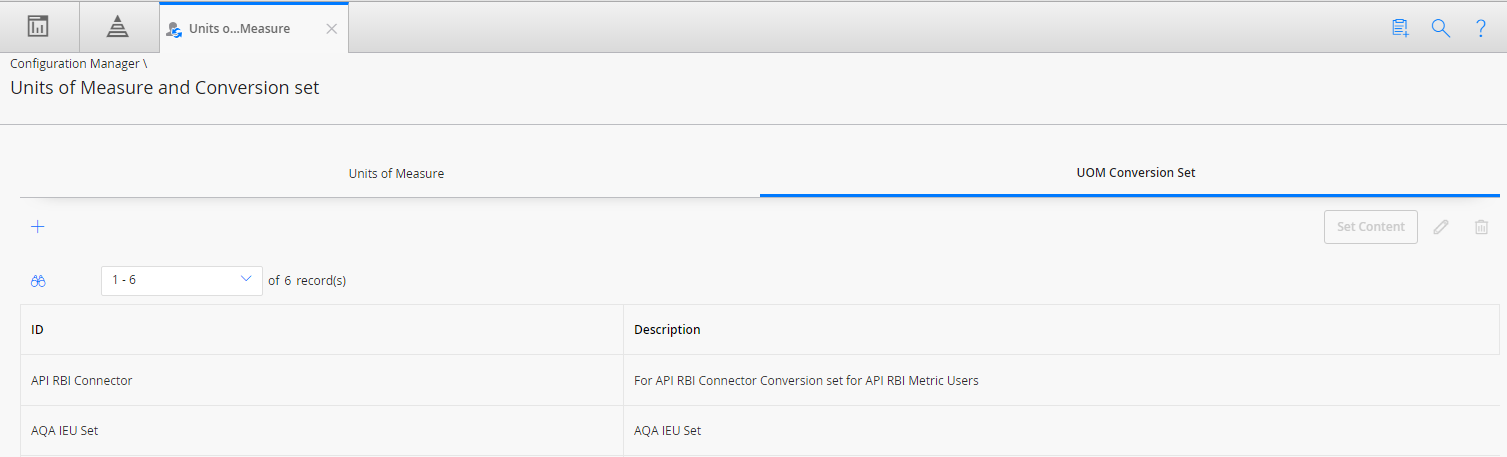
 .
. .
. .
. .
.