Access an Automation Rule for which you want to merge the analyses.
In the upper-right corner of the section, select
The Merge Analysis Grouping Fields window appears.
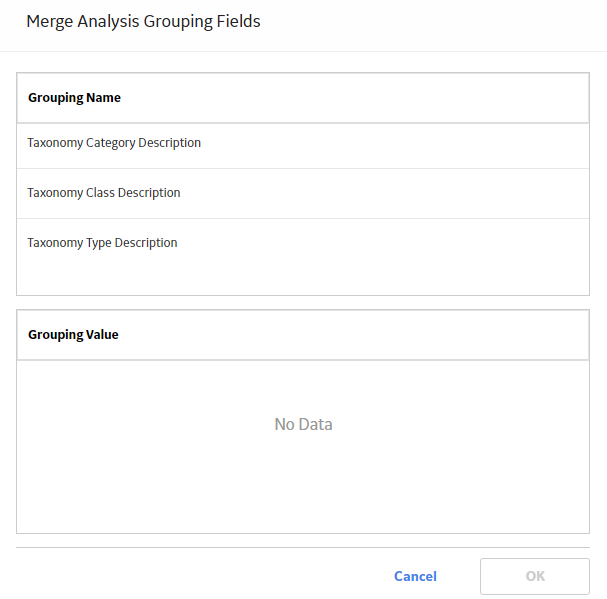
In the Grouping Name section, select a grouping for the analyses.
The fields related to the selected grouping appear in the Grouping Value section.
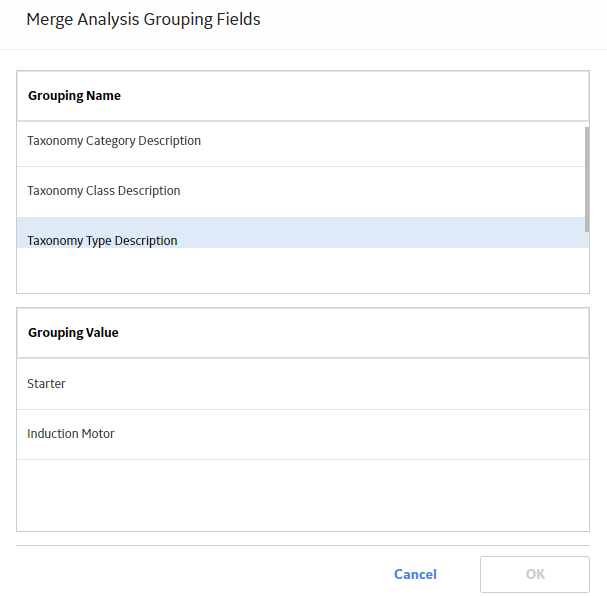
Select OK.
The reference field now contains the values for the alternate field(s), and one analysis will be generated based on the reference field when the rule is executed. The system updates the list of analyses in the Rule Information section.