Select Properties.
The View basic information about your computer window opens.
On the Control Panel Home sidebar, select Advanced system settings.
The System Properties window opens.
Select Environment Variables.
The Environment Variables window opens.
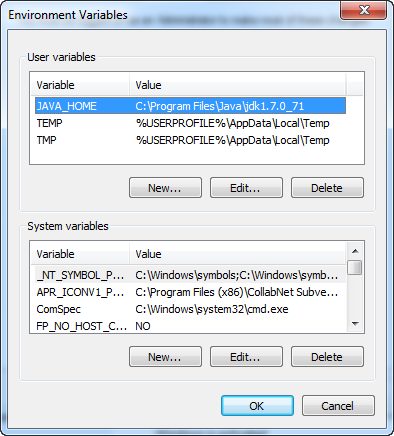
In the User variables field, select the JAVA_HOME variable, and then select Edit....
The Edit User Variable window opens.
Select OK.
Select OK to close out the remaining windows.
The environment variables are set.