How to Download the Latest Licensing Software
The steps that follow describe how to download the latest Proficy Licensing software. Typically, you can download licensing software from the link and instructions provided in the order email. Otherwise, if you have an active Support contract, you can also download the licensing software from the link on the GE Digital Knowledgebase: https://digitalsupport.ge.com/communities/en_US/Article/GE-Software-Product-Licensing.
Download from the Order Email
- Select the link in the email from GE Digital to access the web site.
- Login using the same e-mail address that the activation codes were sent to. After a successful login, you will be navigated to the Software Order Download page, that includes Product List, and a link to Proficy License Installer.
- Select Proficy License Installer from Other helpful links. The GE Licensing Installer page that contains Common Licensing software appears.
- Double-click CommonLicensing<version>.exe to start the licensing download.
Download from the KB Article
-
Navigate to the following KB article either from a web browser:https://digitalsupport.ge.com/communities/en_US/Article/GE-Software-Product-Licensing.
The GE Software Product Licensing page appears.
-
Click the green button next to GE Common Licensing Installer title (the
second major title on the page), as shown in the following figure.
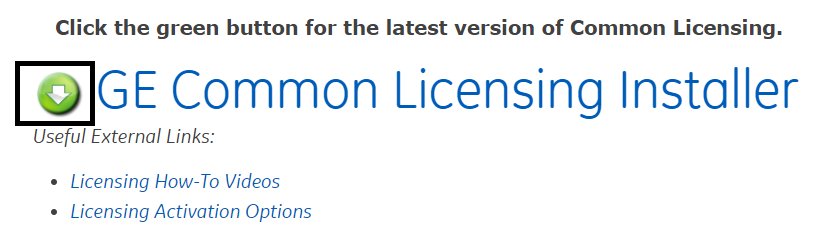
- Enter your customer login ID and password.
-
Click the CommonLicensing_vX.X.exe file to download
the installer.
Note: For steps on how to install, see Step 2: Install Licensing Software.