Activating Licenses on a Computer Connected to the GE Cloud License Server
-
On the
Activate
Licenses tab, from the "Do you need to activate a license?"
menu, click Yes, for this computer from the GE Cloud License
Server.
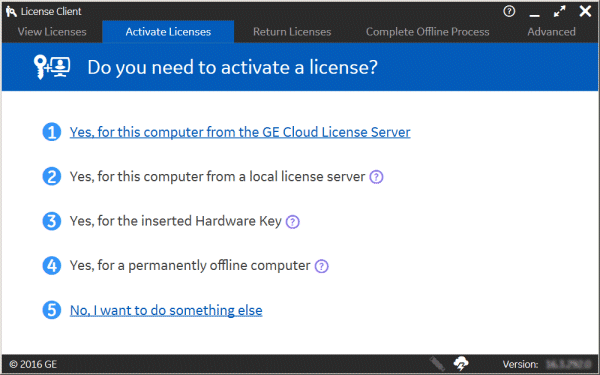
The "Activate licenses from the GE cloud server" page appears.
Note: Internet connectivity is verified before this page is displayed. An error message is displayed if the GE Cloud License Server is not accessible, and the No Licenses on this Computer page is automatically displayed. - For each license, enter its activation code and click Add Code to add it to the Activation Codes list.
-
When your activation codes are added to the Activation Codes list, click
Activate.
The View Licenses page appears, displaying all active licenses on your computer.