Scenario 3: Computer (offline) Licenses Activation by using GE USB Hardware Key
Overview
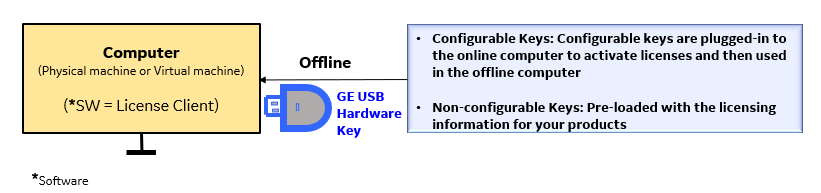 In this
scenario, the configurable GE USB hardware keys are plugged-in to a computer with internet to
activate licenses and then used in the computer that does not have internet.
In this
scenario, the configurable GE USB hardware keys are plugged-in to a computer with internet to
activate licenses and then used in the computer that does not have internet.The Non-configurable GE USB hardware keys are pre-loaded with the licensing information for your products.
Steps
- Insert the GE USB key to your online computer (physical machine or a virtual machine).
- In License Client, select Activate Licenses, select the option 3,
Yes, for the inserted hardware key. Note: If you did not install the Sentinel USB drivers, error messages appear and the disabled USB
 icon appears in the footer.
icon appears in the footer.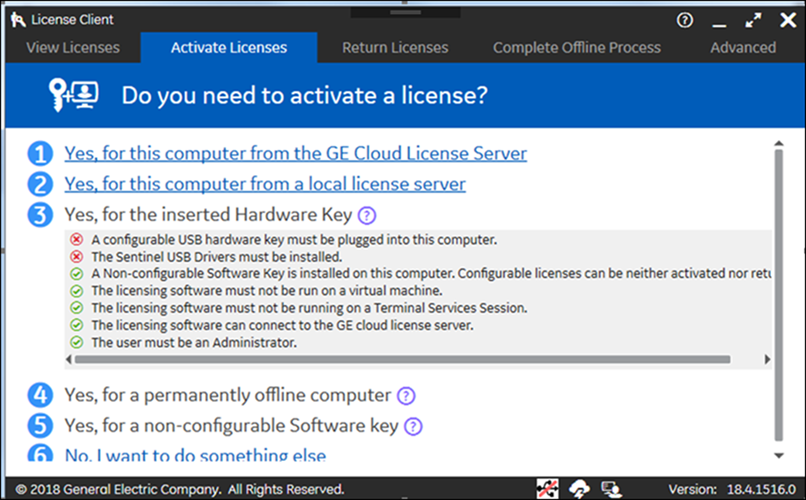 If you did install the Sentinel USB drivers, the License Client detects and reads the GE USB hardware key (up to two minutes), and then the Activate Licenses on GE USB hardware key page appears, as shown below.
If you did install the Sentinel USB drivers, the License Client detects and reads the GE USB hardware key (up to two minutes), and then the Activate Licenses on GE USB hardware key page appears, as shown below.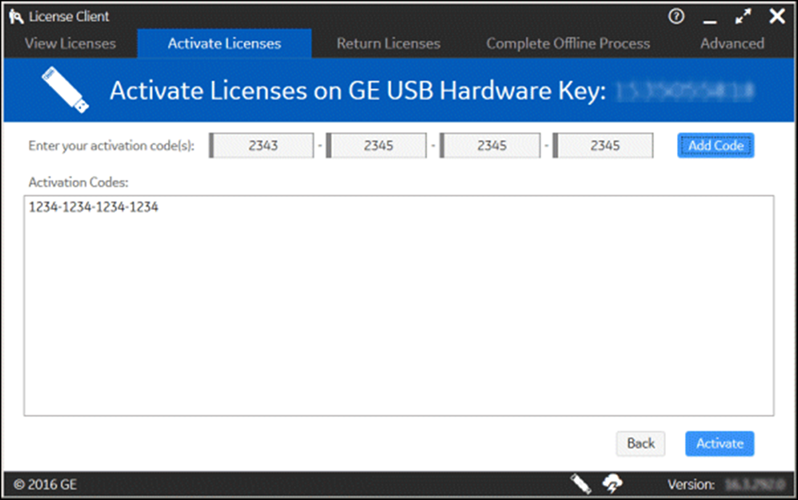
- Enter your first activation code, and then select Add Code.
- Repeat the previous step for each license you have.
- Select Activate. The Licenses screen should now display all the licenses activated on the server.
- Remove the GE USB hardware key from your online computer and plug-in to the offline computer.