Using the Security Configuration program, you can set up iFIX to log in an operator automatically when it starts up by creating an automatic login configuration. You can create this configuration by specifying the name of the:
- Node you want to automatically log in.
- User you want logged in.
Windows Users and Automatic Login
When a Windows user is defined as an automatic login user, you will be prompted to enter a password as shown in the following graphic.
NOTE: iFIX Automatic Login does not work if IFIX is configured to run as a service on system boot and the security files are located on a remote machine.
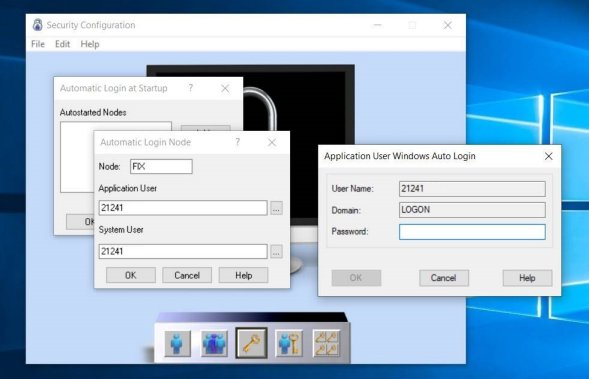
Automatic Login and the Security Path
You can create automatic login configurations for multiple computers. When the security path is local, you can specify an automatic login configuration for each node by configuring it locally. However, by defining a file server path as the security path, you can specify an automatic login configuration for any computer from any node on the network.
Automatic Login and Application Users
Automatic login configurations require you to specify an application user. An application user is the name of the operator you want logged in automatically. This name must be the full name defined in a user account. Once logged in, operators have access to the privileges assigned to the specified user account.
See Also
How Do I...
Important Notice
You do not have the latest version of iFIX! You are missing out on the newest capabilities and enhanced security.
For information on all the latest features, see the iFIX product page.
For more information on upgrades, contact your GE Digital sales agent or e-mail [email protected].
For the most up-to-date documentation, go here.
