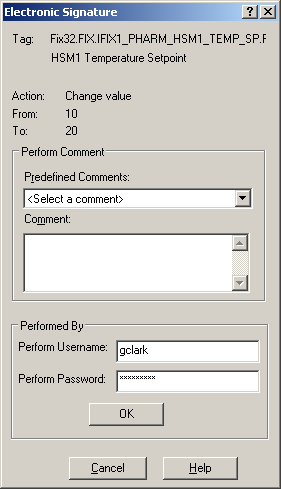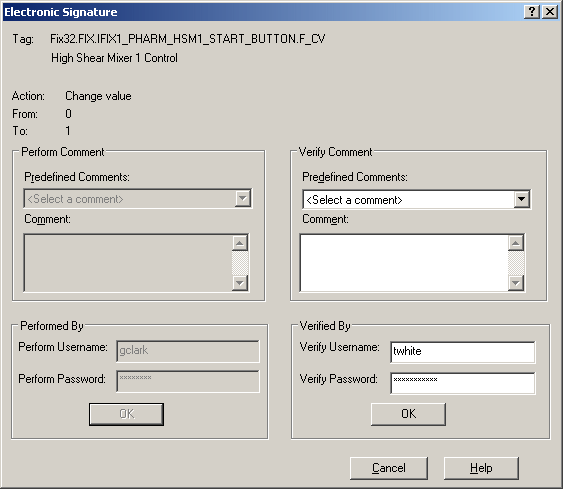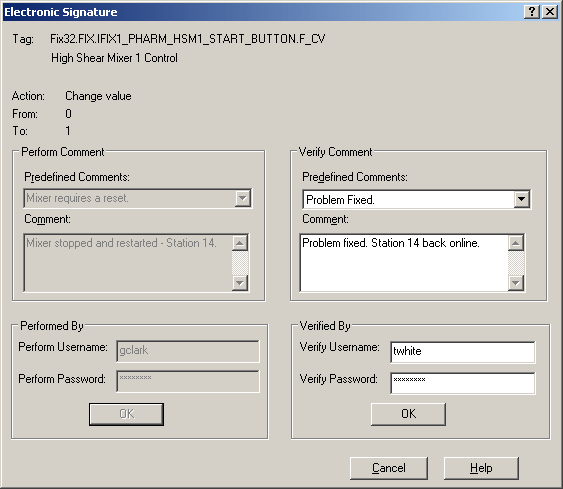The following examples illustrate how the Electronic Signature feature works at run time. Each example assumes that George Clark is an operator with Perform By privileges and Thomas White is a supervisor with Verify By privileges. The examples used in this section examine these scenarios:
- Operator George Clark performs an action that he must sign for, but the action does not require verification. Refer to Example 1: Perform Only Signature.
- Operator George Clark performs an action that he must sign for, and his supervisor, Thomas White, verifies that action. Refer to Example 2: Perform and Verify Signature.
- Operator George Clark performs an action that requires a signature, but the value changes before he completes the signature. Refer to Example 3: Value Changes During Signing.
- Operator George Clark performs an action and his supervisor, Thomas White, verifies that action. Each signer selects a predefined comment and enters an additional comment. Refer to Example 4: Selecting and Entering Comments When Signing.
- Operator George Clark performs an action that requires a signature, but when he tries to sign for his action, he enters his password incorrectly too many times, and his account becomes disabled. Refer to Example 5: Account is Disabled.
Example 1: Perform Only Signature
George Clark changes the value of a data link that uses the IFIX1_PHARM_HSM1_TEMP_SP tag as the data source. He changes the value from 10 to 20. This tag has been configured to require the signature of the performer only. When George changes the value and then presses Enter, the Electronic Signature dialog box appears, with the Performed By section displayed, as shown in the following figure.
Perform Only Signature
George signs for this action by entering his user name and password, and then clicks OK. Because the tag George signed for does not require a user to verify the action, his signature is validated, the value is written to the tag, the Electronic Signature dialog box closes, and the updated value displays in the data link. A message is written to the audit trail that details George's action.
Example 2: Perform and Verify Signature
George Clark changes the value of a data link that uses the IFIX1_PHARM_HSM1_START_BUTTON tag as the data source. He changes the value from 0 to 1. This tag has been configured to require Perform and Verify signatures. When George changes the value and then presses the Enter key, the Electronic Signature dialog box appears, with the Performed By and Verified By sections displayed.
The Verified By section of the dialog box remains dimmed until George successfully enters his user name and password. When George clicks OK, his signature is validated, the Performed By section dims, and the Verified By section activates.
George's supervisor, Thomas White, enters his user name and password, as shown in the following figure. When Thomas clicks OK, his signature is validated, the value is written to the tag, the Electronic Signature dialog box closes, and the updated value displays in the data link. A message is written to the audit trail that details this action, including both George's and Thomas' signatures.
Perform and Verify Signature
Example 3: Value Changes During Signing
George Clark changes the value of a data link that uses the IFIX1_PHARM_HSM1_TEMP_SP tag as the data source. He changes the value from 10 to 20. This tag has been configured to require Performed Only signature. When George changes the value and then presses the Enter key, the Electronic Signature dialog box appears.
When the Electronic Signature dialog box initially appears, the current value of the tag and the value George entered display. In this example, the current value of 10 is being changed to 20, as shown in the following figure.
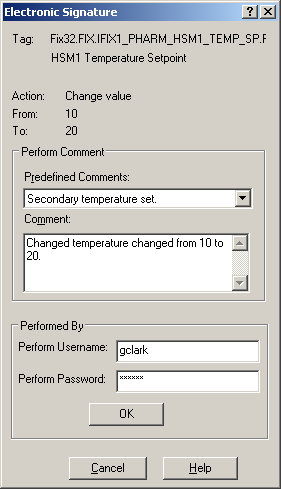
When George signs for the action by entering his user name and password, and then clicks OK, the current value of the tag is double-checked. If the original value (10) differs from the real-time value of that tag, George's value is not written, and an informational message displays. This message indicates that the original value of the tag changed while George was signing for the action:
Error Number: -2147210972 (80042924)
The current value has changed. Unable to perform this signed write.
Example 4: Selecting and Entering Comments When Signing
George Clark changes the value of a data link that uses a tag that requires Perform and Verify signatures. Predefined comments are available to both signers, as indicated by the Predefined Comments fields. George selects a predefined comment and enters additional text in the Comment field. George signs and clicks OK.
When Thomas White verifies this action, he also selects a predefined comment and adds more text in the Comment text field, as illustrated in the following figure.
Entering a Comment When Signing
Example 5: Account is Disabled
George Clark changes the value of a data link that uses the IFIX1_PHARM_HSM1_TEMP_SP2 tag as the data source. He changes the value from 10 to 35. This tag has been configured to require the signature of the performer only. When George changes the value and then presses the Enter key, the Electronic Signature dialog box appears.
George forgets his password and makes an incorrect guess. The following message displays:
Error Number: -2147210963 (8004292d)
Unknown user name or bad password.
George clicks the OK button and tries again. The bad password message displays for each subsequent incorrect attempt until he reaches the account lockout threshold, which, in this example, is set at three. On George's fourth incorrect attempt, the following message displays:
Error Number: -2147210967 (80042929)
Account currently disabled.
The application developer can change the text of the account disabled message. Refer to the Account Lockout section of the Getting Started chapter for more information.
See Also
Important Notice
You do not have the latest version of iFIX! You are missing out on the newest capabilities and enhanced security.
For information on all the latest features, see the iFIX product page.
For more information on upgrades, contact your GE Digital sales agent or e-mail [email protected].
For the most up-to-date documentation, go here.