Once iFIX starts, the Startup dialog box displays a message and the Options menu is available from this dialog box. The following figure shows the iFIX Startup dialog box after you start iFIX in normal mode.
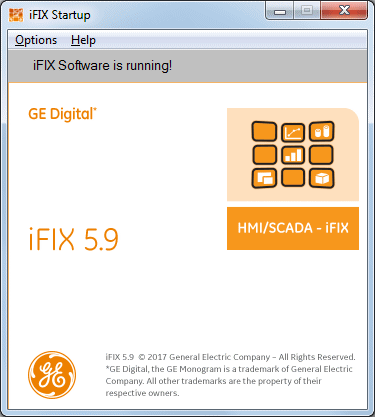
iFIX Startup Dialog Box with Options Menu
NOTE: If you start the iFIX as a service, the title bar of this dialog box reads "iFIX Startup - SERVICE MODE." If you start iFIX from a teminal server session on the iClientTS node, the title bar to this dialog box read "iFIX Startup - iClentTS."
The Options menu on the iFIX Startup window lets you define startup window properties and view general conditions. The sections below explain the commands available from the Options and Help menus.
Minimize After Startup
By default, the iFIX Startup window minimizes on your screen after iFIX loads the startup tasks. To choose not to minimize the window at future startups, deselect Minimize after Startup from the Options menu.
Show History
To view a history of startup messages, select Show History from the Options menu. The Startup History dialog box appears.
Registered Tasks
To see a list of iFIX tasks currently running on this node, select Registered Tasks from the Options menu. The Task List dialog box appears.
Shutdown iFIX
To exit iFIX select Shutdown iFIX from the Options menu. iFIX automatically closes any remaining open tasks before shutting itself down. If you have any open files, you are prompted to save changes before exiting.
Version
To determine the version of iFIX you are running, on the Help menu, click About.
See Also
Important Notice
You do not have the latest version of iFIX! You are missing out on the newest capabilities and enhanced security.
For information on all the latest features, see the iFIX product page.
For more information on upgrades, contact your GE Digital sales agent or e-mail GEDClientServices@gevernova.com.
For the most up-to-date documentation, go here.
