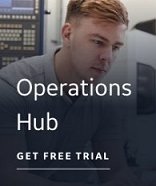IMPORTANT: Discover and Auto Configure does not support long tags names or OPC UA.
The Discover and Auto Configure is a tool that you use to extract tag information from PLC programming software files or OPC servers and then add the tags to your target application's database. Using this tool saves you valuable time and effort when creating tags for your driver(s) and application database because you no longer need to manually create the individual tags.
The Discover and Auto Configure uses wizards to make it easy for you to extract tag information from a source file or OPC server and then add that tag information to your target application database. The Select a Discovery Agent wizard takes you through the necessary steps to:
- Choose a Discovery Agent.
- Choose the specific source file or OPC server you want to extract the tag information from.
The Discovery Agent is specific to the programming software you are extracting information from. For example, the Siemens S7 Discovery Agent can be used only with Siemens .s7p project files and the OPC Discovery Agent can be used only with OPC servers. The extracted tag information is used to create new tags in your database and assist in configuring drivers.
After the tag information is extracted, it is displayed in a spreadsheet. From this spreadsheet you choose the tags you want to add to the target database. The toolbar provides access to another set of wizards that you can run individually or as a single wizard. These wizards allow you to:
- Create tag names.
- Configure tag information to display in the spreadsheet.
- Choose the driver the tags will be added to.
- Add the tags to iFIX.
IMPORTANT: The Discover and Auto Configure supports datablock numbers up to 65535. However, the individual drivers do not necessarily support the same number of datablocks. You can create up to 65535 tags to add to the target database, but if the selected driver supports fewer datablocks, the database fails the I/O addresses that exceed the driver's maximum datablocks. For information about the maximum number of driver datablocks, refer to the specific driver topics.
Assumptions and Preconditions for Using the Discover and Auto Configure
The following conditions must be met before you can use the Discover and Auto Configure.
Siemens® S7™ Discovery Agent
This information is specific to the Siemens S7 Discovery Agent and iFIX®.
Drivers:
- The GE SI7 version 7.2x or the Industrial Communications Solution (InCoSol) S7A version 7.2x driver is installed on the same machine as the Discover and Auto Configure.
- The channel and device information for the selected driver are configured. If the channel and/or device you want is not available, you can launch the driver configuration tool and add the required information.
- The driver you are using must be running so that it can be configured if necessary, but does not have to be communicating with the PLC hardware.
Siemens Software and Hardware
- The PLC is configured using the appropriate programming software and the project files associated with the project are accessible to the Discover and Auto Configure. This includes all the other files in the sub-directories within the project directory.
NOTE: If the project files are located on a shared (mapped) drive on a remote machine, that shared drive must have the allow Read/Write/Modify/Full Control option enabled; otherwise, the project cannot be opened.
- The computer that the Discover and Auto Configure is installed on does not have to be connected to the PLC hardware. This tool is independent of the actual PLC communications. The driver handles all communications with the PLC hardware.
OPC Discovery Agent
This information is specific to the OPC Discovery Agent and iFIX.
Drivers
- The iFIX OPC Client Driver version 7.3x driver is installed on the same machine as the Discover and Auto Configure. This driver is automatically installed with iFIX 4.0 or greater.
- The iFIX OPC Client Driver must be running so that it can be configured if necessary, but does not have to be communicating with the OPC Servers.
OPC Servers
- OPC servers support OPC Data Access specification v1.0a and v2.05 on both the local and remote machine.
- OPC servers support browsing of OPC tags.
- OPC server software is installed on the local or remote computer.
- OPC servers on a remote computer must be accessible through the local area network.
- OPC servers on both the local and remote computer(s) must be correctly set up for DCOM communications, including any Windows Firewall settings, DCOM settings, OPC Server / OPC Client settings, and any other network settings.
- Connection to the data source (that is, a PLC or some other data source) may be required in order to browse the tags in the selected OPC server.
- If you are browsing OPC servers on a remote machine, then OPCENUM must reside and be registered on that remote machine for the browse to work correctly. While most OPC server applications install and register this file, some may not. You can download this file from www.opcfoundation.org. Currently, it is contained within the OPC Core Components 2.00 Redistributable 2.30.msi file. After you download the file, run the .msi program and follow the instructions on screen to install it. You must do this on each of the remote machines you intend to browse. For more detailed information, refer to Setting Up DCOM for Discovery of Remote OPC Servers.
Allen-Bradley PLC-5® / SLC 500™ / MicroLogix™ Discovery Agent
This information is specific to the Allen-Bradley PLC-5 / SLC 500 / MicroLogix Discovery Agent and iFIX.
Drivers:
- The GE ABR version 7.2x driver is installed on the same machine as the Discover and Auto Configure.
- The channel and device information for the selected driver are configured. If the channel and/or device you want is not available, you can launch the driver configuration tool and add the required information.
- The driver you are using must be running so that it can be configured if necessary, but does not have to be communicating with the PLC hardware.
Allen-Bradley® / Rockwell® Software and Hardware
- The PLC is configured using the appropriate programming software (RSLogix™ 5 or RSLogix™ 500) and the project export files (with the .EAS extension) associated with the project are accessible to the Discover and Auto Configure.
NOTE: If the project files are located on a shared (mapped) drive on a remote machine, that shared drive must have the allow Read/Write/Modify/Full Control option enabled; otherwise, the project cannot be opened.
- The computer that the Discover and Auto Configure is installed on does not have to be connected to the PLC hardware. This tool is independent of the actual PLC communications. The driver handles all communications with the PLC hardware.
- For the ABR driver to run, you need the appropriate RSLinx® software installed and configured. Please refer to the ABR Driver Documentation for a complete list of ABR Driver requirements.
IGS - Industrial Gateway Server Discovery Agent
This information is specific to the IGS - Industrial Gateway Server Discovery Agent and iFIX.
Drivers:
- The GE IGS version 7.41 and 7.51 or greater driver is installed on the same machine as the Discover and Auto Configure.
- The channel and device information for the selected driver are configured. If the channel and/or device you want is not available, you can launch the driver configuration tool and add the required information.
- The driver you are using must be running so that it can be configured if necessary, but does not have to be communicating with the PLC hardware.
Allen-Bradley® / Rockwell® Software and Hardware
- The PLC is configured using the appropriate programming software (RSLogix™ 5000) and the project export files (with the .L5K extension) associated with the project are accessible to the Discover and Auto Configure.
NOTE: If the project files are located on a shared (mapped) drive on a remote machine, that shared drive must have the allow Read/Write/Modify/Full Control option enabled; otherwise, the project cannot be opened.
- The computer that the Discover and Auto Configure is installed on does not have to be connected to the PLC hardware. This tool is independent of the actual PLC communications. The driver handles all communications with the PLC hardware.
All Discovery Agents
Drivers Used with iFIX
- The driver must be added to the iFIX SCU (System Configuration Utility), in the Configured I/O Drivers list before it can be configured to run in iFIX and be used with the Discover and Auto Configure.
NOTE: If iFIX is running, you must shut down and restart iFIX for your changes to take effect.
- The driver you use must be running so that it can be configured if necessary, but does not have to be communicating with the PLC hardware.
- The necessary driver configuration file is set as the default to load on driver startup.
- The default configuration file is open.
- The default configuration file for the locally installed driver is used by the Discover and Auto Configure when you are working with the Device (or Group) Selection page of the Driver Wizard. If you connect to a remote driver's Power Tool, its configuration file is not displayed in the Device (or Group) Selection page of the Driver Wizard.
- The driver's Auto Create option is enabled. This allows the database to automatically add I/O addresses to the driver configuration. For more information, refer to the online help for the selected driver.
Discover and Auto Configure
- Only one Discovery Agent can run at any given time.
Target Applications
- iFIX 4.0 or greater is installed and running.
- The iFIX node you are running must be a SCADA node.
- The target database is loaded in order to add tags to the database. You can create a new database or load an existing one; however, the database must be the local database. You cannot add or modify tags in a database located on a remote SCADA node.
IMPORTANT:
- The Discover and Auto Configure, the Discovery Agent, the target application, and the target driver must all be installed and running on the same machine.
- The Discover and Auto Configure does not support remote configurations; however, the OPC Discovery Agent supports connections to remote OPC servers, as described above.