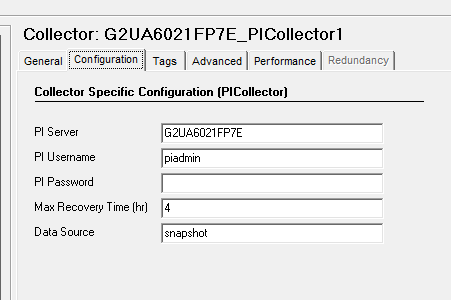Upgrading and Using the PI Snapshot Collection
About this task
In some scenarios you may wish to run the collector in the same way as in the previous versions (Pre-6.0) of PI Collector. For example, you may upgrade from an older version of the collector and still want to retain the existing, original behavior.
If this is not the case then you do not need to configure anything and may skip this section.
Use the following steps where you want to retain the existing original behavior.
To configure the newly added OSI PI Collector to retrieve data from the OSI PI snapshot cache :