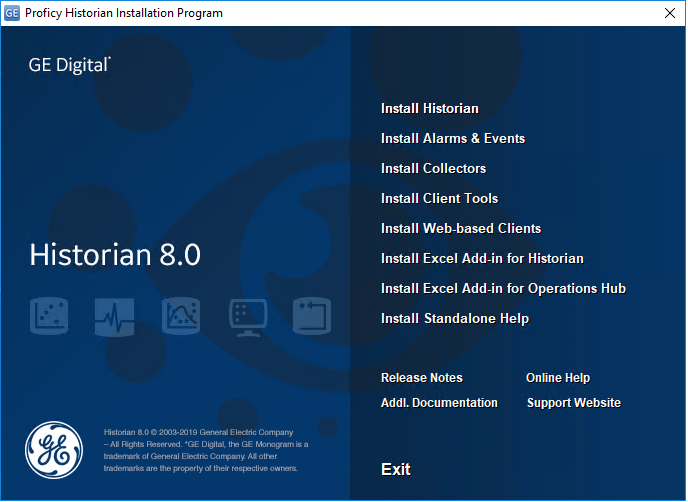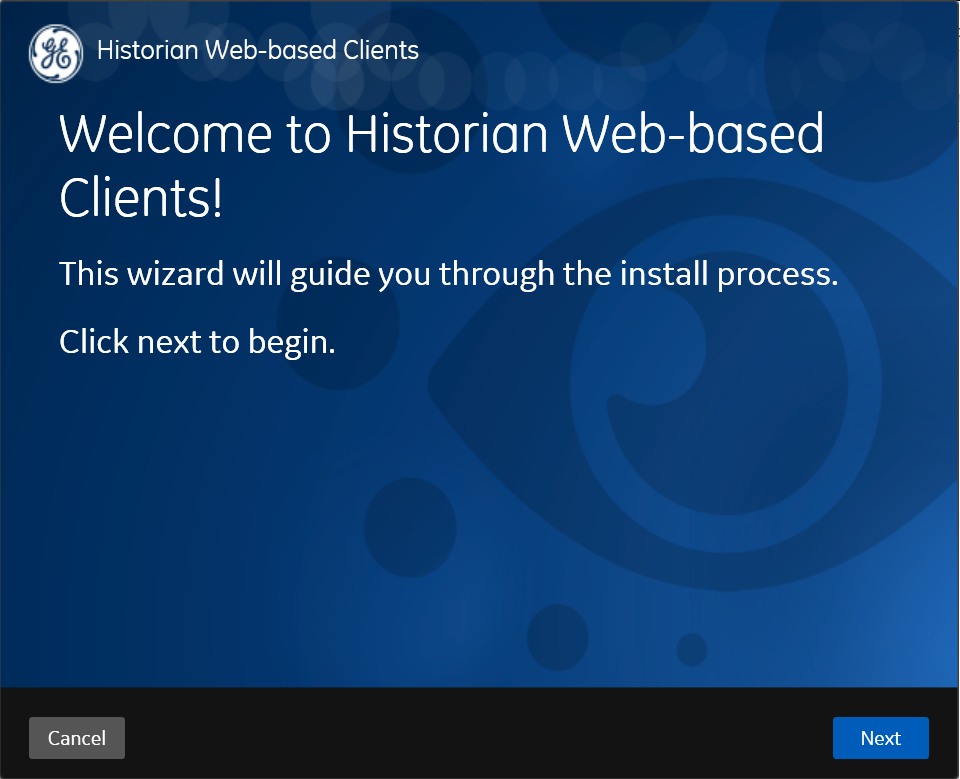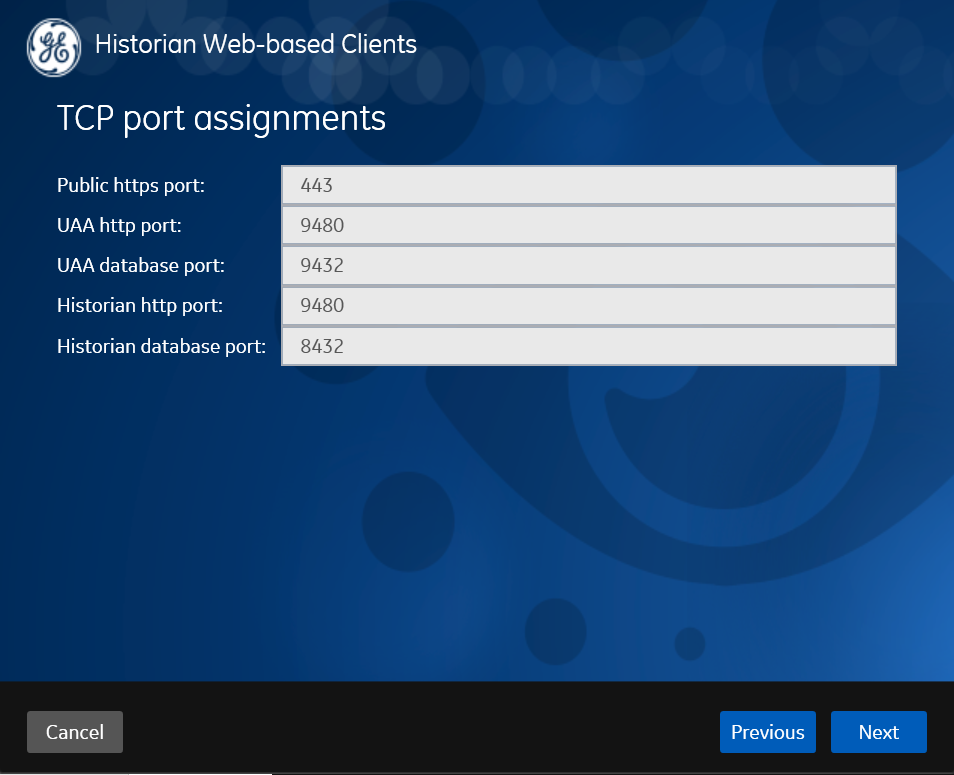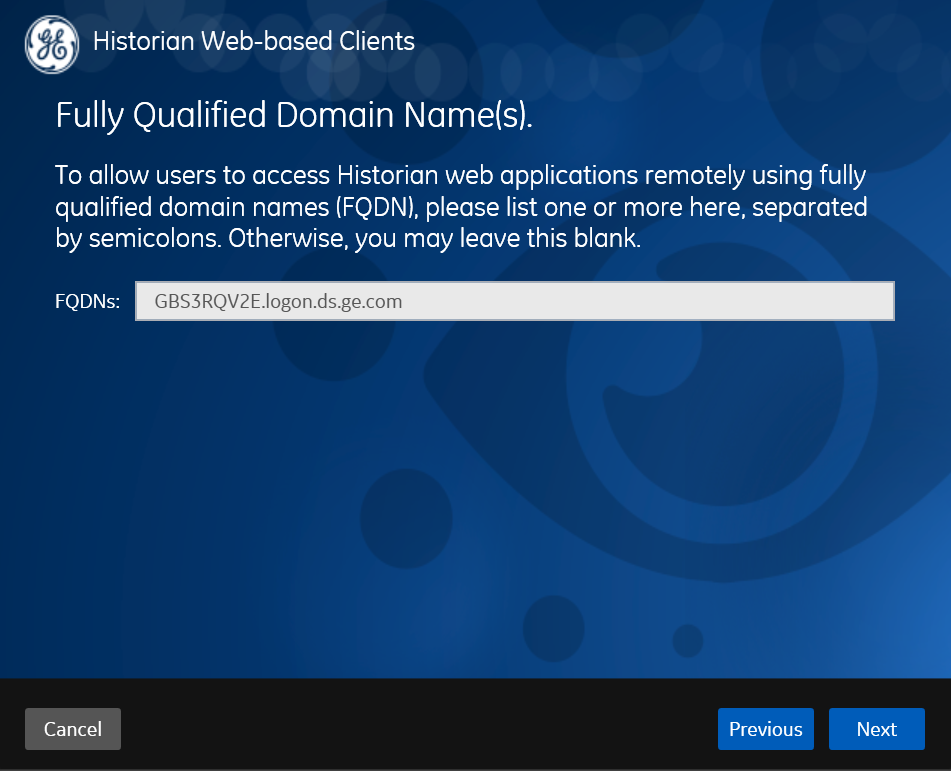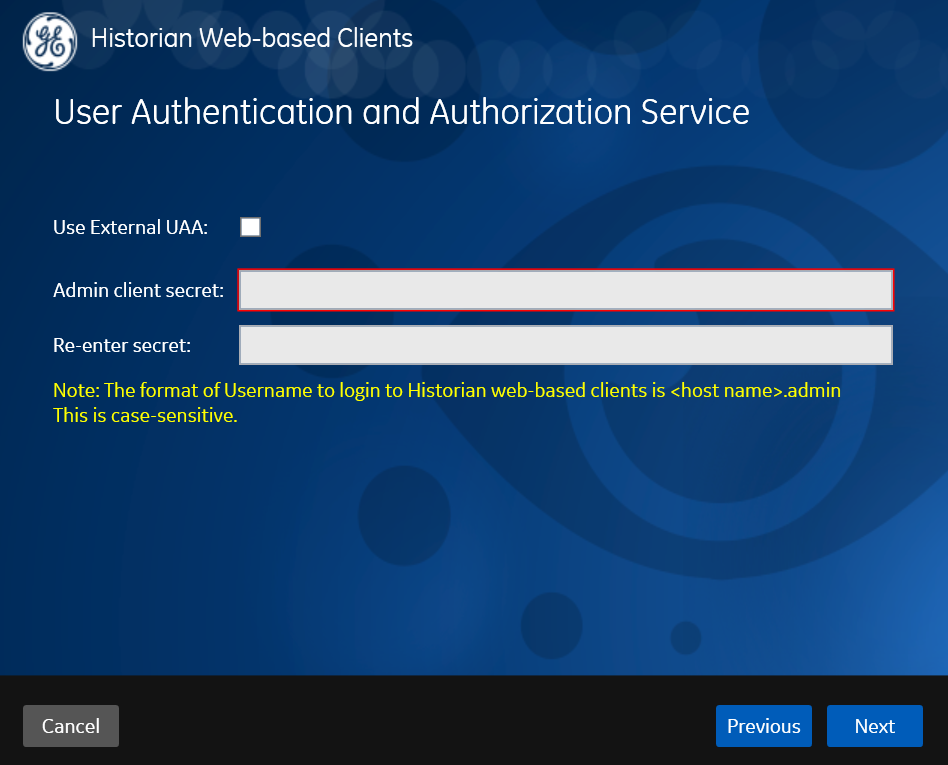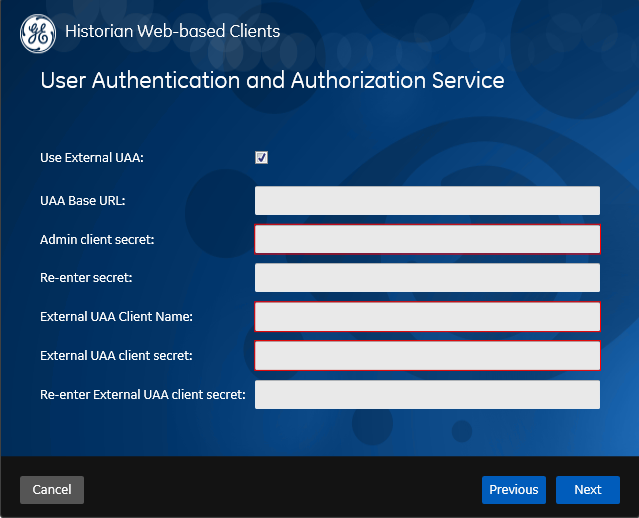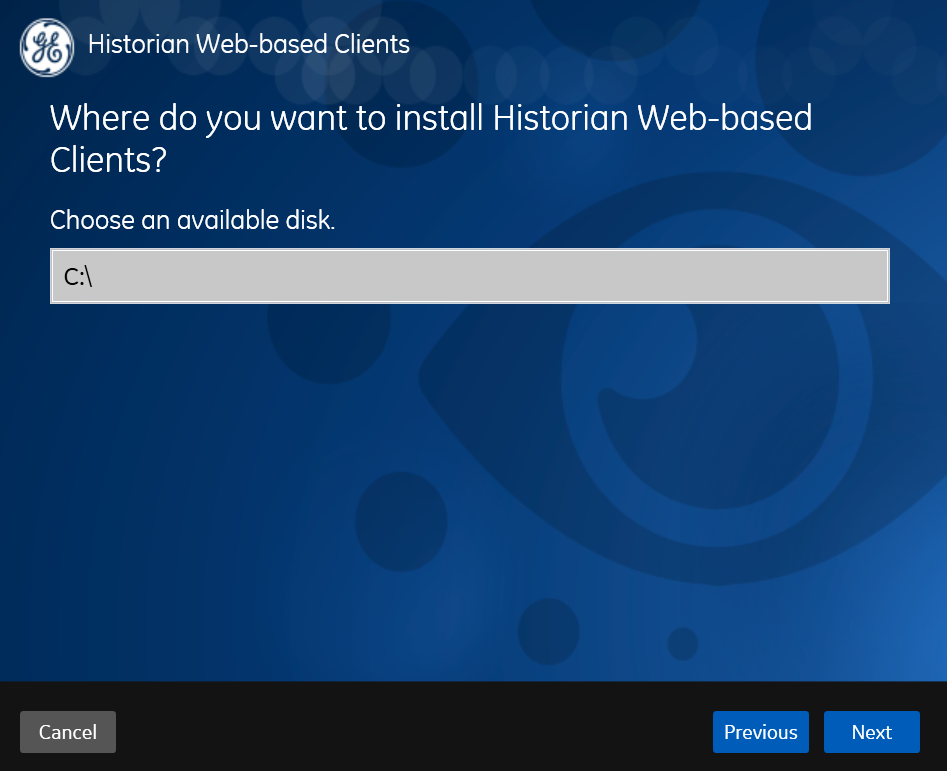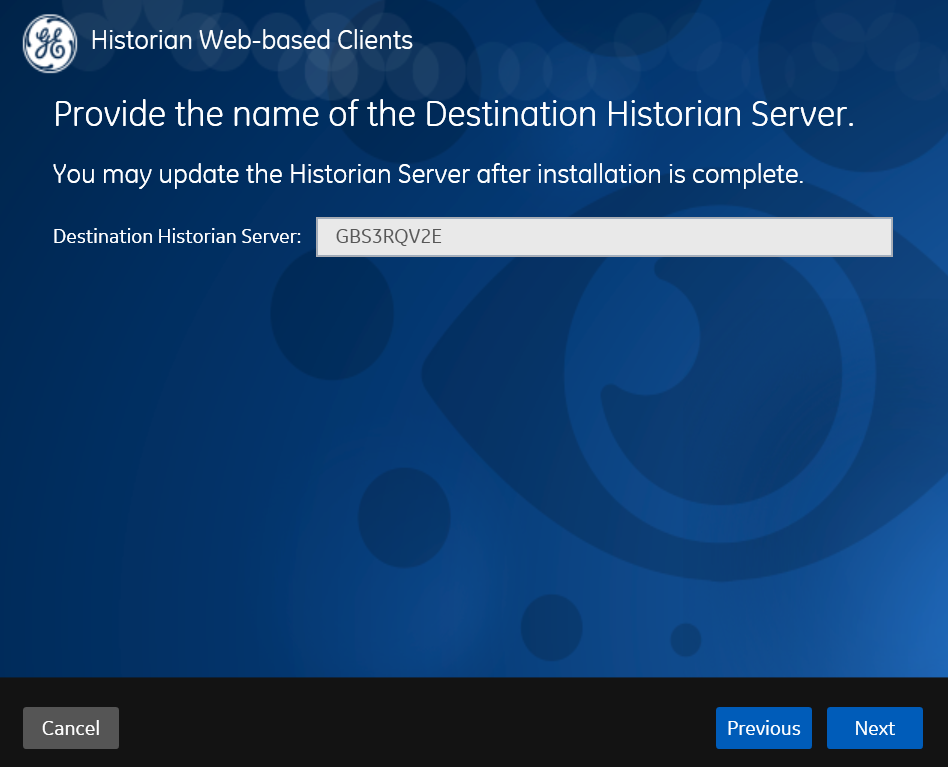Installing Historian Web-based Clients
About this task
- Historian Trend Client
- Historian Web-admin Console
- Rest APIs
Note: If you are upgrading to Historian 8.0 from Historian 6.0 or above, the web-based clients and the associated data will be lost. Before upgrading to Historian 8.0, you should take a backup of the data using the uaa_config_tool provided in the Utilities folder of the ISO package.
For more information, refer Migrate User Authentication Data from Historian to Common UAA Service.
Note: Historian Web-based Clients cannot be upgraded to 8.0. If you want new web-based clients, you should do either of the following:
- Install the web-based clients in a new machine.
- Uninstall the server (uaa backup should be taken) and then install Historian Web-based Clients.