Specify Tags for Data Collection
Before you begin
- Add the collector instance using which you want to collect data. Ensure that the collector is running.
- By default, the tag data is stored in the user data store, which is created automatically when you set up Configuration Hub. If, however, you want to store the data in a different data store, create it.
About this task
In addition to adding tags from the data source, you can create tags manually.
Procedure
- Access Configuration Hub.
- In the NAVIGATION section, select Tags.
-
In the upper-right corner of the main section, select
 .
.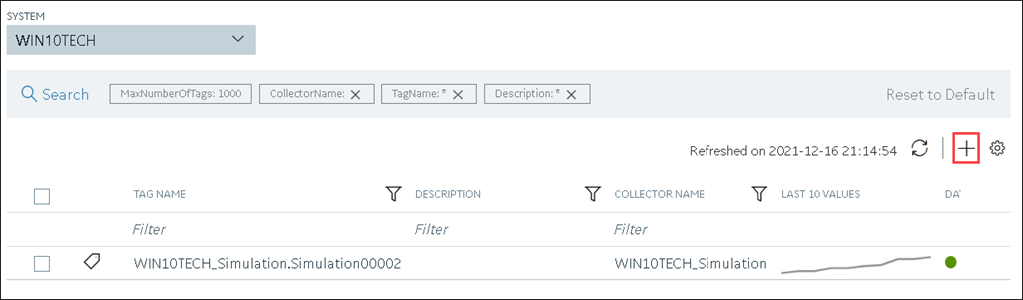
The <system name> - Add Tag section appears. The Add Tags from Collector option is selected by default. -
Enter values as described in the following table.
Field Description COLLECTOR NAME Select the collector instance that you want to use to collect data. A value is required. COLLECTED TYPE Specify whether you want to browse through all the tags in the data source or only from the tags that you have not added yet. A value is required. SOURCE TAG NAME Enter the name of the tag (either completely or partially) to narrow down the search results. SOURCE TAG DESCRIPTION Enter the description of the tag (either completely or partially) to narrow down the search results. -
Select Search Tags.
A list of tags that match all the criteria that you have specified appears. If a tag is already added, it is disabled.
-
Select the check box corresponding to each tag for which you want to collect
data.
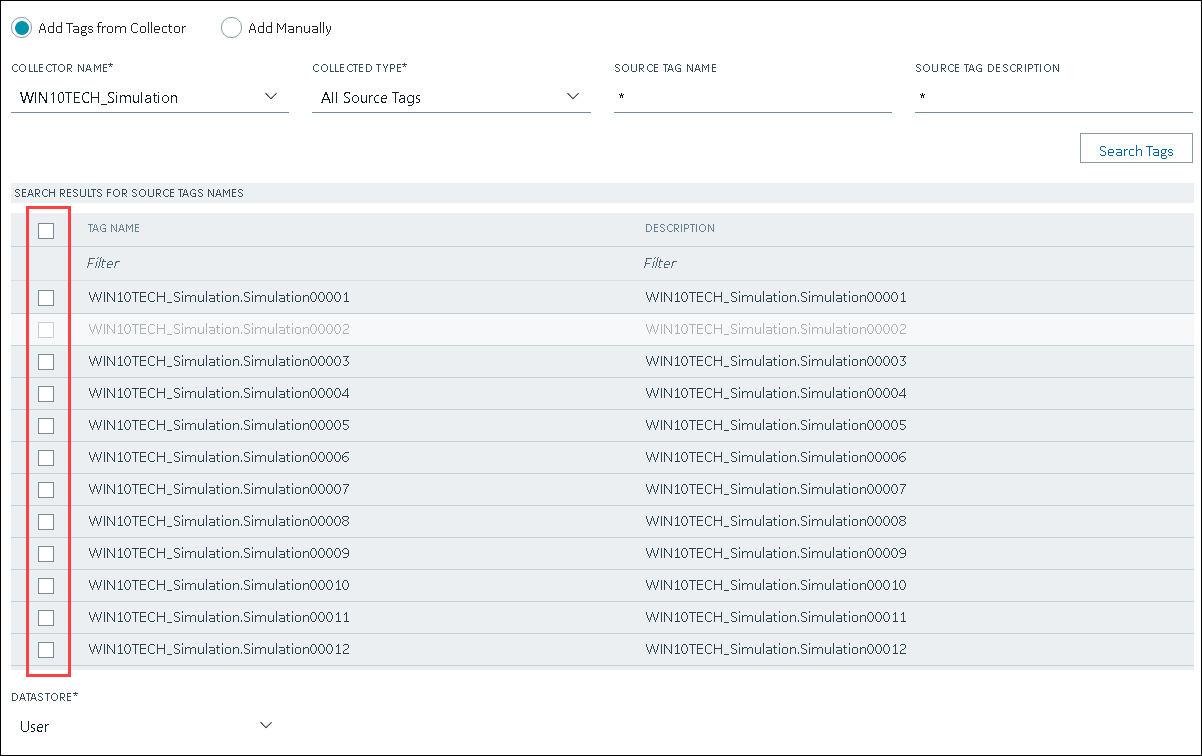
- In the DATA STORE field, if you want to store the data in a different data store than the user data store, select the same.
-
Select Add Tag.
Data collection begins for the selected tags.