Expressions in CimEdit
There are several places in CimEdit where you enter an expression as part of your configuration.
The expression is entered in an Expression box.
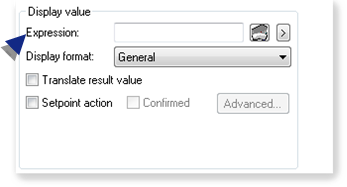
You can use the point, variable, and operation selections located to the right of an Expression box to create or edit an expression.
In the Properties window, to the right of the Expression box, select  .
.

A menu opens with the following tools that help build expressions.
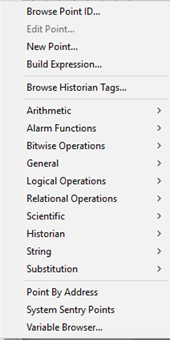
| Option | Description |
|---|---|
| Browse Point ID | Opens the Select a Point window. |
| Edit Point | Opens the Point Properties window for a selected point. |
| New Point | Opens a New Point window. |
| Build Expression | Opens the Build Expression window. |
| View Expression |
Opens the View Expression window. Note:
|
| Browse Historian Tags | Opens the Select a Tag window. |
| Arithmetic | Displays extended menus with the expression operations and functions that are associated with the selected category. |
| Alarm Functions | |
| Bitwise Operations | |
| General | |
| Logical Operations | |
| Relational Operations | |
| Scientific | |
| Historian | |
| String | |
| Substitution | |
| Point By Address | Opens the Point By Address window. |
| System Sentry Points | Opens the System Sentry Address Builder window. |
| Variable Browser | Opens the Select Variable browser. |
Select an operation to place it at the current position of the cursor in the input box. If the operation requires an argument, the cursor is positioned for you to type the argument.
Insert a point ID, point attribute, or variable either after the operator or between parentheses, if they appear with an operator.
Guidelines
- A CimEdit or CimView expression can be up to 3000 characters long.
- When you use a device point ID in the Expression Builder for virtual points, the raw value of the point is used by default.
- If you want to use the engineering units value, enter EU_CONV(<point_id>) in the expression.
CimEdit provides you with two powerful tools for creating and reviewing expressions.
They are:
| 1 | Expression Editor |
| 2 | Expression View |




