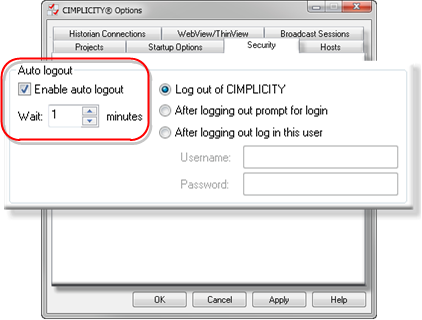Step 4. Configure Security Options
About this task
You can help CIMPLICITY runtime users save resources by enabling automatic log out for a:
- CIMPLICITY Viewer.
- Terminal Services session.
Automatic logout will log the user out if there is no mouse or keyboard activity for a specified number of minutes. Based on the configuration selection, the user can be only logged out, prompted to log back in, or logged in as another user.
Automatic logout works the same as manually using the login panel to log out and in again.
Auto logout
Procedure
Webspace Directory Whitelist
The Webspace Directory Whitelist allows you to configure specific UNC network directories. In a Webspace session, CimView can use these network directories to load screens. For example, to maintain all the screens for the dependent servers on a common file server, you must add a UNC path to each Webspace server.
Procedure
| Button | Description |
|---|---|
| Add | Select to specify the network directories whose CimView screens can be opened remotely by CimWebServer. |
| Edit | Select to edit a specific network directory. |
| Remove | Select to remove a specific network directory from the Webspace Directory Whitelist. |
Data Execution Prevention
Procedure
All of CIMPLICITY's DLLs and executables are marked to prevent code execution on data pages. This is a security measure to prevent buffer overruns.
By default, the Enable DEP check box is selected and the CimEdit and CimView binaries are secured.
A few ActiveX controls developed with VB 6.0 do not work with versions of CimEdit and CimView that are enabled with DEP. To use these ActiveX controls, clear the Enable DEP check box.