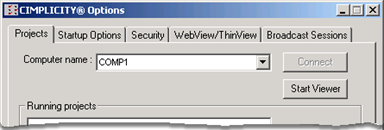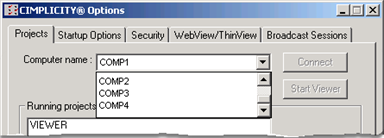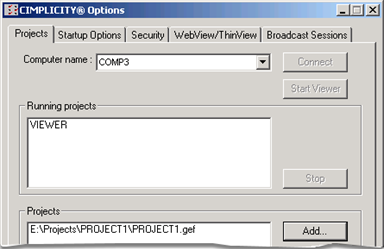Step 2. Set Projects Options
About this task
Select the Projects tab in the CIMPLICITY® Options dialog box.
Options are as follows.
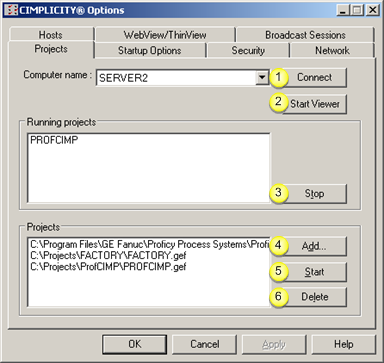
| 1 | Connect to another computer as a Server. |
| 2 | Connect to CIMPLICITY Projects as a Viewer. |
| 3 | Stop a running project. |
| 4 | Add a project to the projects list. |
| 5 | Start a project in the projects list. |
| 6 | Delete a project from the list. |
1. Connect to another Computer as a Server
Select a computer in the Computer name drop-down list to which your computer has access and is currently running CIMPLICITY software.
Results
2. Connect to CIMPLICITY Projects as a Viewer
Procedure
Results
3. Stop a running project
About this task
Procedure
Results
4. Add a Project to the Projects List
Procedure
Results
5. Start a Project in the Projects List
Procedure
- Select the project.
- Click Start.
- Verify that you want to start the project.