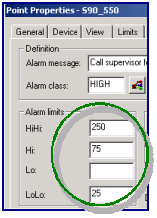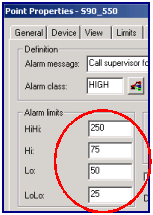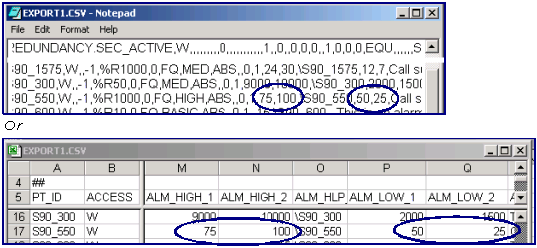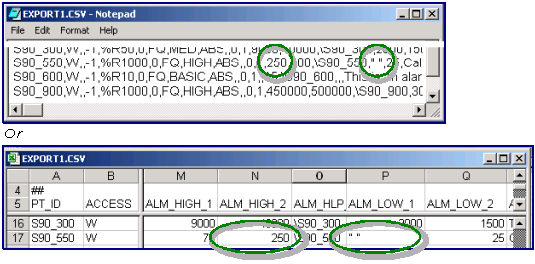About this task
This example describes the procedure for correctly changing a value to no value in a .csv file when the file is used with the import/export utility.
Procedure
-
Enter alarm limit values for a point in the Point Properties dialog box.
-
Export the file at a command prompt using the import/export utility.
projectname\master>clie export export1.csv
Where
projectname\master> is the path to the project master directory.
clie export is the export command.
export1.csv is the example name of the export file.
-
Open
export1.csv in Notepad or Excel.
The values you entered on the Alarm tab in the Point Properties dialog box display in the export1.csv file.
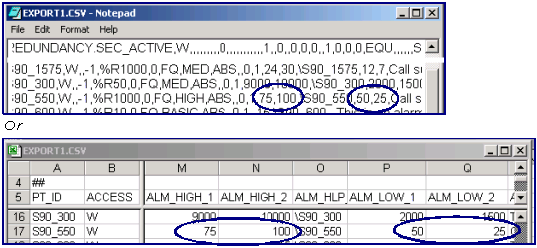
-
Change:
-
Save the file.
-
Import the file.
projectname\master>clie import export1.csv
Where
projectname\master is the path to the project master directory.
clie import is the import command.
export1.csv is the example name of the .csv file.
-
Open the Point Properties dialog box.
Results
The values have changed based on your entries (250 and " ").
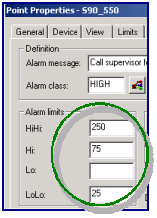
The changes are also retained in the .csv file when you open it in Notepad or Excel.
Note: If you had not used double-quotes:
- 100 would change to 250
- 50 would remain 50.
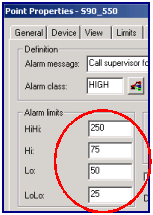
The value in the .csv file would also revert to 50.