2.2. Status Log Menus, Toolbars, Shortcut Keys
- Status Log menus.
- Toolbar buttons.
- Shortcut keys.
Status Log
- Log menu.
- View menu.
- Help menu.
Menu
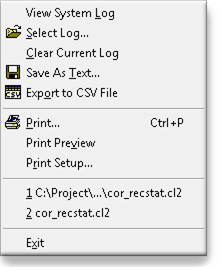
| Option | Description |
| View System Log | Displays the system log file. |
| Select Log | Selects the log file you want to view. |
| Clear Current Log | Clears all messages from the current log file. |
| Save as Text... | Saves the current contents of the Status Log file as a text file. |
| Export to CSV File | Exports contents of the open log to a .csv file format. ??to a csv (but is separated by |) and the |
| Print... | Prints the contents of the Status Log file to a printer. |
| Print Preview... | Shows you what your print request will look like. |
| Print Setup... | Configures the printer, form and page setup for your Status Log print request. |
| Exit | Exits the Status Log function. |
Menu

| Option | Description |
| All Entries | Displays all entries in the Status Log. |
| Filter Entries... | Filters the entries by Status, Process, Procedure, Source, Reference, or Code. |
| Find... | Locates an entry based on the Status, Process, Procedure, Source, Reference, and Code information that you enter. |
| Find Next | If you already selected Find, this command locates the next entry based on the information you entered. If you have not entered any Find parameters, this command locates the next entry in the log file. |
| Detail... | Displays all of the detailed information for the selected log message. |
| Live Update | Automatically updates the Status Log list as messages are generated. You cannot display message details when in this mode. |
| Refresh | Refreshes the Status Log list on request. This option is available when Live Update is disabled. In addition, you can display message details when in this mode. |
| Toolbar | Enables/Disables the display of the Toolbar at the top of the screen. |
| Status Bar | Enables/Disables the display of the Status Bar at the bottom of the screen. |
Menu
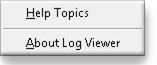
| Option | Description |
| Help Topics | Displays the main Help window for the Status Log Viewer. |
| About Log Viewer... | Displays program information, version number, and copyright for Status Log Viewer. |
Buttons
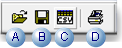
| A | Open | Selects a log file to view. |
| B | Save | Saves the active document. |
| C | Export | Exports the log to a .csv file. |
| D | Prints the active document. |
Keys
| Shortcut | Description |
| Ctrl+P | Prints the contents of the Status Log file. |
| F3 | Finds the next Status Log message that fits the search criteria. |
| Ctrl+D | Displays details for the selected message. |
| Ctrl+L | Enables/Disables Live Updates. |
| Ctrl+R | Refreshes the display. |




