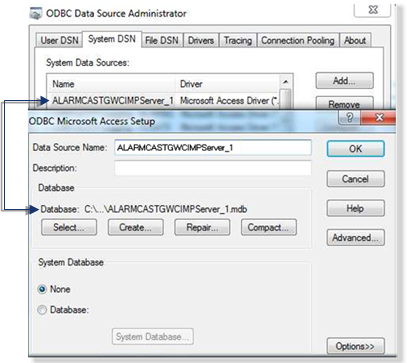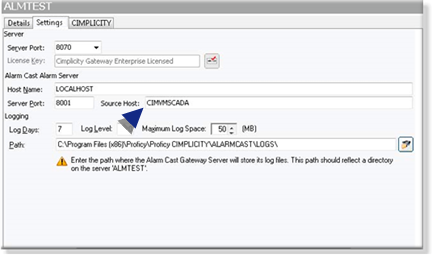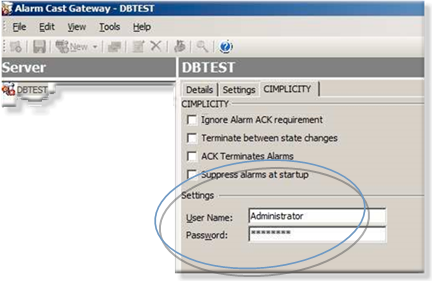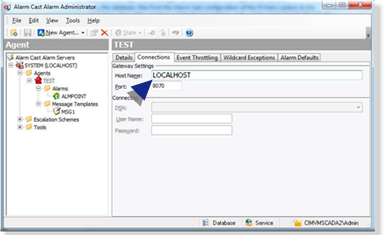2. Alarm Cast Redundancy: Secondary Server
About this task
Configure the following on the secondary server.
| A | Secondary Server: Database |
| B | Secondary Server: Alarm Cast Administrator |
| C | Secondary Server: Start CIMPLICITY Project |
| D | Secondary Server: Alarm Cast Gateway |
| E | Secondary Server: Stop CIMPLICITY Project |
| F | Secondary Server: Alarm Cast Alarm Administrator |
| G | Secondary Server: Alarm Cast Registry Settings |
- Secondary Server: Database
Procedure
Results
The secondary server has been set up for Alarm Cast redundancy.