Alarm Cast Administrator Other Tools: Log Files
Procedure
- Select View>View Logs on the Alarm Cast Administrator menu bar.
-
Click the log to be viewed.
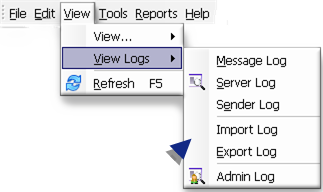
The selected log opens.
guide: Alarm Cast Administrator Filter Guidelines- Click the Filters button on the selected log window toolbar.
An Alarm Cast Gateway Filter dialog box opens.
- The Events On: field defaults to the current day.
- The Status Message field can be used to search for a portion of the message in the log.
Important: When matching special characters, enclose them in brackets.
Example
To find all log items that start with [ enter in [[]* in the Status Message field.
The common allowed search characters are as follows:
Character Match Made Example ? Any single character Text in the log is ABC, DBC and XYZ. If ?BC is used in the Status Message field, only ABC and DBC will be returned. * Zero or more characters *Initiated* in the Status Message field would return all log items with the word ‘Initiated' # Any single digit (0-9) Text in the log is Device1, Device5, Device8, Device10. Keying in Device# in the Status Message field, will return Device1, Device5, and Device8. - Check Automatic Refresh to automatically refresh the log file based on the seconds specified.




